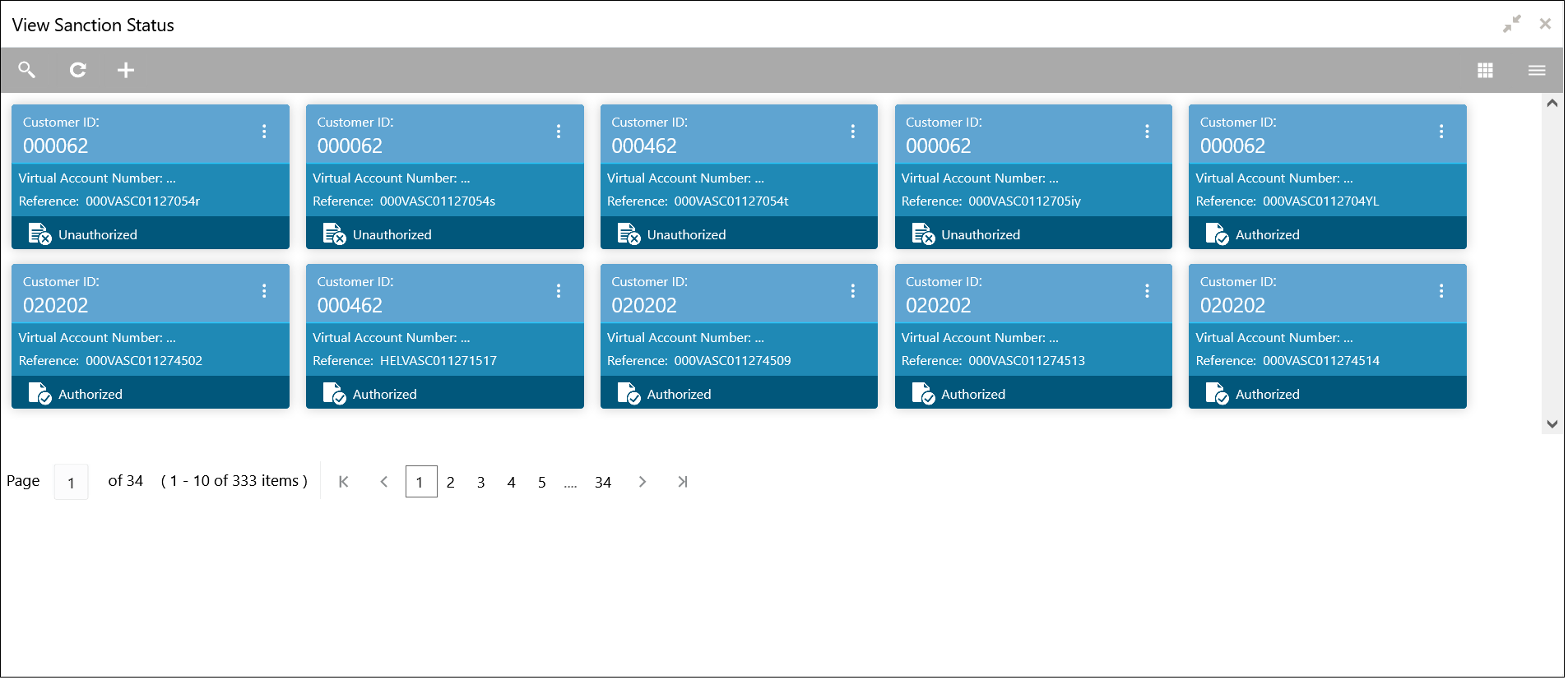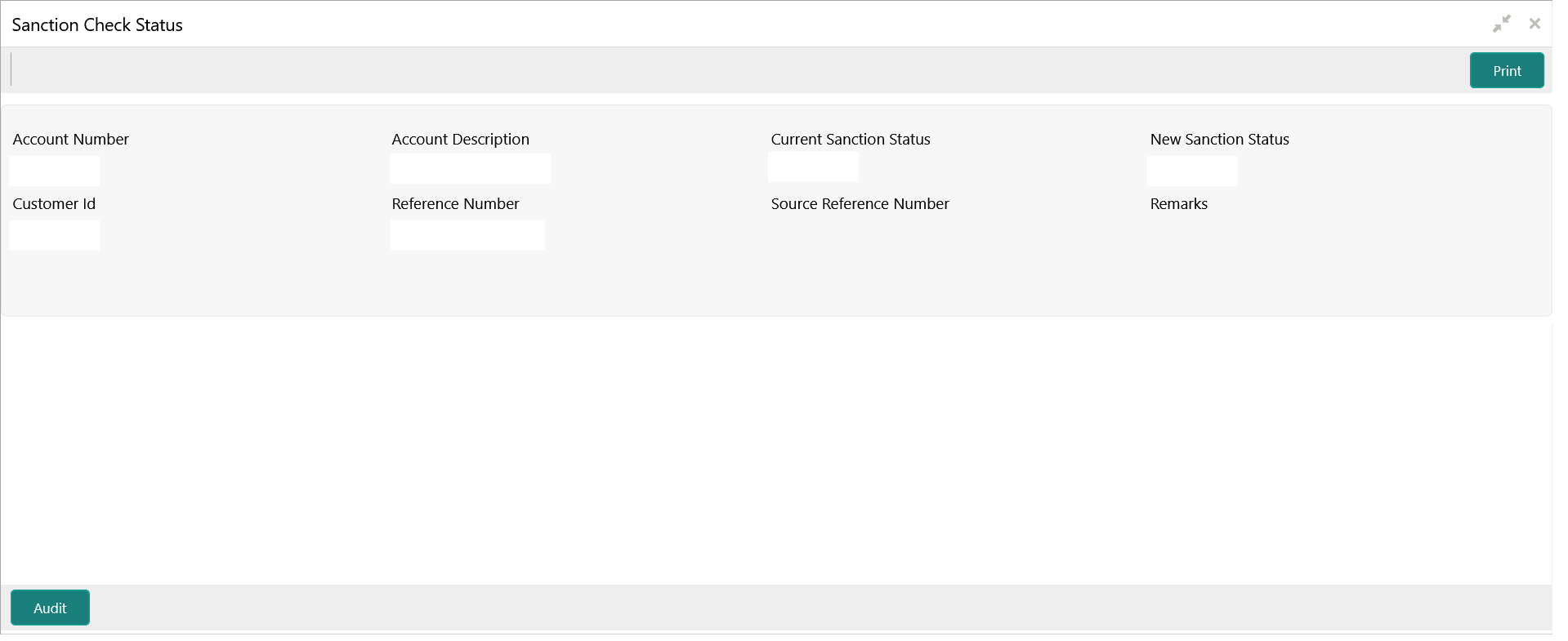- Customer and Accounts User Guide
- Sanction Status
- View Sanction Status
13.2 View Sanction Status
This topic describes the systematic instructions to view the list of virtual accounts with sanction status.
The user can update the sanction status using the Update Sanction Status.
Specify User ID and Password, and login to Home screen.
- On Home screen, click Virtual Account Management. Under Virtual Account Management, click Accounts.
- Under Accounts, click Sanction Status. Under Sanction Status, click View Sanction Status.The View Sanction Status screen displays. For more information on fields, refer to the field description table.
Table 13-2 View Sanction Status – Field Description
Field Description Customer ID Displays the customer ID. Virtual Account Number Displays the virtual account number details. Reference Number Displays the reference number. Authorization Status Displays the authorization status of the report. The options are:- Authorized
- Unauthorized
Record Status Displays the record status of the report. The options are:- Open
- Closed
- On View Sanction Status screen, click a tile to open a record.The Sanction Check Status screen displays.For more information on fields, refer to the field description table below.
Table 13-3 Sanction Check Status – Field Description
Field Description New Click New to update the sanction check status. Print Click Print to print the selected records. Account Number Displays the virtual account number details. Account Description Displays the virtual account description details. Current Sanction Status Displays the current sanction status. New Sanction Status Displays the new sanction status. Customer ID Displays the customer ID. Reference Number Displays the reference number. Source Reference Number Displays the source reference number. Remarks Displays the remarks.
Parent topic: Sanction Status