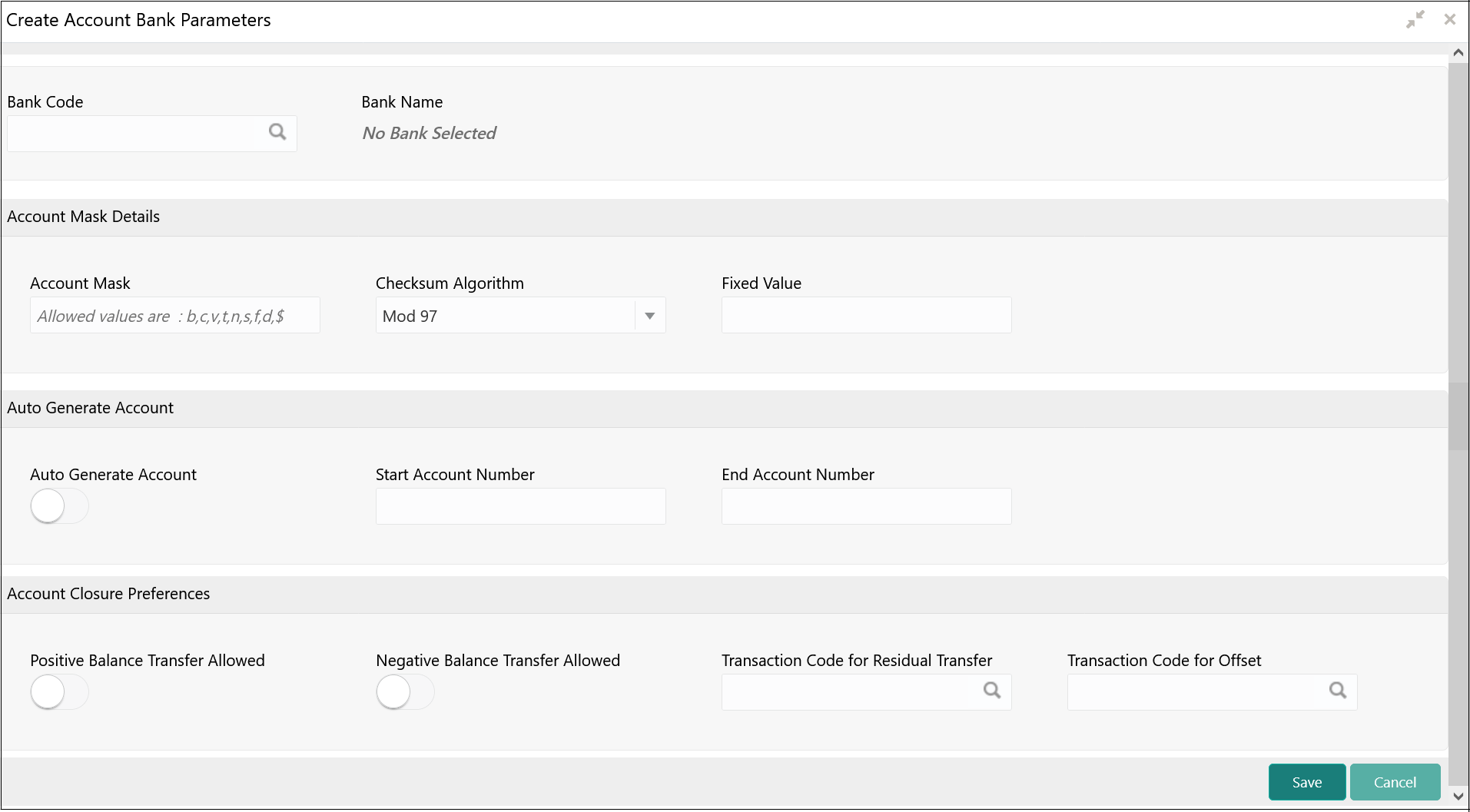- Configuration User Guide
- Account Bank Parameters
- Create Account Bank Parameters
1.1 Create Account Bank Parameters
This topic describes the systematic instructions to configure an account bank level parameters.
- On Home screen, click Virtual Account Management. Under Virtual Account Management, click Configuration.
- Under Configuration, click Account Bank Parameters. Under Account Bank Parameters, click Create Account Bank Parameters.The Create Account Bank Parameters screen displays.
- Specify the fields on Create Account Bank Parameters screen.
For more information on fields, refer to the field description table.
Table 1-1 Create Account Bank Parameters – Field Description
Field Description Bank Code Click Search button to view and select the required bank code. Bank Name Based on the Bank Code selected, the information is auto-populated. Account Mask Specify the account mask that consists of b, c, v, t, n, s, f, d, $ values.
The mask must be one of the following characters:- b - Branch Code of Account
- c - Customer Number
- v - Virtual Entity ID
- t - Account Product
- n - User Input Numbers
- s - Auto-generated Serial Number
- f - Fixed Number
- d - Check-sum
- $ - Currency Code of the Account
Checksum Algorithm Select one of the required checksum algorithm from the drop-down list. - Modulo 10: If selected, you provide mask length of 10 characters.
- Modulo 11: If selected, you can have either numeric or alphanumeric account mask. In case of numeric, D is appended to the account mask by the system and in case of alpha numeric, user must manually input D at the end of the mask.
- Modulo 11 with Weights: If selected,you can have mask with size not more than 13 characters.
- Modulo 97: If selected, you can have only numeric account mask.
Note:
By default, this option is selected. - User Defined: If selected, you can define the checksum algorithm.
Fixed Value Specify the fixed values if the Virtual Account Mask contains character f. This field supports maximum of one alphanumeric character. Auto Generate Account By default, this option is disabled.
If this option is enabled, system automatically generates numeric account numbers based on the range provided.Start Account Number If Auto Generate Account is selected, specify a start number for the account. End Account number If Auto Generate Account is selected, specify an end number for the account. Positive Balance Transfer Allowed If this option is enabled, an account closure request can be submitted with a positive balance in the account and the specified amount is transferred to the designated virtual account.
If this option is disabled, a Closure request is not allowed for accounts with a positive balance.
Negative Balance Transfer Allowed If this option is enabled, an account closure request can be submitted with a negative balance in the account and the specified amount is transferred from a designated virtual account.
If this option is disabled, a Closure request is not allowed for accounts with a negative balance.Transaction Code for Residual Transfer Click Search button to view and select the required transaction code.
This transaction code is used to perform the residual balance transfer during closure on the account which is marked for closure.Transaction Code for Offset Click Search button to view and select the required transaction code.
This transaction code is used to perform the residual balance transfer during closure on the designated debit or credit account. - Click Save to save the details.The user can view the configured account bank parameters in the View Account Bank Parameters.
Note:
The Bank Parameters must also be configured in addition to Account Bank parameters. For more details, refer to Bank Parameters section.
Parent topic: Account Bank Parameters