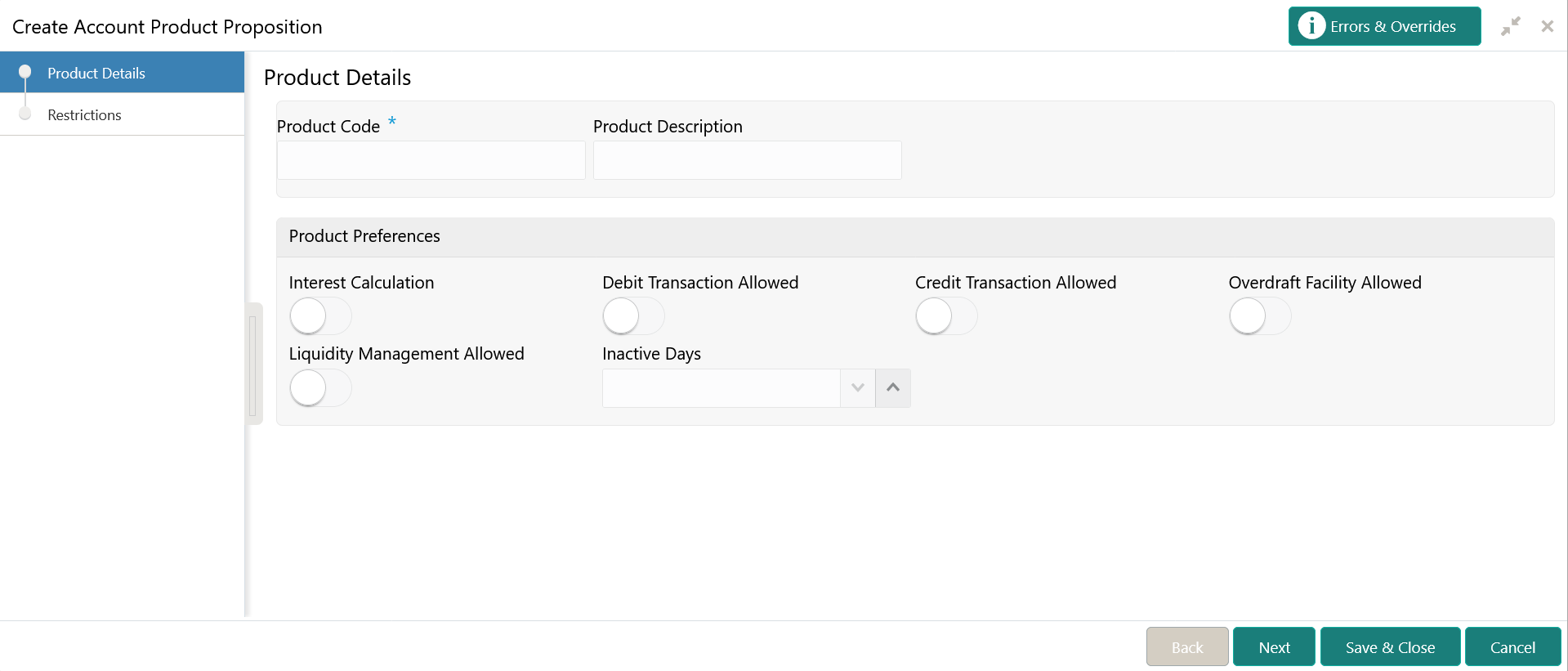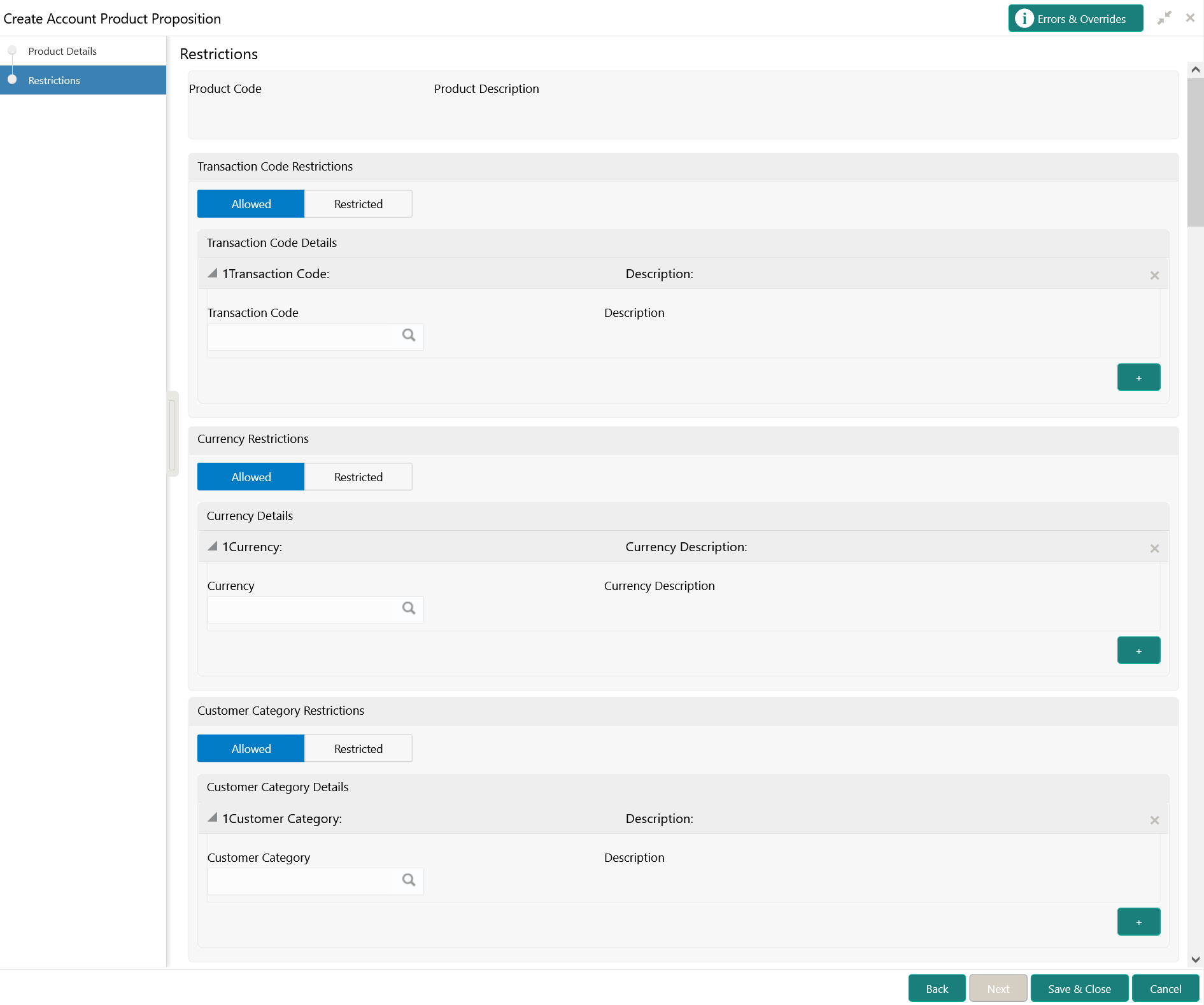- Configuration User Guide
- Account Product Proposition
- Create Account Product Proposition
2.1 Create Account Product Proposition
This topic describes the systematic instructions to create account product proposition.
- On Home screen, click Virtual Account Management. Under Virtual Account Management, click Configuration.
- Under Configuration, click Account Product Proposition. Under Account Product Proposition, click Create Account Product Proposition.The Create Account Product Proposition - Product Details screen displays.
Figure 2-1 Create Account Product Proposition - Product Details
- Specify the fields on Create Account Product Proposition - Product Details screen.
Note:
The fields, which are marked with an asterisk, are mandatory.For more information on fields, refer to the field description table.
Table 2-1 Create Account Product Proposition - Product Details – Field Description
Field Description Product Code Specify the product code. Product Description Specify the product description. Interest Calculation By default, this option is disabled.
If enabled, it indicates if interest calculation is required for the virtual accounts created under the product and Interest Group section is visible to map the required Interest group template to the product proposition.
Debit Transaction Allowed By default, this option is disabled.
If enabled, it indicates if the debit transactions are allowed for the virtual accounts created under the product.
Credit Transaction Allowed By default, this option is disabled.
If enabled, it indicates the credit transactions are allowed for the virtual accounts created under the product.
Overdraft Facility Allowed By default, this option is disabled.
If enabled, it indicates the overdrafts are allowed for the virtual accounts created under the product.
Liquidity Management Allowed By default, this is disabled.
If enabled, indicates if the liquidity management is allowed on virtual accounts. The parameter will be defaulted at virtual account level and based on the same, the virtual accounts will be automatically available in Oracle Banking Liquidity Management as active liquidity accounts.
Inactive Days Select the number of days that the account is inactive.Note:
The account must be marked as inactive.Interest Group Template Click Search to view and select the required interest group template.
Displays the list of all bank level Interest groups maintained in IC. The Interest products are based on the Interest Group
Description Based on the selected Interest Group Template, the information is auto-populated.
- Click Next.The Create Account Product Proposition - Restrictions screen displays.
Figure 2-2 Create Account Product Proposition - Restrictions
- Specify the fields on Create Account Product Proposition - Restrictions screen.
Note:
The fields, which are marked with an asterisk, are mandatory.For more information on fields, refer to the field description table.
Table 2-2 Create Account Product Proposition - Restrictions – Field Description
Field Description Product Code Displays the product code. Product Description Displays the product description. Allowed / Restricted Select one of the options. This is used for allowing or not allowing transaction codes for virtual accounts opened under this product.
Transaction Code Click Search to view and select the required transaction code. To create a new transaction code, refer to the Transaction Code Maintenance section in Oracle Banking Common Core User Guide.
Description Based on the transaction code selected, the information is auto-populated. Allowed / Restricted Select one of the options. This is used for allowing or not allowing currencies for which the virtual accounts can be opened under this product.
Currency Click Search to view and select the required currency. To define a new currency, refer to the Currency Definition section in Oracle Banking Common Core User Guide. Currency Description Based on the currency selected, the information is auto-populated.
Allowed / Restricted Select one of the options. This is used for allowing or not allowing customer categories for which virtual accounts can opened under this product.
Customer Category Click Search to view and select the required customer category. To create a new customer category, refer to the Customer Category section in Oracle Banking Common Core User Guide.
Description Based on the customer category selected, the information is auto-populated. - Click + to add a row and provide the required details.
- Click Save to save the details.The user can view the account proposition in View Account Product Proposition.
Note:
The user can link one or more product templates during customer on-boarding. For more information, refer to section Account Facility in Customer and Accounts User Guide.
Parent topic: Account Product Proposition