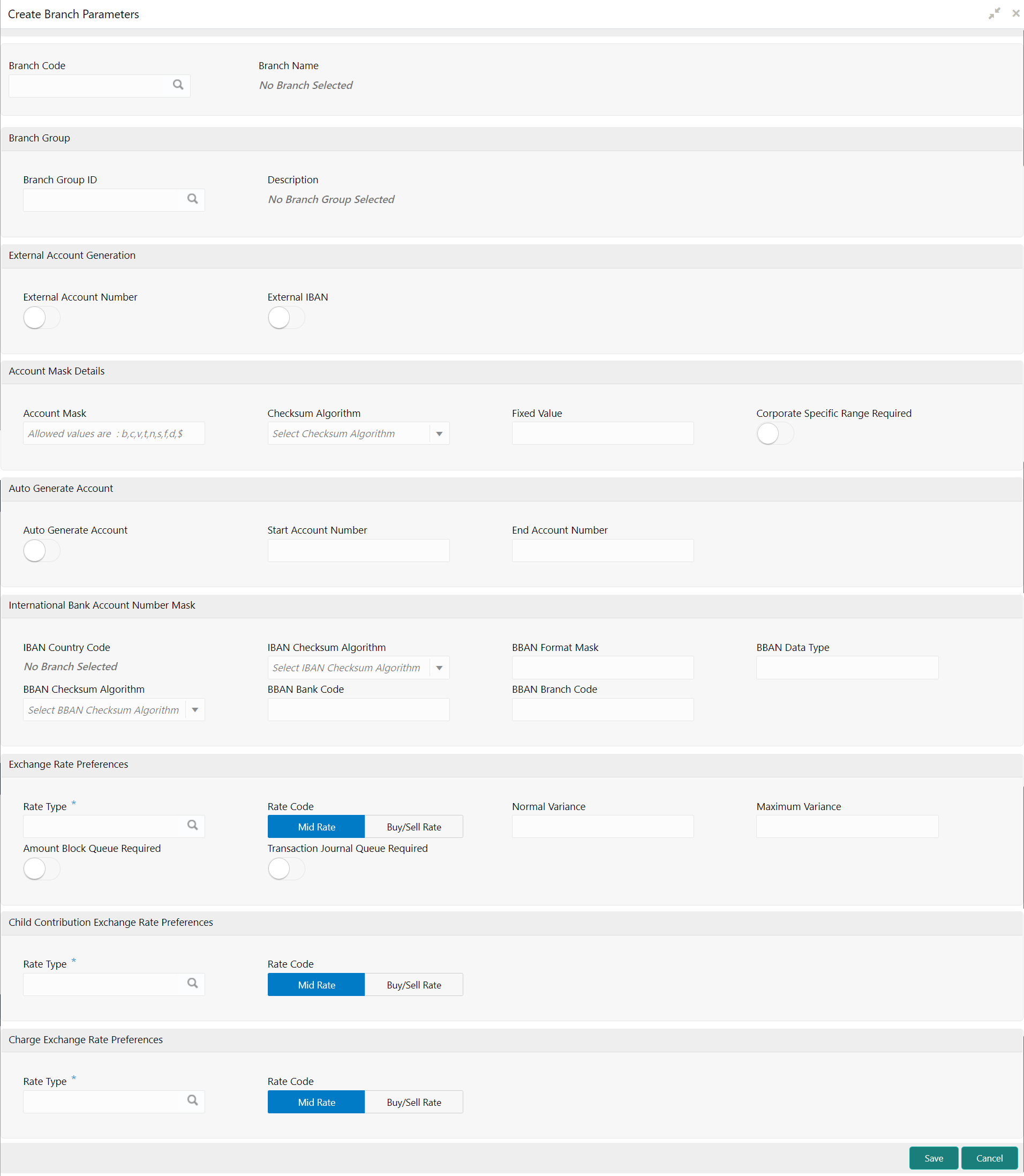- Configuration User Guide
- Branch Parameters
- Create Branch Parameters
5.1 Create Branch Parameters
This topic describes the systematic instructions to create the branch parameters.
- On Home screen, click Virtual Account Management. Under Virtual Account Management, click Configuration.
- Under Configuration, click Branch Parameters. Under Branch Parameters, click Create Branch Parameters.The Create Branch Parameters screen displays.
- Specify the fields on Create Branch Parameters screen.For more information on fields, refer to the field description table.
Note:
The fields, which are marked with an asterisk, are mandatory.Table 5-1 Create Branch Parameters – Field Description
Field Description Branch Code Click Search button to view and select the required branch code. Branch Name Based on the Branch Code selected, the information is auto-populated. Branch Group ID Click Search to view and select the required branch group ID, where the branch needs to be grouped. Description Based on the Branch Group ID selected, the information is auto-populated. External Account Number By default, this option is disabled.
If enabled, the IBAN needs to be generated externally.Note:
If External account number is selected, Account Mask and Auto Generate Account configurations will not be applicable for account generation.External IBAN By default, this option is disabled.
If enabled, IBAN needs to be generated externallyNote:
If External IBAN is selected, International Bank and Account Number Mask configurations are not applicable for IBAN generation.Account Mask Specify the account mask that consists of b, c, v, t, n, s, f, d, $ values.
The mask must be one of the following characters:- b - Branch Code of Account
- c - Customer Number
- v - Virtual Entity ID
- t - Account Product
- n - User Input Numbers
- s - Auto-generated Serial Number
- f - Fixed Number
- d - Check-sum
- $ - Currency Code of the Account
Checksum Algorithm Select one of the required checksum algorithm from the drop-down list:- Modulo 10: If selected, you provide mask length of 10 characters.
- Modulo 11: If selected, you can have either numeric or alphanumeric account mask. In case of numeric, D is appended to the account mask by the system and in case of alpha numeric, user must manually input D at the end of the mask.
- Modulo 11 with Weights: If selected, you can have mask with size not more than 13 characters.
- Modulo 97: If selected,
you can have only numeric account mask.
Note:
By default, this option is selected. - User Defined: If selected, you can define the checksum algorithm.
Fixed Value Specify the fixed values if the Virtual Account Mask contains character f. This field supports maximum of one alphanumeric character. Corporate Specific Range Required By default, it is disabled.
If enabled, corporate specific account number range needs to be maintained for the corporates in a given branch.
Auto Generate Account By default, this is disabled.
If enabled, system automatically generates numeric account numbers based on the range provided.
Start Account Number If selected, specify a start number for the account. End Account number If selected, specify an end number for the account. IBAN Country Code Displays a system default country code of the branch. The system validates the country code is an ISO country code, the country code of the branch, and the length of the character is 2.
IBAN Checksum Algorithm Select one of the required checksum algorithm from the drop-down list: - Modulo 10: If selected, provide mask length of 10 characters.
- Modulo 11: If selected, user can have either numeric or alphanumeric account mask. In case of numeric, D is appended to the account mask by the system and in case of alpha numeric, user must manually input D at the end of the mask.
- Modulo 11 with weights: If selected, user can have mask with size not more than 13 characters.
- Modulo 97: If selected, user can have only numeric account mask.
Note:
By default, this option is selected.
BBAN Format Mask Specify the BBAN format mask details maximum length of 30 characters. The mask must be one of the following characters:- b - BBAN Bank Code
- s - BBAN Branch Code
- z - Virtual Account Number
- l - Virtual Account Number
- d - BBAN Check Digit
- i - Real Customer Number
- h - 1, as there is no joint holder
- t - Virtual Account Code
BBAN Data Type Specify the BBAN data type details. The list displays the following character set:- n - Number
- a - Alphabet
- c - Alphanumeric
BBAN Checksum Algorithm Select the BBAN checksum algorithm from the drop-down list. BBAN Bank Code Specify the BBAN bank code details. BBAN Branch Code Specify the BBAN branch code details. Rate Type Click Search to view and select the required rate type for exchange rate preferences. Rate Code Select one of the options below, - Mid Rate: If selected, it indicates the rate code for exchange rate preferences.
- Buy/Sell Rate: If selected, it indicates the rate code for exchange rate preferences.
Normal Variance Specify a normal variance details. Maximum Variance Specify maximum variance details.
Maximum variance can have a maximum value of 100.
Amount Block Queue Required By default, this is disabled.
If enabled, it indicates the amount block queue.
Transaction Journal Queue Required By default, this is disabled.
If enabled, it indicates the transaction journal queue.
Rate Type Click Search to view and select the required rate type for child contribution exchange rate preferences. Rate Code Select one of the options below, - Mid Rate: If selected, it indicates the rate code for child contribution exchange rate preferences.
- Buy/Sell Rate: If selected, it indicates the rate code for child contribution exchange rate preferences.
Rate Type Click Search to view and select the required rate type for charge exchange rate preferences. Rate Code Select one of the options: - Mid Rate: If selected, indicates the rate code for charge exchange rate preferences is mid rate.
- Buy/Sell Rate: If selected, indicates the rate code for charge exchange rate preferences is buy/sell rate.
- Click Save to save the details.The user can view all the configured branch parameters in the View Branch Parameters.
Parent topic: Branch Parameters