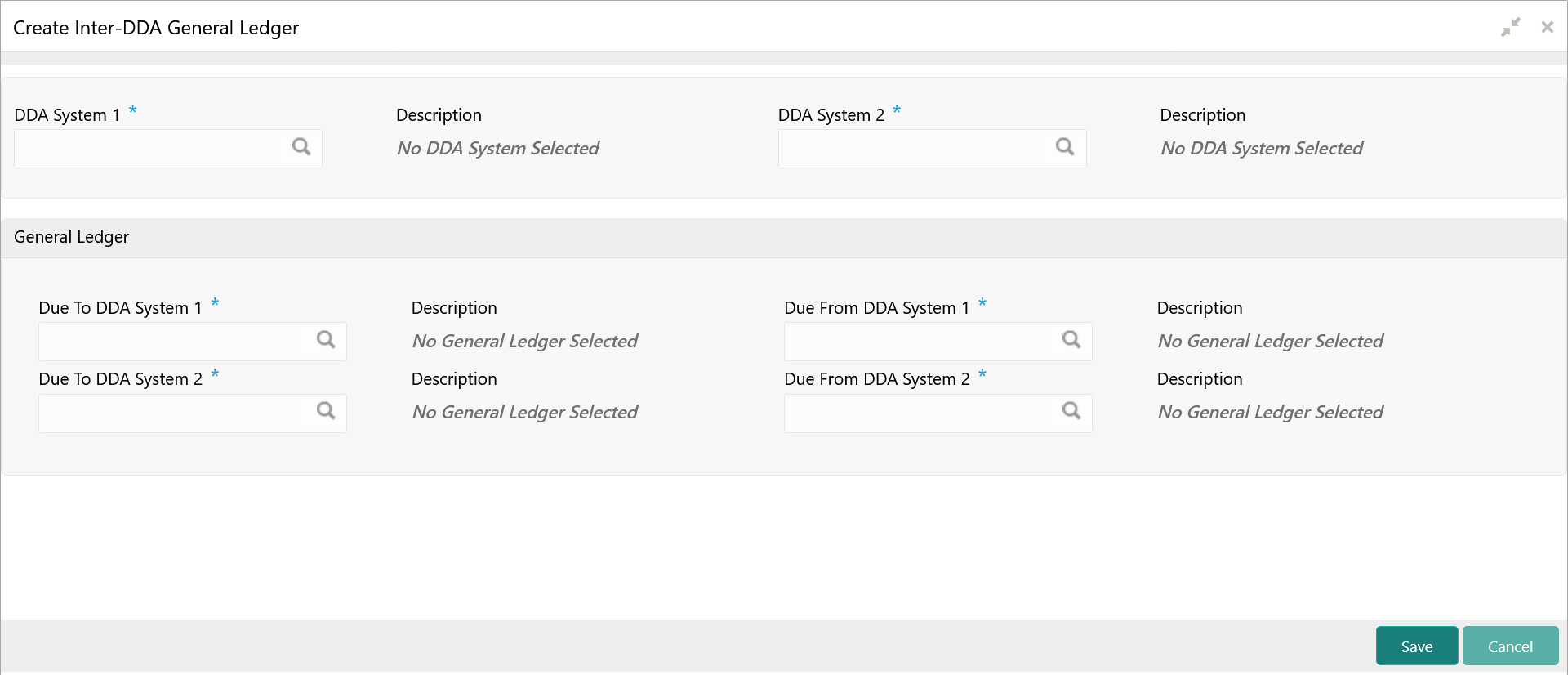- Configuration User Guide
- Inter-DDA General Ledger
- Create Inter-DDA General Ledger
11.1 Create Inter-DDA General Ledger
This topic describes the systematic instructions to configure the Inter-DDA General Ledger.
Specify User ID and Password, and login to Home screen.
- On Home screen, click Virtual Account Management. Under Virtual Account Management, click Configuration.
- Under Configuration, click Inter-DDA General Ledger. Under Inter-DDA General Ledger, click Create Inter-DDA General Ledger.The Create Inter-DDA General Ledger screen displays.
Figure 11-1 Create Inter-DDA General Ledger
- Specify the fields on Create Inter-DDA General Ledger screen.For more information on fields, refer to the field description table.
Note:
The fields, which are marked with an asterisk, are mandatory.Table 11-1 Create Inter-DDA General Ledger – Field Description
Field Description DDA System 1 Click Search to view and select the required DDA system pair. Description Based on the DDA System 1 is selected, the information is auto-populated. DDA System 2 Click Search to view and select the required DDA system pair. Description Based on the DDA System 2 is selected, the information is auto-populated. Due To DDA System 1 Click Search to view and select the general ledger for which a credit entry is passed. Description Based on the Due To DDA System 1 is selected, the information is auto-populated. Due From DDA System 1 Click Search to view and select the general ledger to which a debit entry is passed. Description Based on the Due From DDA System 1 is selected, the information is auto-populated. Due To DDA System 2 Click Search to view and select the general ledger for which a credit entry is passed Description Based on the Due To DDA System 2 is selected, the information is auto-populated. Due From DDA System 2 Click Search to view and select the general ledger to which a debit entry is passed. Description Based on the Due From DDA System 2 is selected, the information is auto-populated. - Click Save to save the details.The user can view the configured inter-DDA general ledger details in the View Inter-DDA General Ledger.
Parent topic: Inter-DDA General Ledger