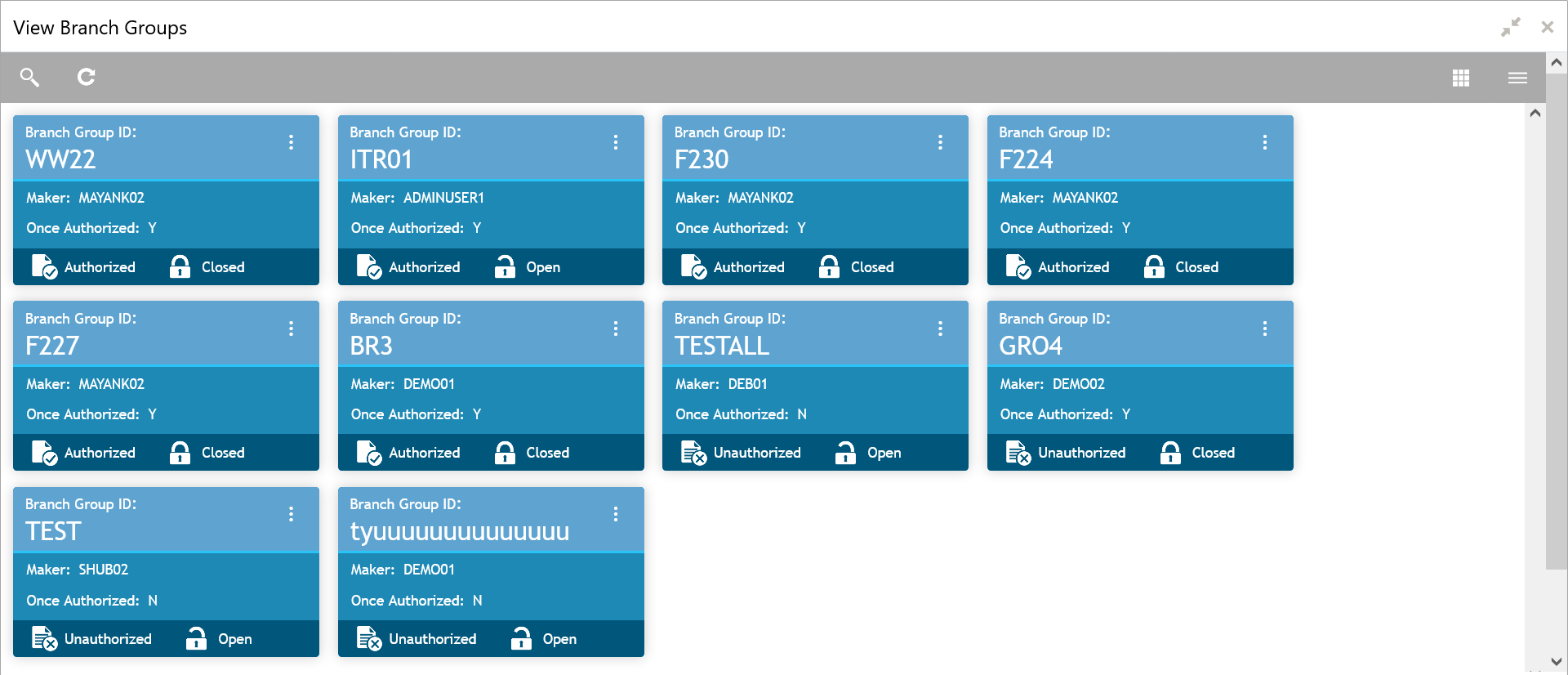4.2 View Branch Groups
This topic describes the systematic instructions to view the configured branch groups and can accordingly map branches to specific groups.
The user can configure a Branch Groups using the Create Branch Groups.
Specify User ID and Password, and login to Home screen.
Parent topic: Branch Groups