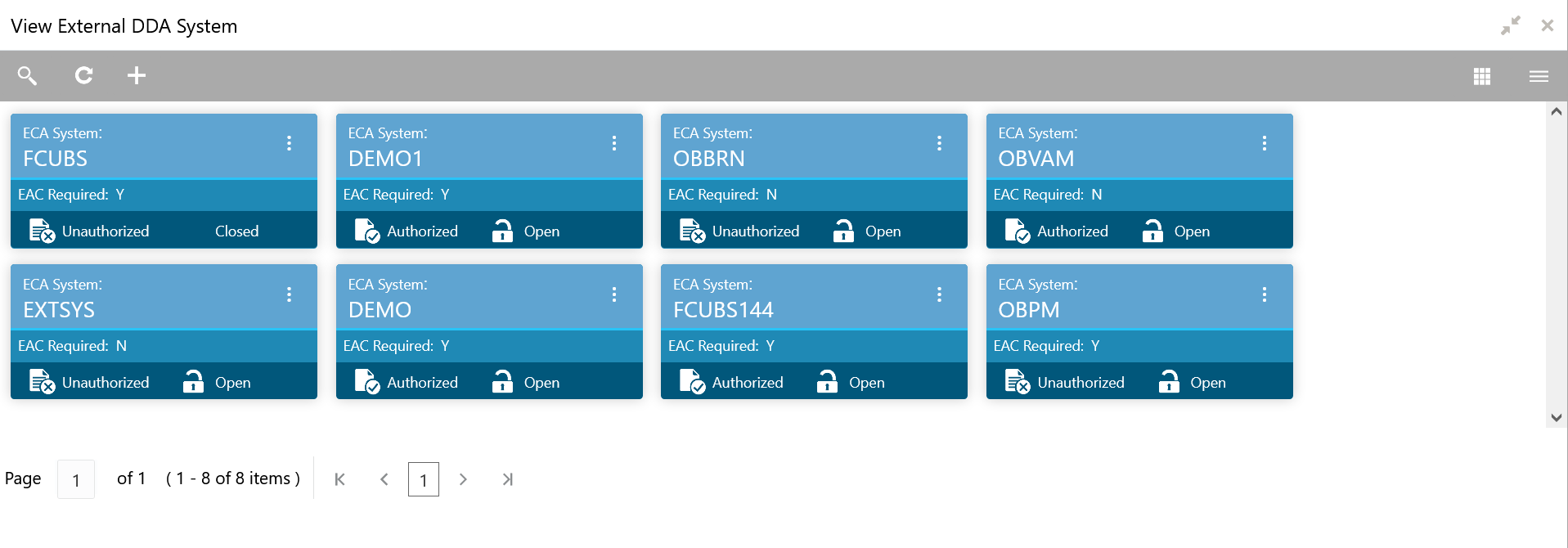8.2 View External DDA System
This topic describes the systematic instructions to view the list of configured external DDA system.
The user can configure an external DDA system using the Create External DDA System.
Specify User ID and Password, and login to Home screen.
Parent topic: External DDA System