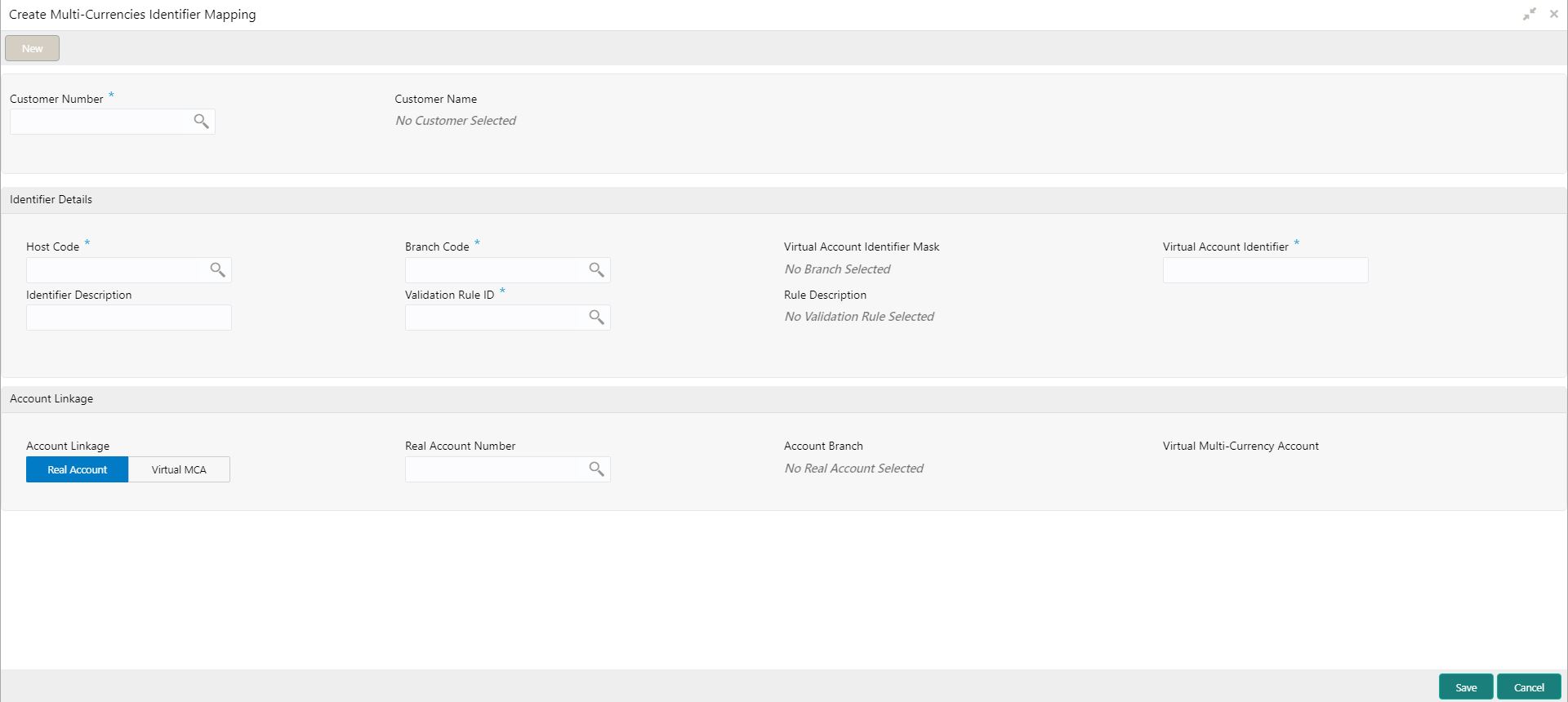- Identifier User Guide
- Multi-Currencies Identifier Mapping
- Create Multi-Currencies Identifier Mapping
4.1 Create Multi-Currencies Identifier Mapping
This topic describes the systematic instructions to map multi-currencies virtual identifiers for a customer and its accounts based on the transaction currency.
Specify User ID and Password, and login to Home screen.
- On Home Screen, click Virtual Account Management. Under Virtual Account Management , click Identifier.
- Under Identifier, click Multi-Currencies Identifier Mapping. Under Multi-Currencies Identifier Mapping, click Create Multi-Currencies Identifier Mapping.The Create Multi-Currencies Identifier Mapping screen displays.
Figure 4-1 Create Multi-Currencies Identifier Mapping
- On Create Multi-Currencies Identifier Mapping screen, specify the fields.
Note:
The fields, which are marked with an asterisk, are mandatory.For more information on fields, refer to the field description table.
Table 4-1 Create Multi-Currencies Identifier Mapping - Field Description
Field Description Customer Number Click Search icon to view and select the required customer number. Customer Name Based on the Customer Number selected, the information is auto-populated. Host Code Click Search icon to view and select the required host code. Branch Code Click Search icon to view and select the required branch code. Virtual Account Identifier Mask Based on the Host Code selected, the information is auto-populated. Virtual Account Identifier Enter a unique identifier for the customer which complies to the mask. Identifier Description Enter additional information about the identifier. Validation Rule ID Click Search icon to view and select the required validation rule ID. Rule Description Based on the Validation Rule ID selected, the information is auto-populated. Account Linkage Select one of the checksum algorithm from the drop-down list. - Real Account: If selected, the Real Account Number field is enabled.
- Virtual MCA: If selected, the Virtual Multi-Currency Account field is enabled.
Real Account Number Click Search icon to view and select the real account number to associate the transaction currency. Account Branch Based on the Real Account Number selected, the information is auto-populated. Virtual Multi-Currency Account Click Search icon to view and select the virtual multi-currency account. - Click Save to save the details.
The user can view the defined mapping details in the View Multi-Currencies Identifier Mapping.
Parent topic: Multi-Currencies Identifier Mapping