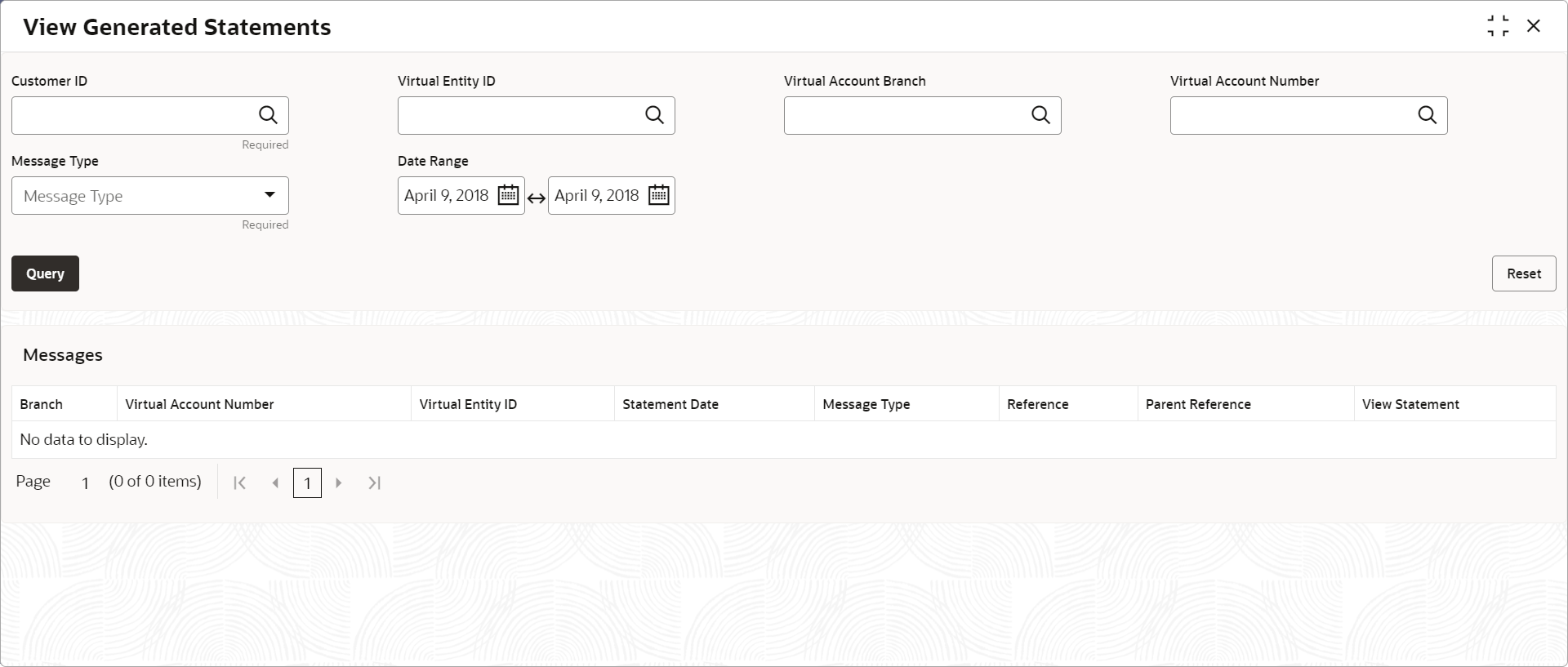- Transactions User Guide
- Queries
- View Generated Statements
3.5 View Generated Statements
This topic describes the systematic instructions to query and view the already generated SWIFT, ISO and PDF statement details.
Specify User ID and Password, and login to Home screen.
- On Home screen, click Virtual Account Management. Under Virtual Account Management, click Queries.
- Under Queries, click View Generated Statements.The View Generated Statements screen displays.
- Specify the fields on View Generated Statements screen.
Note:
The fields marked as Required are mandatory.For more information on fields, refer to the field description table.
Table 3-8 View Generated Statements – Field Description
Field Description Customer ID Click Search icon to view and select the customer ID. Virtual Entity ID Click Search icon to view and select the virtual entity ID. Virtual Account Branch Click Search icon to view and select the virtual account branch. Virtual Account Number Click Search icon to view and select the virtual account number. Message Type Select a type of transaction from the drop-down list. The available options are:
- MT-940
- MT-950
- MT-942
- CAMT-052
- CAMT-053
Date Range Select a start and end date from the drop-down calendar. - Click Query to view the statement.
For more information on fields, refer to the field description table.
Table 3-9 View Generated Statements (Search Result) – Field Description
Field Description Branch Displays the branch. Virtual Account Number Displays the virtual account number. Virtual Entity ID Displays the virtual entity ID. Statement Date Displays the statement date. Message Type Displays the type of message the statement is generated. Reference Displays the reference details. Parent Reference Displays the parent reference details. View Statement Displays the statement.
Parent topic: Queries