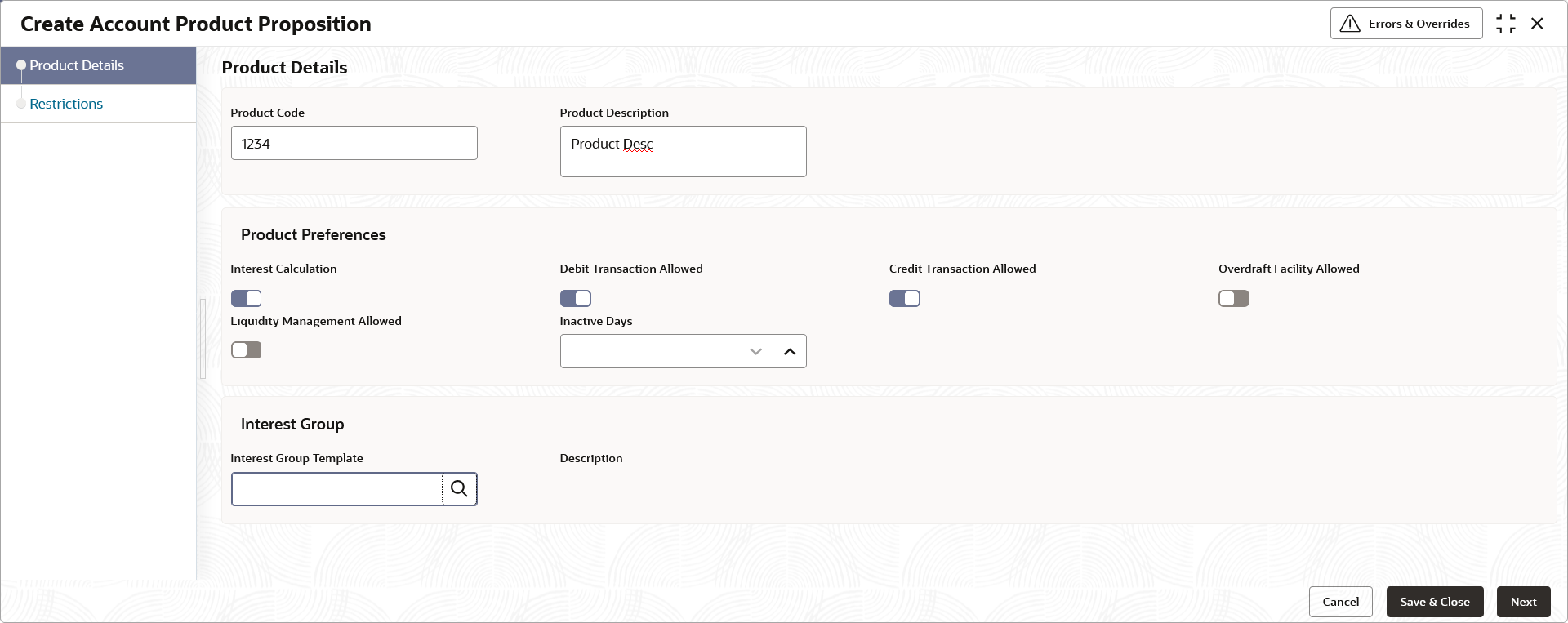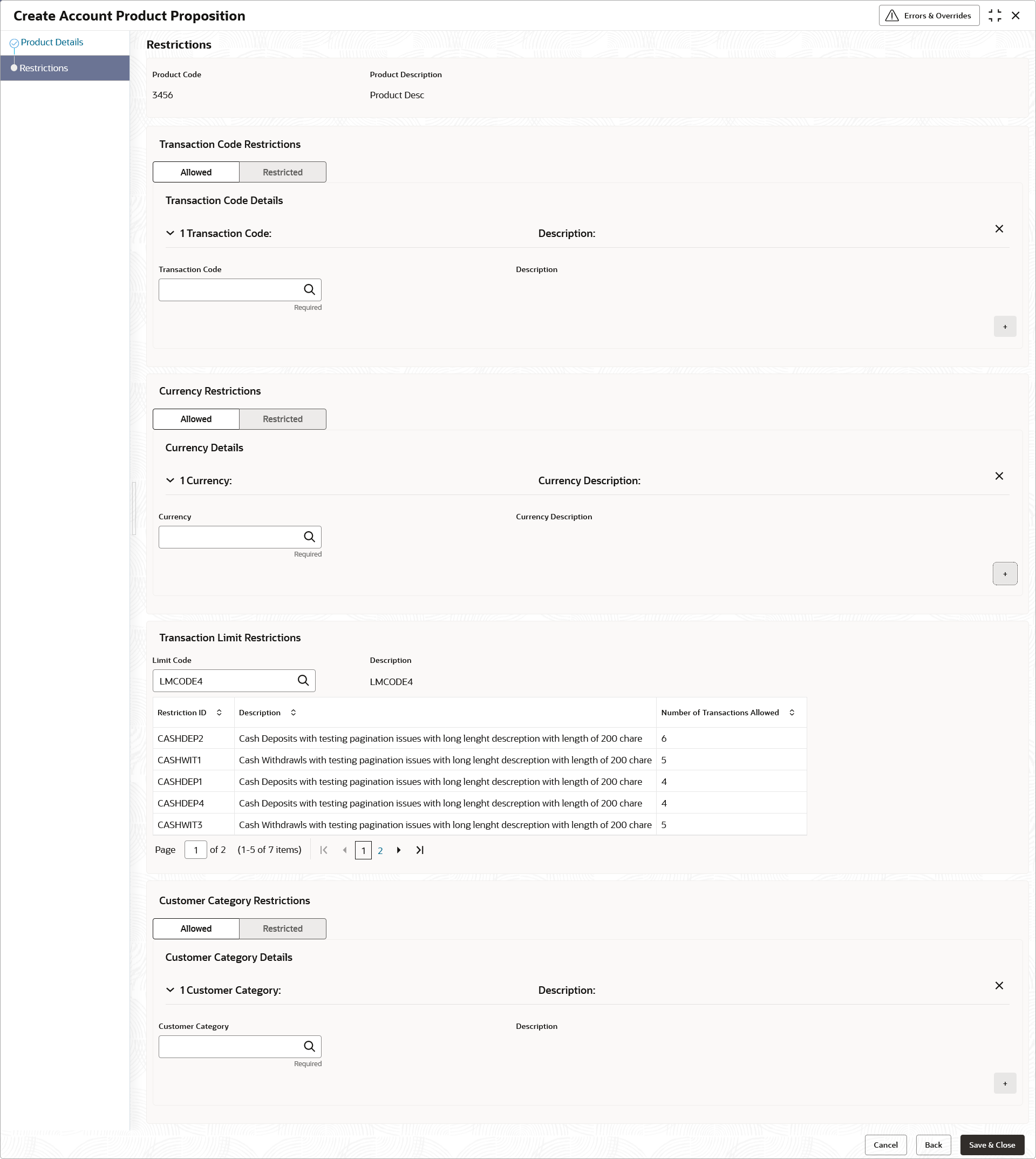- Configuration User Guide
- Account Product Proposition
- Create Account Product Proposition
2.1 Create Account Product Proposition
This topic describes the systematic instructions to create account product proposition.
- On Home screen, click Virtual Account Management. Under Virtual Account Management, click Configuration.
- Under Configuration, click Account Product Proposition. Under Account Product Proposition, click Create Account Product Proposition.The Create Account Product Proposition - Product Details screen displays.
Figure 2-1 Create Account Product Proposition - Product Details
- Specify the fields on Create Account Product Proposition - Product Details screen.
Note:
The fields marked as Required are mandatory.For more information on fields, refer to the field description table.
Table 2-1 Create Account Product Proposition - Product Details – Field Description
Field Description Product Code Specify the product code. Product Description Specify the product description. Interest Calculation Select the toggle to indicate whether the interest calculation is required for the virtual accounts created under the product and Interest Group section is visible to map the required Interest group template to the product proposition. By default, this is disabled.
Debit Transaction Allowed Select the toggle to indicate whether the debit transactions are allowed for the virtual accounts created under the product. By default, this is disabled.
Credit Transaction Allowed Select the toggle to indicate whether the credit transactions are allowed for the virtual accounts created under the product. By default, this is disabled.
Overdraft Facility Allowed Select the toggle to indicate whether the overdrafts are allowed for the virtual accounts created under the product. By default, this is disabled.
Liquidity Management Allowed Select the toggle to indicate whether the liquidity management is allowed on virtual accounts. The parameter will be defaulted at virtual account level and based on the same, the virtual accounts will be automatically available in Oracle Banking Liquidity Management as active liquidity accounts. By default, this is disabled.
Inactive Days Specify the number of days after which the virtual accounts created under the product are marked as Inactive if no transactions are performed for the configured days. Note:
Any Credit transactions on an Inactive Virtual account will mark the account back as “Active”. However, Debit transactions are not allowed on Inactive Virtual Accounts.Interest Group Template Click Search to view and select the required interest group template. Displays the list of all bank level Interest groups maintained in IC. The Interest products are based on the Interest Group
Description Displays the description of the selected Interest Group Template.
Restrictions
The Restrictions screen allows the user to configure the restrictions for the account product proposition.
- Click Next.The Create Account Product Proposition - Restrictions screen displays.
Figure 2-2 Create Account Product Proposition - Restrictions
- Specify the fields on Create Account Product Proposition - Restrictions screen.
Note:
The fields marked as Required are mandatory.For more information on fields, refer to the field description table.
Table 2-2 Create Account Product Proposition - Restrictions – Field Description
Field Description Product Code Displays the product code. Product Description Displays the product description. Transaction Code Restrictions Displays the following fields to maintain Transaction Code Restrictions. Allowed / Restricted Select one of the options. This is used for allowing or not allowing transaction codes for virtual accounts opened under this product.
Transaction Code Click Search to view and select the required transaction code. To create a new transaction code, refer to the Transaction Code Maintenance section in Oracle Banking Common Core User Guide.
Description Displays the description of the selected transaction code. Currency Restrictions Displays the following fields to maintain Currency Restrictions. Allowed / Restricted Select one of the options. This is used for allowing or not allowing currencies for which the virtual accounts can be opened under this product.
Currency Click Search to view and select the required currency. To define a new currency, refer to the Currency Definition section in Oracle Banking Common Core User Guide. Currency Description Displays the description of the selected currency. Transaction Limit Restrictions Displays the following fields to attach the transaction limits to an account product proposition. Limit Code Click Search icon to view and select the limit code. To define a new transaction limit rule, refer to the Transaction Limit Rule section. To define a new transaction limit for a limit rule, refer to the Transaction Limits section. Note:
- If no limit code is attached to the product, this will signify no transaction limit restrictions applies for the specific product and the subsequent virtual accounts opened under that product.
- If a limit code mapping is modified, the changes will be effective from the modification date onwards.
Description Displays the description of the selected limit code. Restriction ID Displays the restriction IDs maintained for the limit rule attached to the limit code. Description Displays the description of the respective Restriction ID. Number of Transactions Allowed Displays the number of transactions allowed for the respective Restriction ID(s). Customer Category Restrictions Displays the following fields to maintain Customer Category Restrictions. Allowed / Restricted Select one of the options. This is used for allowing or not allowing customer categories for which virtual accounts can opened under this product.
Customer Category Click Search to view and select the required customer category. To create a new customer category, refer to the Customer Category section in Oracle Banking Common Core User Guide.
Description Displays the description of the selected customer category. - Click + to add a row and provide the required details.
- Click Save and Close to save the details.The user can view the account proposition in View Account Product Proposition.
Note:
The user can link one or more product templates during customer on-boarding. For more information, refer to Account Facility topic in Customer and Accounts User Guide.The number of transactions allowed under transaction limit restrictions cannot be modified at a product level. For any changes, a new limit code needs to be created with the required restrictions and attached to the product.
- Click Cancel to close the details without saving.
Parent topic: Account Product Proposition