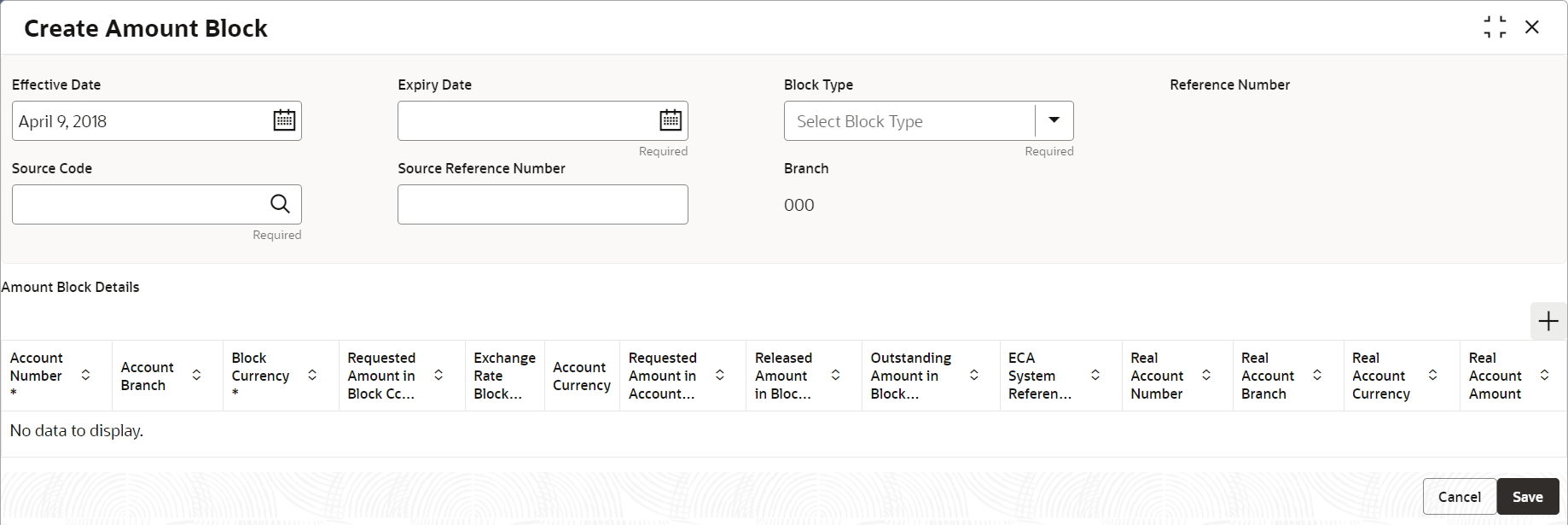- Transactions User Guide
- Transactions
- Amount Block
- Create Amount Block
2.1.1 Create Amount Block
This topic describes the systematic instructions to create an amount block for a virtual account.
Specify User ID and Password, and login to Home screen.
- On Home screen, click Virtual Account Management. Under Virtual Account Management, click Transactions.
- Under Transactions, click Amount Block. Under Amount Block, click Create Amount Block.The Create Amount Block screen displays.
- Specify the fields on Create Amount Block screen.For more information on fields, refer to the field description table.
Note:
The fields marked as Required are mandatory.Table 2-1 Create Amount Block – Field Description
Field Description Effective Date Select a start date for the amount block from the drop-down calendar. Expiry Date Select an expiry date for the amount block from the drop-down calendar. Block Type Select a block type from the drop-down list. Reference Number The system generates a reference number. Source Code Click Search to view and select the required source code. Source Reference Number Specify the system generates a default reference number. Branch Displays the branch number. - Click Add icon to add a row and specify the required details.The Amount Block Details screen displays.
For more information on fields, refer to the field description table.
Table 2-2 Amount Block Details – Field Description
Field Description Account Number Click Search icon to view and select the account number. Account Branch Based on the Account Number selected, the information is auto-populated. Block Currency Click Search icon to view and select a currency. Requested Amount in Block Currency Specify an amount for the blocked currency. Account Currency Based on the Account Number selected, the information is auto-populated. Requested Amount in Account Currency Specify the requested amount block. Released Amount in Block Currency The system generates the release amount. Outstanding Amount in Block Currency The system generates the outstanding amount. ECA System Reference Number Displays the ECA system reference number details. Real Account Number The system generates the real account number. Real Account Branch The system generates the real account branch. Real Account Currency The system generates the real account currency. Real Account Amount The system generates the real account amount. Real Account Exchange Rate The system generates the real account exchange rate. Remarks Specify additional details of the amount block. - Click Delete icon to delete the selected row.
- Click Save to save the details.The user can view the configured amount block in the View Amount Block.
- Click Cancel to close the details without saving.
Parent topic: Amount Block