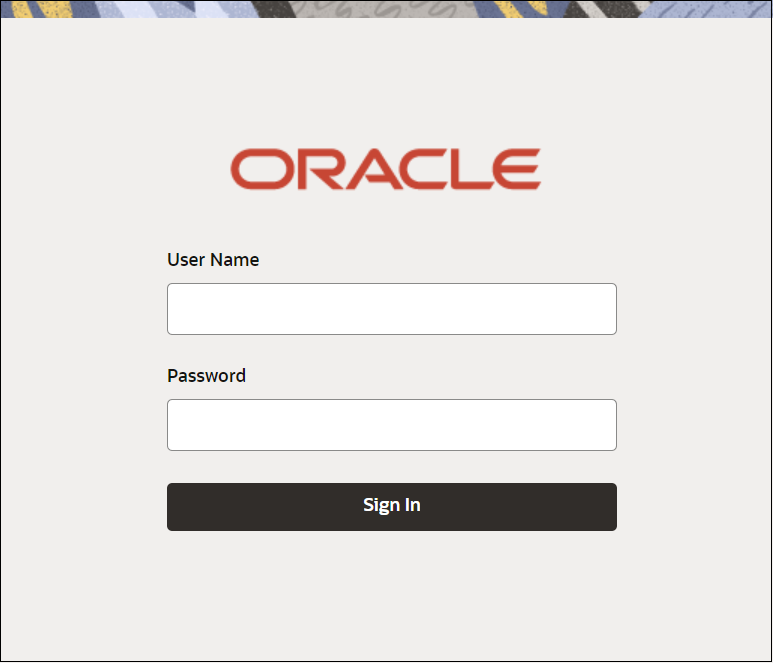1 Access Application
You can access the application using the link provided by the administrator. Please contact the administrator for URL and login credentials.
Note:
For more information on Users and Roles, see Oracle Banking Security Management System User Guide.1.1 Signing In to the Application
You can sign in to the application using you user name and password.
To sign in to the application:
After you sign in, the landing page and menus appear, which may vary for each user depending on the access rights provided by the administrator.
1.2 Signing Out of the Application
You need to sign out of the application once you finish your work. Before you sign out, ensure that you have saved details on any pages you were working on.
To sign out of the application:
1.3 Changing Your Password
You can change your password periodically.
To change your password:
- In the top right corner, click the <User Name> menu.
- In the <User Name> menu, click Change Password.
- In the Change Password section, enter your current password in the Current Password field.
- In the New Password field, enter your new password.
- In the Confirm Password field, enter your new password again to confirm.
- Click Confirm.