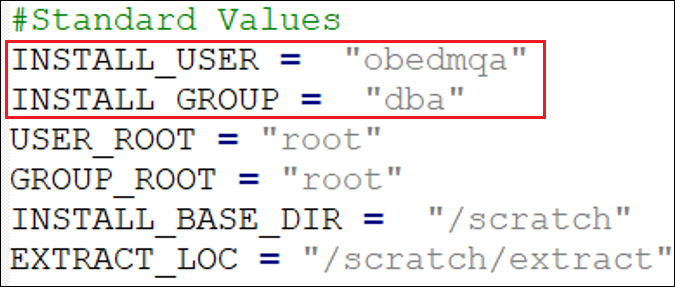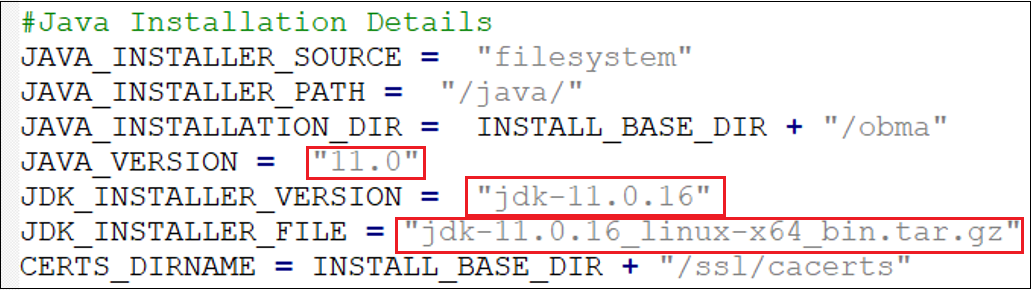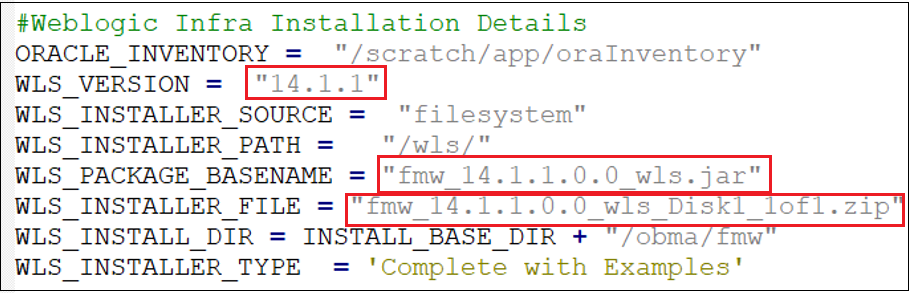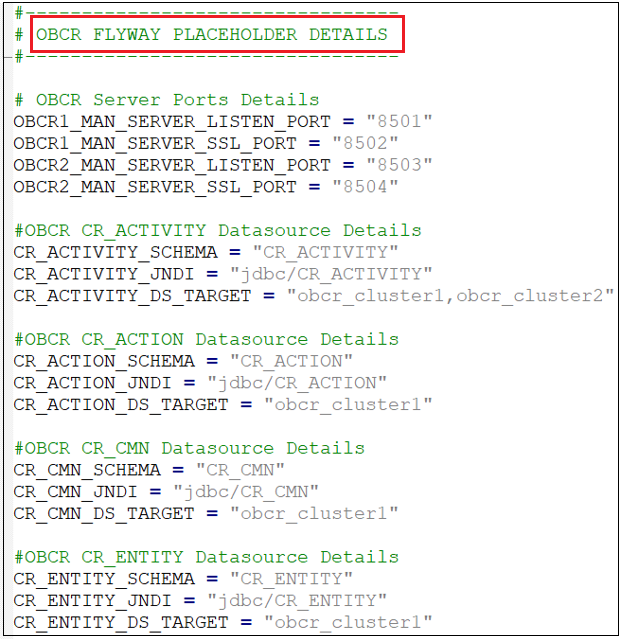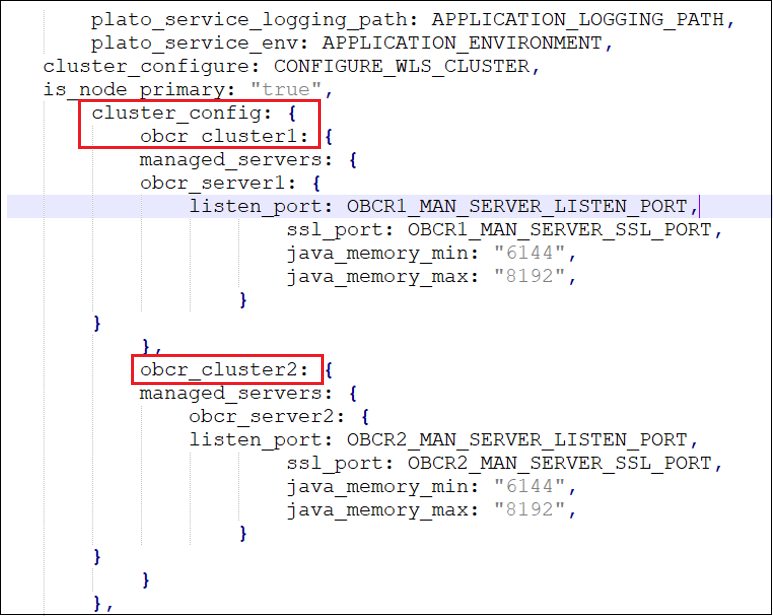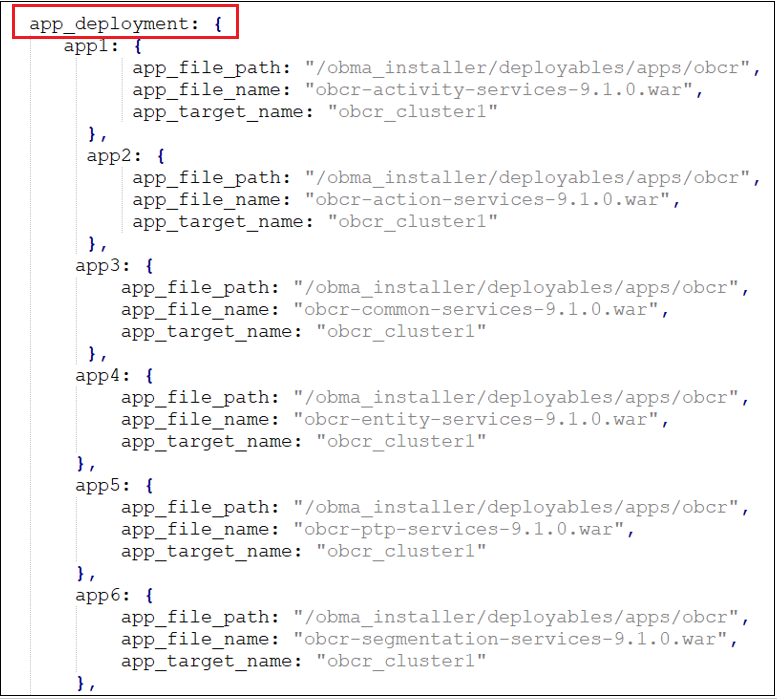2.1 Product Setup
Please perform the steps mentioned in chapter Download and Setup Installer of Oracle Banking Microservices Architecture Installer Guide. Post completion of Download and Setup Installer tasks for VM identified for Product Setup, perform the below mentioned configurations.
2.1.1 Update Properties File
To update properties file:
- Navigate to the path
/scratch/obma_installer/chef-repo/. - Open the respective product properties file. Here, we will update
obcr_properties.rbwith details as explained in further steps. - Update the local user and its group.
- Verify the version of java, update if required, and ensure the same version is available in the software's directory.
- Verify the version of weblogic server, update if required, and ensure the same version is available in the software's directory.
- Update the OBMA Foundation hostname and verify various ports, and update if required.
Figure 2-4 Update OBMA Foundation Host Name and Verify Ports
- For Oracle Banking Collections and Recovery, the default servers and their ports are already defined. Any new addition of server or datasource details needs to be appended here under “OBCR Flyway Placeholder Details”.
Note:
Snapshot of Oracle Banking Collections and Recovery Configuration Details is given for reference.Note:
The password for all the default schema's is "wlcome1". In case, there is change in the password for the schemas, user needs to update the same in databag. For more information, see section Password Update in Databag of Oracle Banking Microservices Architecture Installer Guide. - Update the database details under “#Database details for weblogic datasource configuration”.
2.1.2 Update Roles File
To update roles file:
- Navigate to the path
/scratch/obma_installer/chef-repo/roles/and open the OBCR role file. Here, we will considerobcr_mw.rbfor reference. - In case of addition or changes to the existing cluster configuration, modify the same under “cluster_config”.
- In case of addition or changes to the existing data source configuration, modify the same under “datasource_config”.
Figure 2-8 Modify Datasource Configuration
- In case of addition or changes to the existing services or war files, modify the same under “app_deployment”.
- Navigate to the bottom of the file and verify the recipes to be executed. All the listed recipes will be executed in sequential order as shown below.
- CASE 1: If both foundation and product are on same VM, use the below runlist.
run_list ['recipe[obma_weblogic::domain]','recipe[obma_weblogic::startadmin]','recipe[obma_weblogic::startnm]','recipe[obma_weblogic::ssl_admin]','recipe[obma_weblogic::stopadmin]','recipe[obma_weblogic::ssl_nodemanager]','recipe[obma_weblogic::restartadmin]','recipe[obma_weblogic::cluster]','recipe[obma_weblogic::addjdbcconnections_obcr]','recipe[obma_weblogic::setuseroverridesupdate]','recipe[obma_weblogic::startman]','recipe[obma_weblogic::deployapp]'] - CASE 2: If foundation and product are on separate VMs, perform the below steps.
- Execute the below runlist.
run_list ['recipe[obma_java::_install_java]','recipe[obma_java::create_certs]','recipe[obma_weblogic::install_wls]','recipe[obma_weblogic::install_wls_patch]','recipe[obma_weblogic::domain]','recipe[obma_weblogic::startadmin]','recipe[obma_weblogic::startnm]','recipe[obma_weblogic::ssl_admin]','recipe[obma_weblogic::stopadmin]','recipe[obma_weblogic::ssl_nodemanager]','recipe[obma_weblogic::restartadmin]','recipe[obma_weblogic::cluster]','recipe[obma_weblogic::addjdbcconnections_obcr]','recipe[obma_weblogic::setuseroverridesupdate]','recipe[obma_weblogic::startman]'] - Perform steps mentioned in section Certificate Sync Up between Foundation and Product VMs of Oracle Banking Microservices Architecture Installer Guide.
- Execute below runlist.
run_list ['recipe[obma_weblogic::deployapp]']
- Execute the below runlist.
- CASE 1: If both foundation and product are on same VM, use the below runlist.
2.1.3 Execute Installer Script
Perform the following steps for silent installation of Oracle Banking Collections and Recovery:
- Launch putty and login to product VM with NIS user and then switch to root user.
- Navigate to the chef-repo path by executing the below command:
cd /scratch/obma_installer/chef-repo - Execute the installer script by executing the below command:
./obcr_installer.sh