1 Documaker Release Notes
October 2025
This document introduces Documaker 13.0.2 and describes its new features and enhancements.
The Enhancements in this release are for both Standard and Enterprise Editions.
About Oracle Documaker
Oracle Documaker is a Customer Communication Management (CCM) suite of products that enables organizations to dynamically create, manage, publish, and deliver adaptive enterprise content throughout the business life cycle across all locations and lines of business. It offers a cost-effective way to address the design, production, and multichannel delivery of a broad spectrum of documents from highly structured transactional documents delivered in high-volume batch to highly personalized interactive correspondence delivered on-demand. Oracle Documaker's rule-driven process transforms data into personalized and precise mission-critical enterprise customer communications. Oracle Documaker helps businesses improve customer service, get to market faster, reduce risk of improper communication, maximize effective customer contact, and reduce costs.
Visit us online at http://www.oracle.com/us/products/applications/documaker/overview/index.html for more information on how Documaker can improve your business operations.
Oracle Documaker provides:
- Robust design environment for tight integration between content, data and logic
- Conversion tools to preserve legacy investments
- A Web-based solution enabling interactive and on-demand communications
- Multi-channel delivery and output supports E-mail, Fax, HTML, PDF, RTF, SMS, and 7 other named print stream outputs. Additionally, Oracle Documaker Mobile provides support for content generation and delivery to mobile devices
- Templates so you can generate documents quickly and consistently
- Lightweight, cost-efficient and service-centric approach to make it easy to use
- Integration within enterprise infrastructure to promote straight through processing (quote, rate, bind and issue)
- Enhanced Language Support including Documaker’s international language support for producing output in any language and product interfaces in Chinese (simplified), Dutch, English, French, German, Indonesian, Japanese, Polish, Portuguese, Spanish, and Russian.
- Documaker Mobile which enables the existing content from Documaker to be formatted as Responsive HTML5 and in other UTF-8 based text formats such as or Comma Separated Values (CSV), JSON, eXtensible Markup Language (XML), XHTML, etc. enabling user defined data schemas to define the nomenclature.
Override The PDF Title
New PDF Printer Group INI setting – TitleScript
< PrtType:PDF >
TitleScript = Title.DAL TitleScript= is a new INI option used to define the DAL script that uses the AddComment DAL function to add one or more strings that will be used to specify PDF Document Properties such as the PDF Title.
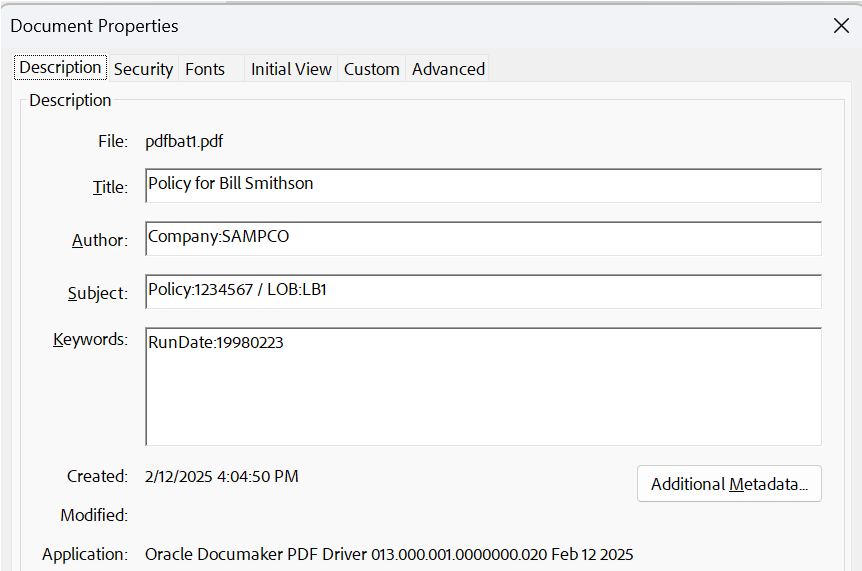
The AddComment (DAL) functionality is used to add dynamic comment content into certain print output, which can later be interpreted by subsequent systems (like an archiver) to further process the output.
AddComment (Comment, Convert) | Parameter | Description | Defaults to |
|---|---|---|
| Comment | Enter the string you want used as a comment in the print stream or the name of an section variable field that contains the comment. | no default |
| Convert |
Convert Enter one of these codes:
|
0 (Zero) |
To specify the text to use as a PDF Title, use a Comment string that begins with the text “Title:”.
For example, AddComment("Title:Review Your Policy", 2)
Likewise, you can specify the text to use in the PDF Document Properties for the Author, Subject, and Keywords entries.
To set the Author setting, use a Comment string that begins with the text “Author:”.
To set the Subject setting, use a Comment string that begins with the text “Subject:”.
To set the Keywords setting, use a Comment string that begins with the text “Keywords:”.
To have the PDF viewer to display the document title, you can use the ViewerPreferences INI setting to display the document title. The ViewerPreferences INI setting specifies an INI group that contains various INI settings for controlling PDF viewer options. To have the PDF viewer to display the document title, set the DisplayDocTitle INI setting to Yes.
< PrtType:PDF >
TitleScript = Title.DAL
ViewerPreferences = PDFViewerOptions
<PDFViewerOptions>
DisplayDocTitle = Yes 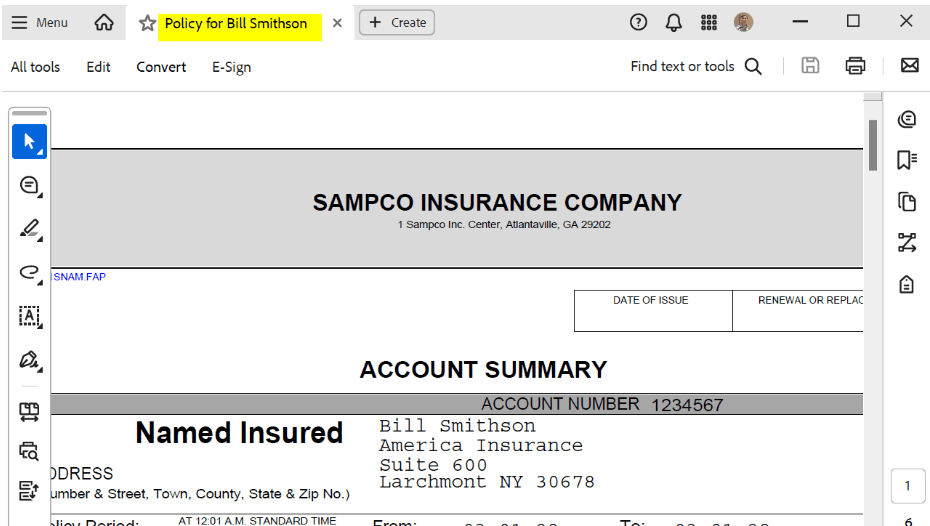
There are a variety of DAL functions that can be used in your TitleScript to gather information to be used in your AddComment function calls.
- GVM functions to retrieve GVM variable data
- Field functions to retrieve variable field data from a section on a form
- Printer and Recipient Functions to retrieve the current print filename or recipient batch
- INI functions
The TitleScript DAL script will be called once per transaction printed to the PDF driver. If you are printing multiple transactions to a single PDF file, the TitleScript DAL script will be called for each transaction. If multiple AddComment function calls are made to the same document property (e.g., title), the last call will be used in the PDF Document Property.
Documaker Studio Theme Refresh
New UI themes have been added to Documaker Studio offering blue, light, and dark display options and older (outdated) themes have been eliminated.
Themes are available for change under the View/Options/Configuration Options.
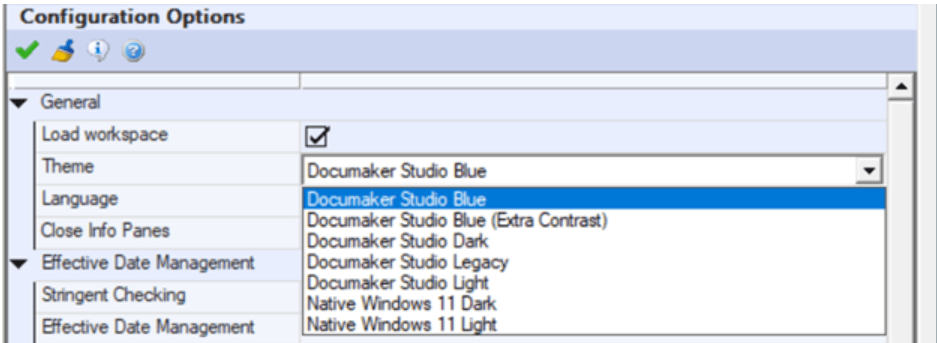
The prior View menu options for Color Scheme and Context Color changes have been eliminated as these attributes are now controlled by the underlying theme choice.
The new default theme is the Documaker Studio Blue theme, but individuals may wish to review the others to determine which they prefer. The prior default (blue gradient) theme is available as the Documaker Studio Legacy theme.
The UI refresh includes new icon/bitmaps on the toolbars and ribbons offering better resolution and clarity.
Docupresement IDS Client MQ and JMS Queue Priority Processing Enablement
Underlying queue implementation configuration may require changing properties of the Queue from First In First Out (FIFO) to Priority order based to enable such functionality.
- For IBM WebSphere MQ property named “mq.outputqueue.priority” Example setting in client configuration (docclient.xml):
<section name="queue"> <entry name="marshaller.class">com.docucorp.messaging.data.marshaller.SOAPMIMEDSIMessageMarshaller</entry> <entry name="queuefactory.class">com.docucorp.messaging.mqseries.DSIMQMessageQueueFactory</entry> <entry name="mq.queue.manager">QM1</entry> <entry name="mq.inputqueue.name">IDSRES_1</entry> <entry name="mq.inputqueue.maxwaitseconds">5</entry> <entry name="mq.outputqueue.name">IDSREQ_1</entry> <!-- Remove 'DISABLE-' from the following line to use in TCP/IP 'client' mode. --> <!-- Leave disabled to use in 'bindings' mode. --> <entry name="DISABLE-mq.tcpip.host">127.0.0.1</entry> <entry name="mq.queue.channel">SYSTEM.DEF.SVRCONN</entry> <entry name="mq.tcpip.port">1414</entry> <entry name="mq.outputqueue.priority">9</entry> </section> - For JMS property named “jms.outputqueue.priority” Example setting in client configuration (docclient.xml):
<section name="queue"> <entry name="marshaller.class">com.docucorp.messaging.data.marshaller.SOAPMIMEDSIMessageMarshaller</entry> <entry name="queuefactory.class">com.docucorp.messaging.jms.DSIJMSJNDIMessageQueueFactory</entry> <entry name="jms.initial.context.factory">com.sun.jndi.fscontext.RefFSContextFactory</entry> <entry name="jms.provider.URL">file:/scratch/mqm/jndibindings/</entry> <entry name="jms.qcf.name">QCF_1</entry> <entry name="jms.inputqueue.connectstring">IDSRES_1</entry> <entry name="jms.outputqueue.connectstring">IDSREQ_1</entry> <entry name="jms.outputqueue.priority">9</entry> </section>
runmqsc QM1
ALTER QLOCAL(IDSREQ_1) MSGDLVSQ(PRIORITY)HTML Markup Bullet Styling
<p><b>Fruits</b></p>
<ol>
<li>Apple</li>
<li>Banana</li>
<li>Lemon</li>
<li>Pear</li>
</ol> Result:
- Apple
- Banana
- Lemon
- Pear
Style-sheet references are not supported by the default attributes for straight HTML import, even if using a style-sheet to accomplish alternative bullet formatting is possible when outputting HTML.
New attributes have been added that are Documaker specific and can be used to define a prefix and/or postfix character to use with imported bullets. These correspond with the attributes you will find in DMStudio when editing bullet properties.
The new attributes for the HTML markup are prefix= and postfix=. These can be defined with one or two characters in quotes following the equal sign.
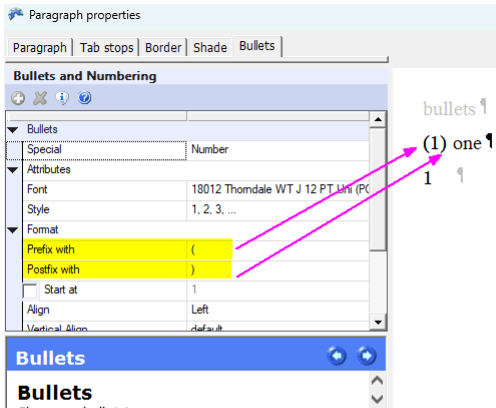
<p><b>Fruits</b></p>
<ol prefix="(" postfix=")">
<li>Apple</li>
<li>Banana</li>
<li>Lemon</li>
<li>Pear</li>
</ol> Fruits
(1) Apple
(2) Banana
(3) Lemon
(4) PearRemember, the default formatting of number/letter bullets includes the period. So this postix=. Is implied. If you want to show your bullets without a period – or any other character following, you can set the style as postfix="" and the period will be suppressed.
<p><b>Fruits</b></p>
<ol postfix="">
<li>Apple</li>
<li>Banana</li>
<li>Lemon</li>
<li>Pear</li>
</ol> Fruits
1 Apple
2 Banana
3 Lemon
4 PearThese new attributes make it possible to define bullet formats using angle brackets, square backets, braces or any other combination that makes sense in your documents. Just keep in mind that these attributes are specific to Documaker and translate to the bullet properties mentioned earlier.
Improved Mapping HTML Markup from XML into Multi-line Text Fields
There has long been some support for mapping MLT fields using (limited) HTML markup from
XML. The simplest situation can designate paragraphs using the <p> tag
and bulleted lists using the ordered-list <ol> or unordered-list
<ul> with list-item <li> tags. Also supported
were text modifiers like bold <b>, italic <i>, and
underline <u>.
Enhancements have been added to the markup support and some of these changes may impact your prior regression results.
- Recognition of paragraph tags is case insensitive.
The original implementation of this functionality years ago defined most tags in uppercase and checking for lowercase equivalent tags was inconsistent. For instance, a paragraph tag was expected to be <P> rather than <p> as is the present standard. During this review, tag identification has been validated to be case insensitive. This means that a legacy implementation may now result in different content if there were occurrences of lowercase tags that were previously being ignored. Recognition of these previously ignored paragraph tags could result in your content generating additional lines of spacing although the text content will likely remain consistent.
- The content of a MLT field should default to the font and color specified on the field.
Unless overridden by a specific attribute in the markup, the font and color of the text should correspond to that specified by the field. This was not happening in prior versions but will going forward. Alternately, you can start including font or color modifier tags in the markup.
- The Font <font> tag is considered obsolete but still supported.
The legacy support for the font <font> tag with attributes “face=” and “size=” are still supported, even though the font tag is considered obsolete starting in HTML5. However, one significant difference starting this version is that the “size=” modifier no longer assumes the number following is a point size.
For example, in prior versions a tag <font size=”2”;> would have assumed you wanted a very small 2-pt font size. This is now more correctly identified as indicating you want a “step down” from the default font size which is assumed to be a 12-pt font. HTML specification defined the font size= attribute as a range from 1 – 7 where 3 was assume the default 12-point font size. This table indicates the size assumption.
| Size=”n” | Point Size |
|---|---|
| 1 | 8 |
| 2 | 10 |
| 3 | 12 |
| 4 | 14 |
| 5 | 16 |
| 6 | 20 |
| 7 | 24 |
The actual font size selection in your setup will depend upon the font cross-reference (FXR) file. For instance, if your current font family does not have a 10-point size defined in the FXR, the system may choose a size larger or smaller.
As noted, the font tag will still be recognized in the markup, but consider having new mappings use the supported <span> tag rather than <font>.
- Span
<span>tag is now supported.
New to this version is support for the <span> tag. A span can be used to define attributes to change the font style include the font-family and the font-size. If your markup previously included <span> tags, these were being ignored, but will now alter your output.
This is the preferred replacement for the <font> tag that is now obsolete starting with HTML5. Note that legacy support for the <font> tag will continue and has not been removed. For more information refer to the font tag section of this document.
Description of specific attributes supported in the <span> tag are
listed separately in this document.
- Font-Style attribute supported for all paragraph-level tags (
<p> <br> <li>) and<span>tag.
In this version, the style= attribute modifier for paragraph or span tags will all parse and interpret the font-family, font-size, and color attributes in the same way. In addition, the modification of these attributes will be limited to the “scope” of the tag to which these are associated. This means that at the closing tag, the prior text styling attributes that were in existence before this tag began will be restored.
<p style="font-family: Arial; font-size: 14pt; color: #0000FF;">This text should be Arial 14pt and blue</p> This paragraph tag specifies a font change for both the name of the font and the size. In addition, the text color has also been changed.
The style attribute is a quoted string that specifies one or more modifiers separated with a semicolon. The attributes may be specified in any order or omitted as necessary.
Attributes not included are assumed to be “inherited” from what was established before this tag began. So a tag of <span style=”color: green;”> will change the text color to green, but does not modify whatever font name or size had previously been defined. At the close of this span </span> the color will revert to whatever color had been established before this span began.
Please note that this behavior of restoring the prior attributes at the close of the associated tag might yield a regression difference to legacy behavior.
- Color attribute now supports color name keywords for all paragraph-level tags (
<p> <br> <li>) and<span>tag.
Legacy markup mappings that recognized color only supported the hexadecimal #rrggbb format. New to this version, support for standard html color names has been added. In general, your use will probably be for standard color names like red, green, blue, black, cyan, yellow, magenta, etc. The full list of supported names is extensive. An example list can be found here: https://www.w3schools.com/colors/colors_hex.asp
- Font-size attribute now supports measurements other than points (pt) supported for all paragraph-level tags (
<p> <br> <li>) and<span>tag.
Legacy interpretation of the font-size attribute assumed the reference was a point size (pt) even if the value specified an alternate measurement descriptor. In addition to point (pt), this version introduces support for font-size specified in centimeter (cm), millimeter (mm), inches (in), pixels (px), picas (pi) and em (from em quadrat). This discussion will not go into a detailed explanation, but please recognize that the sizes specified with inches or centimeters likely require decimal values like 0.12in or 0.5cm.
This new support for the measurements might be revealed in regression testing. For instance, if the markup had specified “font-size: 16px”, a prior version would have interpreted this as requesting a 16-point font size. With this new support, this request would result in a 12-point font selection as this is what 16 pixels indicates.
- Font-size attribute now supports keyword size description for all paragraph-level tags (
<p> <br> <li>) and<span>tag.
| Keyword | Point Size |
|---|---|
| xx-small | 4 |
| x-small | 6 |
| small | 10 |
| medium | 12 |
| large | 14 |
| x-large | 18 |
| xx-large | 24 |
The actual font size selection in your setup will depend upon the font cross-reference (FXR) file. For instance, if your current font family does not have a 6-point size defined in the FXR, the system may choose another adjoining size – smaller or larger.
- Support for HTML character entities has been added.
Character entities are escaped using the ampersand & followed by a keyword, decimal value, or hexadecimal value. Standard ASCII characters fall in the range from 32-255. Documaker support for Unicode characters range up to decimal 65535 or hexadecimal 0xFFFF.
Any ASCII character may be represented in HTML using a decimal or hexadecimal entity. For instance the capital letter A could be represented as A or A. There is generally no reason to use a character entity for most standard text. However, because HTML (and XML) is often encoded as UTF8, certain ASCII characters greater than code-point 127 must be represented with a character entity. In addition, certain characters are interpreted to delineate structural components of HTML/XML. For instance, less than < and greater than > symbols are used to delineate nodes in the content. The quote is used in XML and HTML to delineate attributes or other components. If these “control” characters are instead meant to be part of the text element, these characters need to be escaped using a character entity.
Note:
- Documaker does not support all possible HTML character entity names or representations. Only a subset of entities are supported. These will be described here.
- The HTML markup is provided via XML extract and certain HTML escapements may be misinterpreted by the XML parser. To ensure your markup is bypassed by the XML parser, you should escape your escapement.
Note:
& < and > are all recognized by XML as character entities. If the text is meant to only apply to the HTML markup, your references should be depicted as: &amp; &lt; &gt; in the XML.
This first & will be recognized and converted by the XML parser to ampersand without trying to interpret the entity meant for the HTML markup. When the content is later mapped to a MLT field, the HTML markup text references will be represented as expected.
As noted earlier, any standard ASCII character can be represented as a decimal or hexadecimal value. Decimal representations start with the hash #, followed with up to 3-digits for standard ASCII codepoints or 5-digits for Unicode codepoints. Hexadecimal values also start with hash but followed by the small-letter x and then the hex representation for that codepoint.
Examples:
The copyright symbol © can be represented as © or ©
The greater than symbol > can be represented as > or >
There are keyword designations for common character entities that may be easier to use and recognize.
| Character | Name | Decimal | Hex | Comment |
|---|---|---|---|---|
| " | " | " | " | Double quote |
| & | & | & | & | Ampersand |
| ‘ | ' | ' | ' | Apostrophe |
| < | < | < | < | Less than |
| > | > | > | > | Greater than |
| |   |   | Hard space (non-breaking space) | |
| ¢ | ¢ | ¢ | ¢ | Cent |
| £ | £ | £ | £ | Pound |
| ¤ | ¤ | ¤ | ¤ | Currency |
| ¥ | ¥ | ¥ | ¥ | Yen |
| ¦ | ¦ | ¦ | ¦ | Break vertical bar |
| © | © | © | © | Copyright |
| ® | ® | ® | ® | Registered trademark |
| ° | ° | ° | ° | Degree |
| ± | ± | ± | ± | Plus-Minus |
| ² | ² | ² | ² | Superscript 2 |
| ³ | ³ | ³ | ³ | Superscript 3 |
| ´ | ´ | ´ | ´ | Acute |
| ¶ | ¶ | ¶ | ¶ | Paragraph mark |
| · | · | · | · | Middle dot |
| ¹ | ¹ | ¹ | ¹ | Superscript 1 |
| ¿ | ¿ | ¿ | ¿ | Inverted question mark |
| ÷ | ÷ | ÷ | ÷ | Divide |
Any entity not recognized not recognized as a keyword or is formatted improperly will be left undisturbed in the content. If you see a representation that did not convert to the character you expected, be sure to check the formatting and/or spelling of the element.
Set Language for Specific Text in PDF
Specifying the language for text within a PDF will improves accessibility, especially when the document contains many languages. Setting language attributes improves the experience for users relying on screen readers, allowing them to interpret content accurately. When the reader encounters a change in language for a given text element, the spoken tone and inflection should change to make the content more recognizable to the user.
No noticeable difference should occur in the actual printed document (PDF), but some of the intermediate files utilized by the system will reflect the new language attribute.
Inlined text records in NA file will have one additional element for accessibility language ID. Although the new attribute will only appear when the section has been changed to include it, any regression of legacy transactions will contain the placeholder for this attribute.
TP417BX1;8334;3806;19134;3866;912;0;0;0;0;0;0;0;0;;1;0;\OOEDGEKLC...TP417BX1;8334;3806;19134;3866;912;0;0;0;0;0;0;0;0;;1;0;;\OOEDGEKLC... Accessibility attribute records (A,xA26) in sections (.FAP files) for text labels, variable fields, text areas, etc. will have one additional element for an accessibility language ID.
For example,
- A,TA26,0,13,"fr"
- A,FA26,0,0,"en-US"
- A,MA26,0,0,"es"
Baseline regressions may need to be updated to reflect the additional attribute position.
Accessibility attribute records in XML output for text labels, variable fields, text areas, etc. will have a LANGID element for an accessibility language ID.

Setting the Language ID in the Accessibility fields in Studio
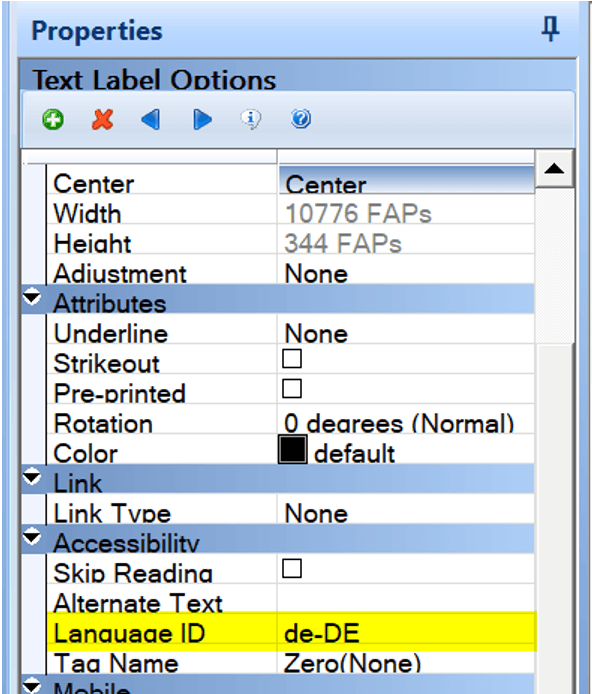
In the example above, the text label that contains German text is set with a Language ID of de-DE, representing German as spoken in Germany. The de represents the ISO 629 language code for German and the DE represents the ISO-3166 Country Code for Germany.
It is not required to use the country code, user can
use only de as the ISO 629 language code for the German
language.
For example, If the user has a text area that uses a different language than the rest of the document. User can specify the language for the entire text area in the text area properties.
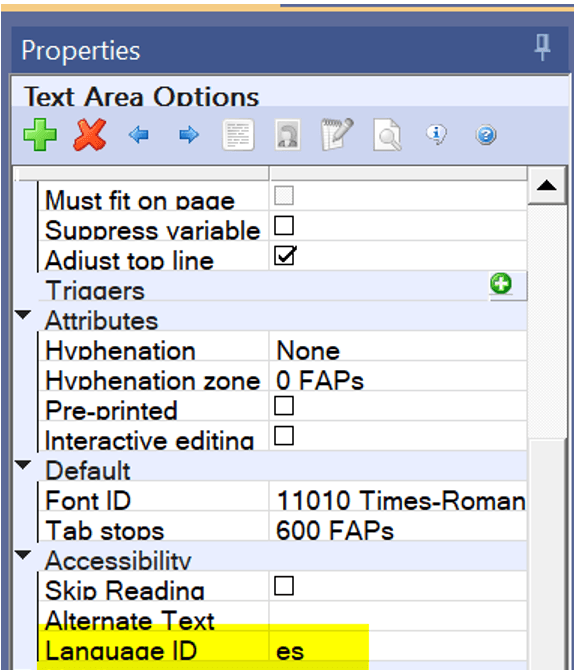
User can also specify a language for specific text within a text area. When
editing the text area, user can select the text and then right click on the mouse to
open the menu and select Edit / Output Attributes.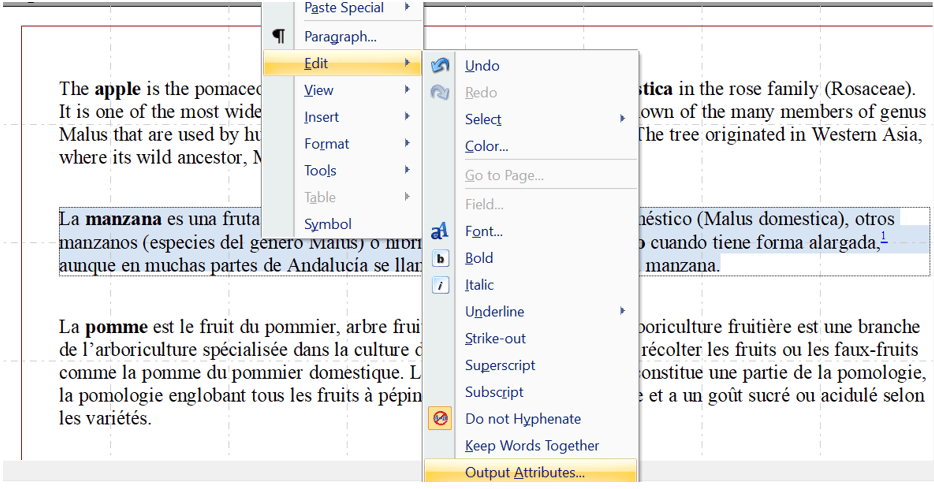
In the below example, we are setting the highlighted text to use a Language ID of es (Spanish).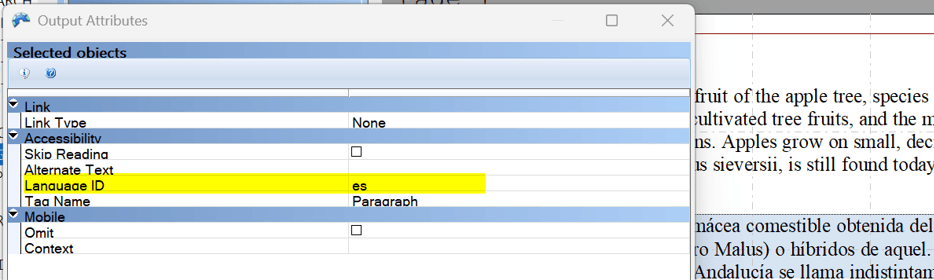
2-character ISO 639 language codes are commonly represented using lowercase letters and ISO-3166 country codes are commonly represented using uppercase letters.
User can find a list of ISO-639 Language Codes and ISO-3166 Country Codes at https://docs.oracle.com/cd/E13214_01/wli/docs92/xref/xqisocodes.html.
Setting the Language ID Through DAL
The SetLangID (DAL) function is used to specify a language ID on a text label or variable field.
SetLangID(ObjectName,Section,Form,Key2,ObjectType, LangID)| Parameter | Description |
|---|---|
| ObjectName | Enter the name of the text label or field to set with an ADA tag enumeration. If all naming parameters are omitted, this parameter defaults to the current field. The system updates the first object found that matches your entry for this parameter. |
| Section | Optional. Enter the name of the section. |
| Form | Optional. Enter the name of the form. |
| Key2 | Optional. Enter the name of the Key2 group. |
| ObjectType | Enter the type of object, such as "FIELD" or "TEXT".
Note: The default is "FIELD" |
| LangID | The Language ID to use for the specified text label or variable |
Note:
- The object referenced by SetLangID must have an explicit name.
- Language IDs are only used when producing accessible PDF output
- There is no validation of the Language ID to ensure it is a valid ISO code.
| Parameter | Description |
|---|---|
| SetLangID ("MyField", , , , ,"fr") | Search for the field named MyField on the current form section and if found, set the associated Language ID to fr (French language). Note that the neglecting of the section, form, and key2 names means that the search is limited to the currently active section. Neglecting of the ObjectType parameter means that FIELD is assumed.
|
| SetLangID ("MyLabel", "*", "*", "*", "TEXT", "es") | Search for the first occurrence of a text label with the name MyLabel found within the entire transaction and set the Language ID to es (Spanish language). Note the the asterisk parameters (“*") means to include all within the search. Using asterisk for section, form, and key2 indicates to search the entire transaction.
|
| SetLangID ("AField", "ASection", "AForm", "AKey2", "FIELD", "de") | Indicates to locate a given field on a specific section, form, and key2 grouping within the entire transaction and set the Language ID to de (German language).
|
Updated Form and Section Accessibility Reports
Form and Section Accessibility Reports have been updated to include the Language ID.
The Accessibility Report will display the Language ID for variable fields, text labels, and text areas (including specific text within a text area).

Known Problems
WebLogic Server (WLS) version 14.1.2 is not yet available for Solaris SPARC. Due to this shortcoming, Solaris SPARC as a host for WebLogic will not be able to support full ODEE functionality until that release is available. SPARC environments utilizing only ODSE components are unaffected by such a limitation and ODEE back-end publishing services (Factory and Docupresentment) utilizing other supported platforms for hosting WebLogic Server 14.1.2 are unaffected by this limitation.
When WLS 14.1.2 is available for Solaris SPARC, it can be utilized for running WebLogic in an ODEE environment with this release.
Oracle Global Customer Support
If you have any questions about the installation or use of our products, call +1.800.223.1711 or visit the My Oracle Support website.
Go to My Oracle Support to find answers in the Oracle Support Knowledge Base; submit, update or review your Service Requests; engage the My Oracle Support Community, download software updates, and tap into Oracle proactive support tools and best practices.
Hearing impaired customers in the U.S. who need to speak with an Oracle Support representative may use a Telecommunications Relay Service (TRS); information about the TRS is available at http://www.fcc.gov/cgb/consumerfacts/trs.html, and a list of phone numbers is available at http://www.fcc.gov/cgb/dro/trsphonebk.html. International hearing impaired customers should use the TRS at 1.605.224.1837.