Mapped and Unmapped Roles
If you are an administrator, you can map and unmap a Group to a User Role, from the Groups Summary page.
Mapped Roles
Complete the following steps, to map an user to a User Group.
- Select the User name in the Groups Summary page.
- Select Mapped Roles.
The list of Roles mapped to the specific user is displayed.
Figure 3-7 Mapped Roles
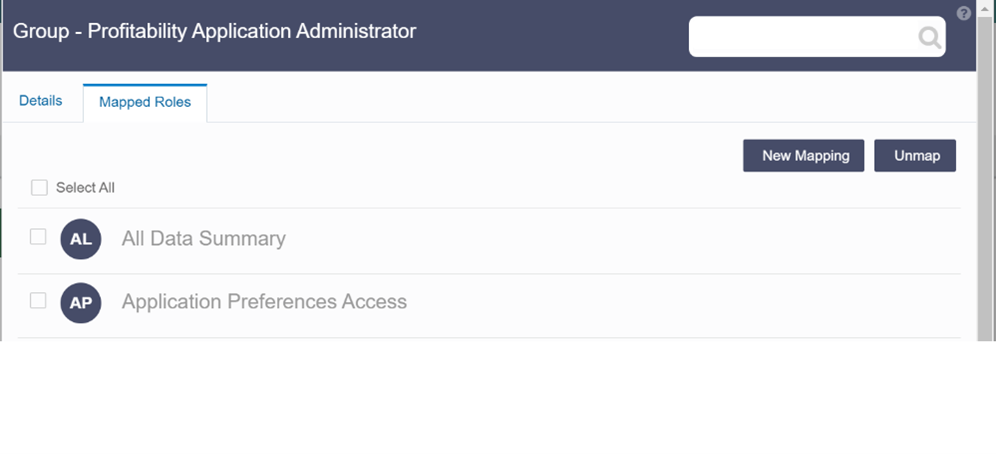
- Click New
Mapping.
After you click New Mapping, the list of user Roles you can map the group to appears in the Available Roles page.
- Select the check box corresponding to a User Role or click Select All to select all the available User Roles.
- Click Map.
A confirmation message is displayed after successful mapping. The mapping will be completed after authorization.
If you are an authorizer and want to authorize a mapping, follow these steps:
- In Mapped Roles, select the user Role name.
- Click
Authorize to authorize the
user-user group mapping.
Click Reject to cancel the authorization request.
Unmapped Roles
To unmap a Group from a Role, complete the following steps.
- Select the Group name in the Groups Summary page.
- Select Mapped
Roles.
The list of Roles mapped to the specific user is displayed.
- Select the check box corresponding to a User Role or click Select All to select all the available User Roles.
- Click
Unmap.
A confirmation message is displayed after successful unmapping. The mapping will be completed after authorization.
If you are an authorizer and want to authorize a mapping, follow these steps:
- In Mapped Roles, select the user group name.
- Click
Authorize to authorize the
user-user Role unmapping.
Click Reject to cancel the authorization request.