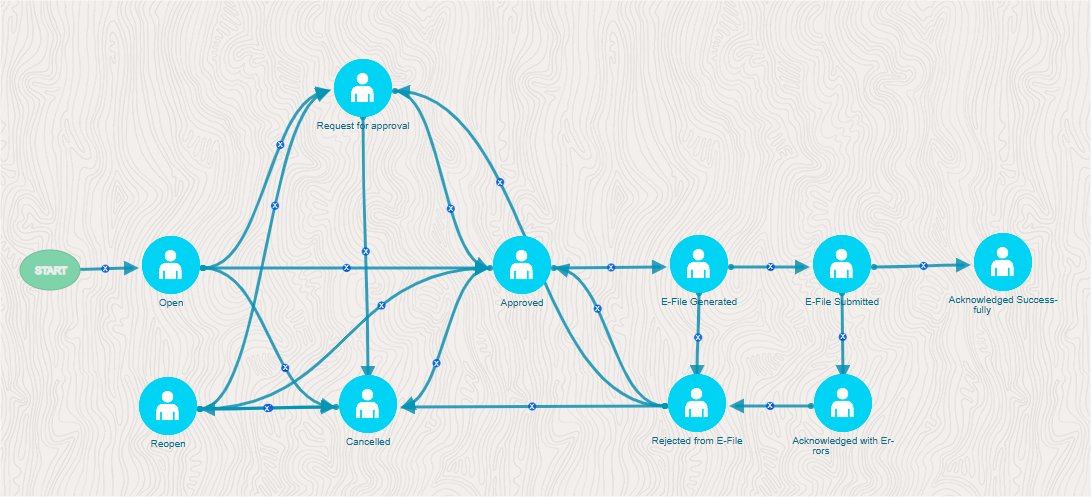2.2 User Workflow
This section explains the workflow of OFS CRR CS AUS SMR for Analyst and Supervisor role.
When a report is created in the OFS CRR CS AUS SMR application through the OFS Case Investigation Cloud Service, the report details are auto-populated with information from the case, which triggered the action to generate the report. Users mapped to the role of Analyst can update a report that is in an Open status and request the report’s details for approval. During the edit and review process, the report is available to be viewed as a draft report.
A Supervisor can approve, rework, or cancel the filing of reports after the Analyst requests for approval. Supervisors can also edit report details and approve reports directly if required.
If the report is approved by the Supervisor, the Regulatory Reporting application generates the report in the final .pdf or .png, format after all the necessary validations. The report is then manually submitted to the Regulator. The submission to the Regulator occurs outside the OFS CRR CS AUS SMR application. The report status can then be marked as Submitted in the OFS CRR CS AUS SMR application.
If required, the Supervisor can send the reports for rework when the report is in Request for Approval status. The Analyst must then rework and re-submit the report for approval. This process continues until the report is approved or canceled.
Authorized users can reopen the canceled reports. The report status then changes to Reopened.
For the complete list of actions the Analyst, Auditor, or Supervisor can perform on various report statuses. See the following tables.
A Report has a life cycle that begins with the Open status and ends when it is in the Submitted status.
If the report is already opened by another user, then that report is locked and can only be viewed.
Table 2-1 Action that can be performed in various statuses
| Report Status | Actions | User Roles | Status Changes To |
|---|---|---|---|
| Open | Request for Approval | Analyst | Requested for Approval |
| Open | Approve | Supervisor | Approved |
| Open | Cancel Filing | Analyst and Supervisor | Canceled |
| Reopened | Request for Approval | Analyst | Requested for Approval |
| Reopened | Approve | Supervisor | Approved |
| Reopened | Cancel Filing | Analyst and Supervisor | Canceled |
| Requested for Approval | Approve | Supervisor | Approve |
| Requested for Approval | Cancel Filing | Supervisor | Canceled |
| Approved | Submit | Supervisor | Submitted |
| Approved | Submit | Supervisor | Submitted |
| Canceled | Reopen | Analyst and Supervisor | Reopened |
| E-File Generated | E-File Submit Reject E-File | Supervisor | E-File Submitted Rejected from E-File |
| Rejected from E- File | Request for Approval | Analyst | Requested for Approval |
| Rejected from E- File | Approve | Supervisor | Approved |
| Rejected from E- File | Cancel Filing | Analyst and Supervisor | Cancelled |
| E-File Submitted | Upload Acknowledg- ment | Supervisor | NA |
| Acknowledged with Errors | NA | Supervisor | Acknowledged with Errors |
| Acknowledged Successfully | NA | Supervisor | Acknowledged Success- fully |
Table 2-2 User Statuses
| Status | Analyst | Supervisor | Auditor |
|---|---|---|---|
| Open | View and Edit | View and Edit | View-only |
| Reopened | View and Edit | View and Edit | View-only |
| Requested for Approval | View-only | View and Edit | View-only |
| Approved | View-only | View-only | View-only |
| Submitted | View-only | View-only | View-only |
| Canceled | View-only | View-only | View-only |