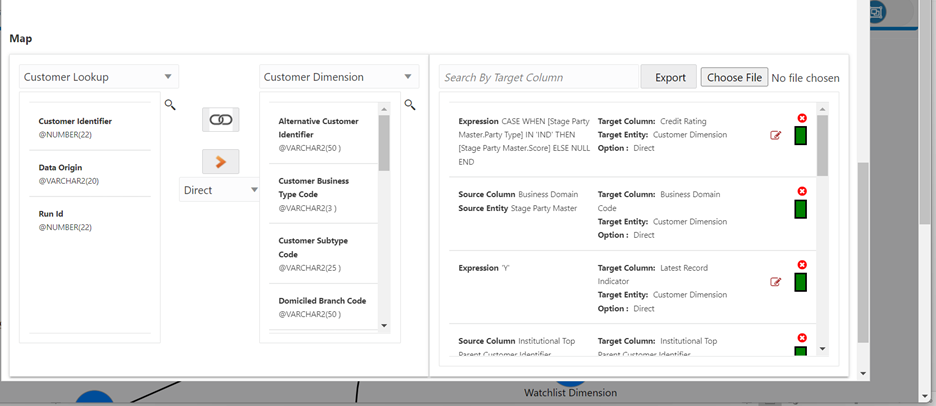Changing KYC Risk to Staging Data
To provide customer KYC risk values from staging data, such as from STG_PARTY_MASTER.N_KYC_RISK, you must change the mapping in the ‘Load Customer Data’ pipeline from Direct to Type2.
To change the mapping, follow these steps: