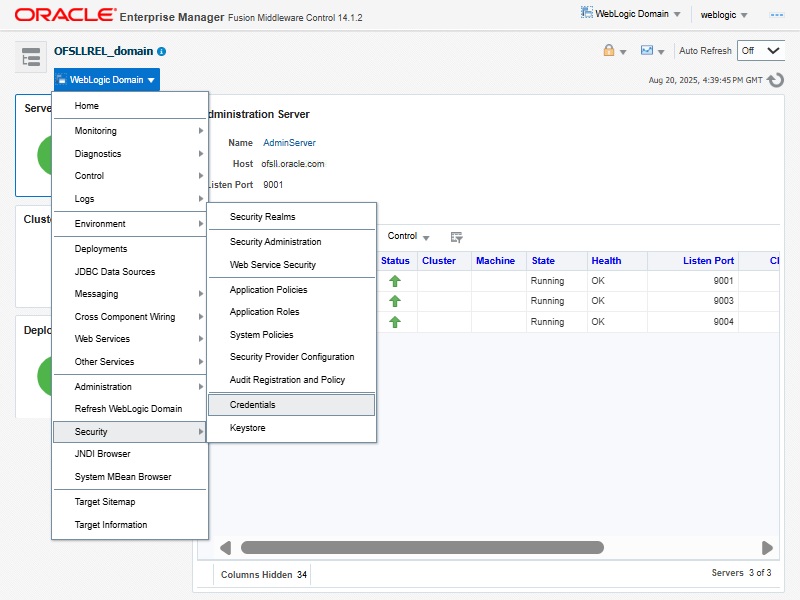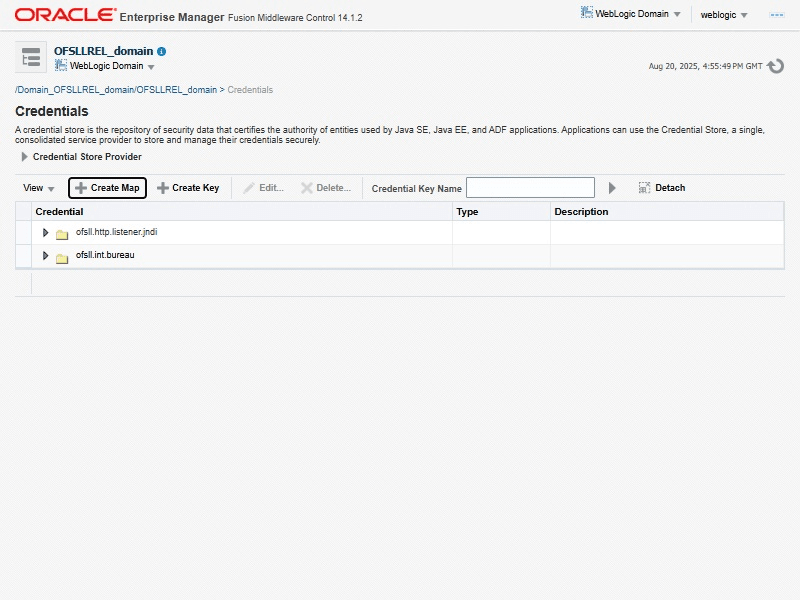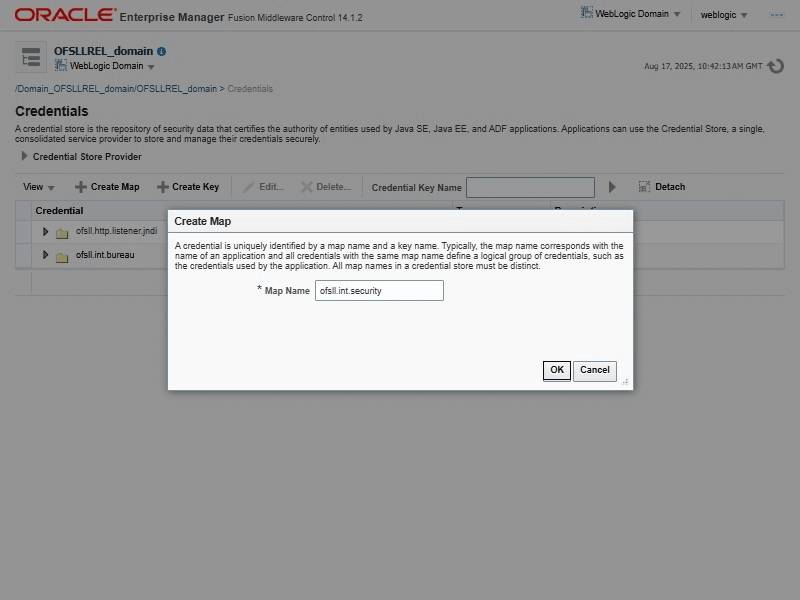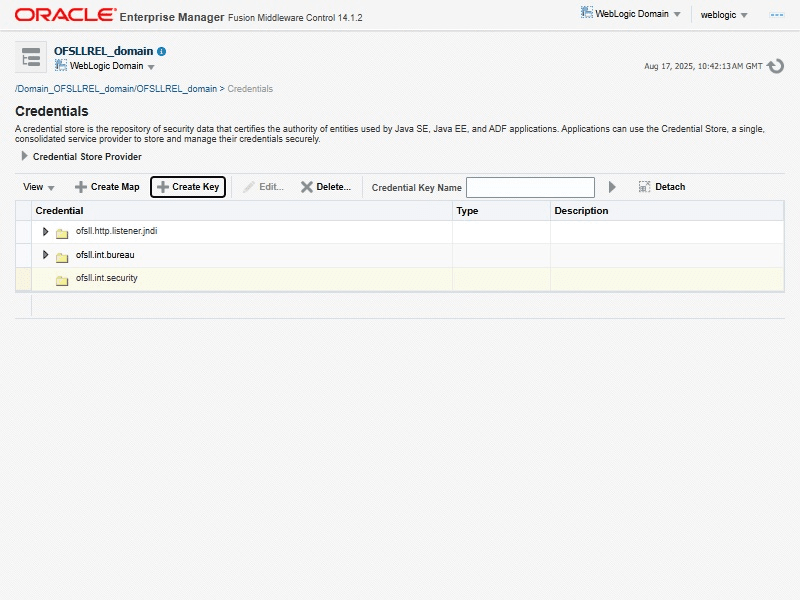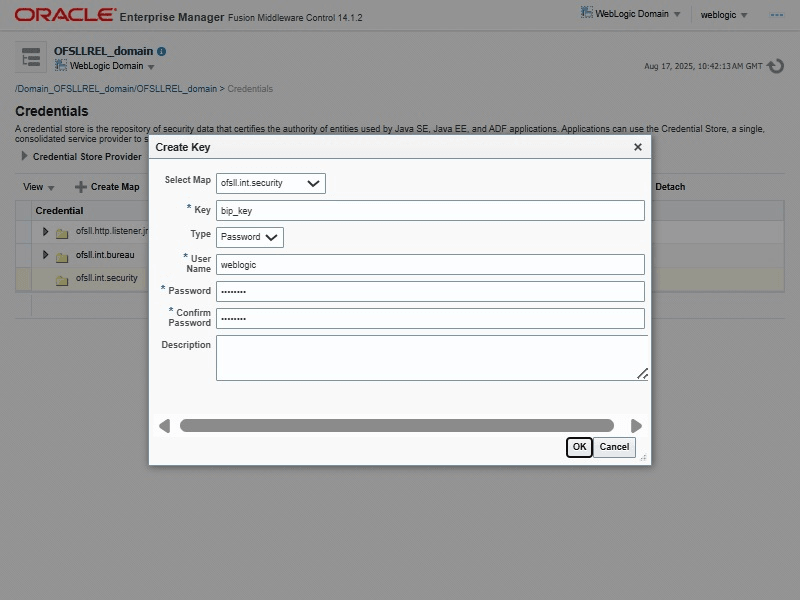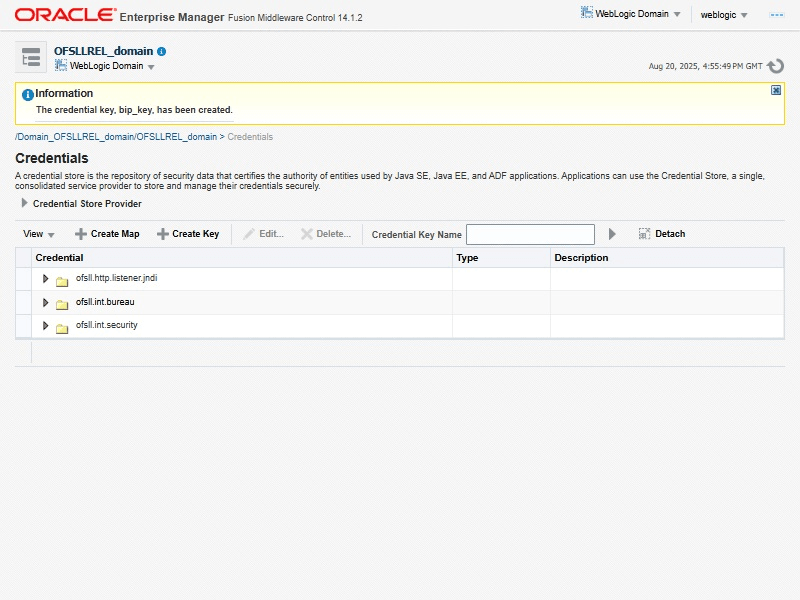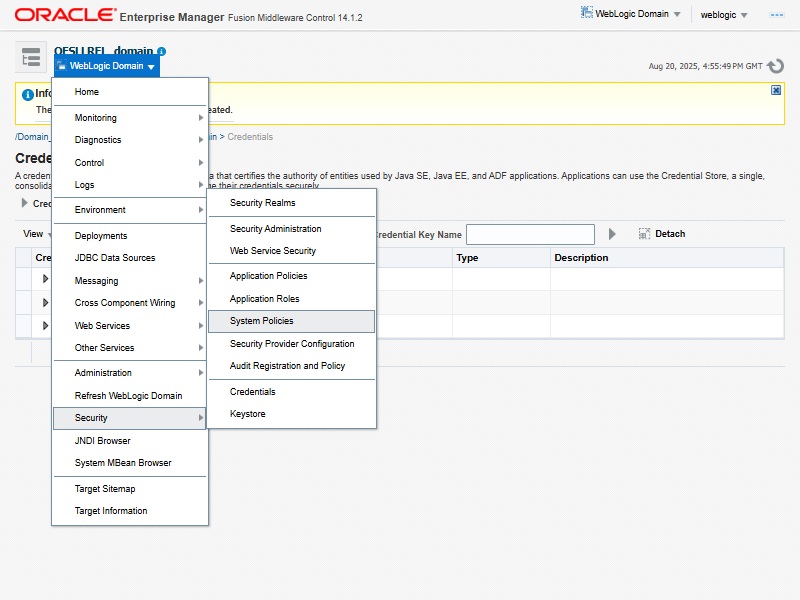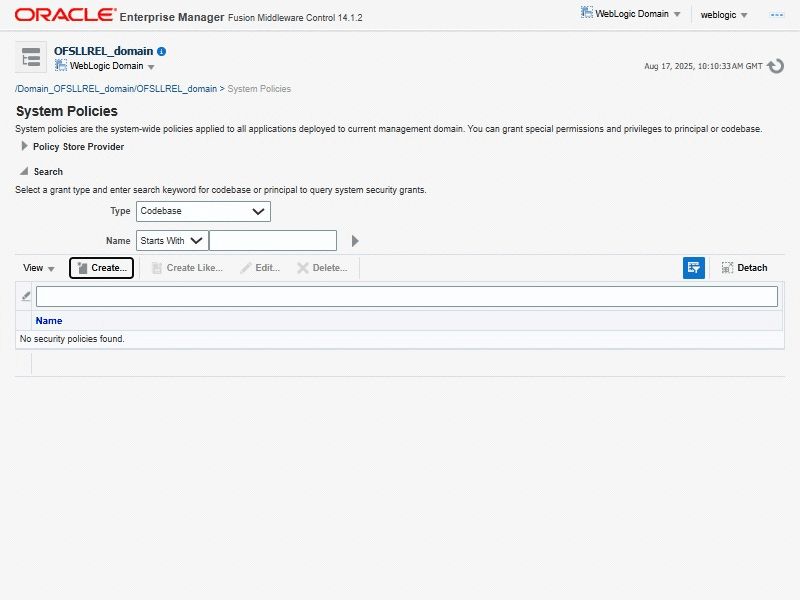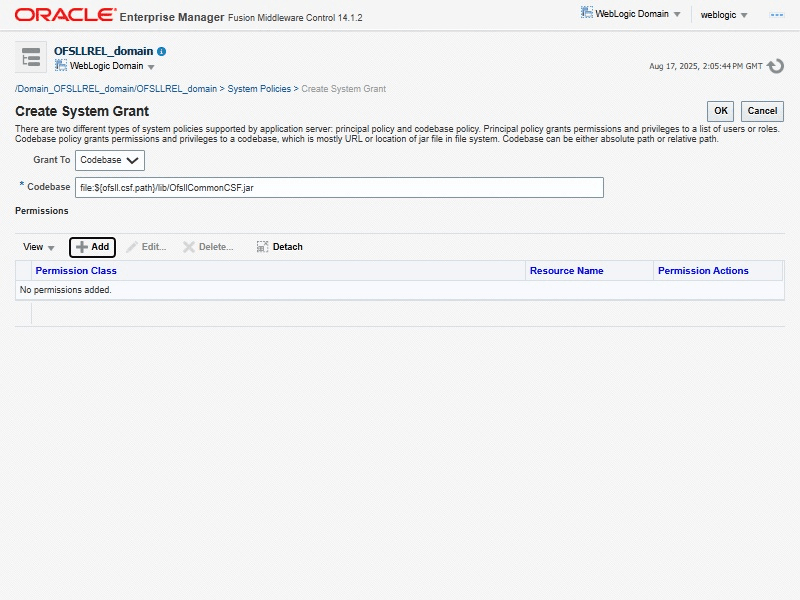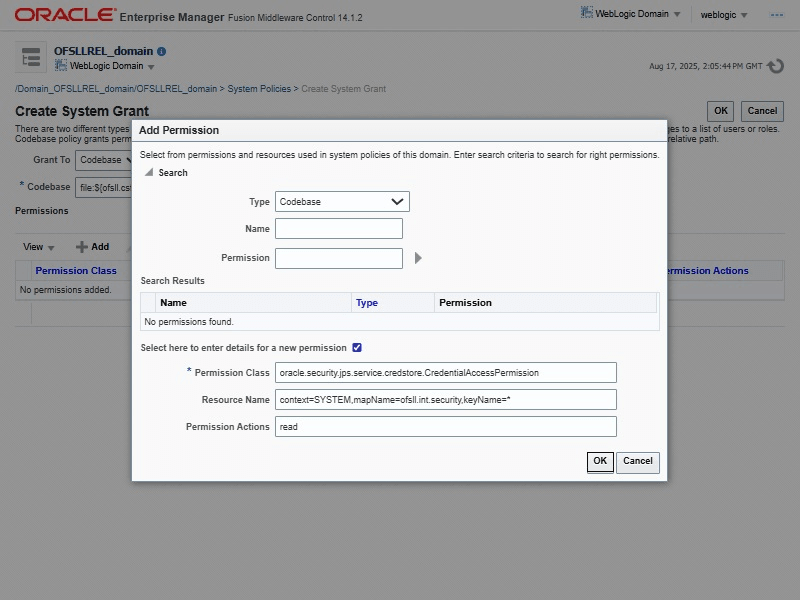9.1 Configuring Oracle Analytics Publisher for Application
- Configure Security via EMconsole.
Note:
It is assumed that OA Publisher is installed and configured. Refer OA Publisher Guide for further details. - Click WebLogic Domain on the right panel. Select
Security > Credentials. Click Create Map.
- Enter the Map Name: ofsll.int.security.
- Click OK.
- Click Create Key Button.
- Enter the details as per your requirement. Specify User
Name and Password of OA Publisher
console.
- Click OK.The following window is displayed.
- On the left panel, right click on the domain OFSLL_domain > Security > System
Policies.The following window is displayed.
- Click Create.
- The following window is displayed. Enter the codebase as
file:${ofsll.csf.path}/lib/OfsllCommonCSF.jar and click
Add.
- The following window is displayed. Select the checkbox 'Select here to enter
details for a new permission' and enter the following details as the first
permission class.
- Permission Class: oracle.security.jps.service.credstore.CredentialAccessPermission
- Resource Name: context=SYSTEM,mapName=ofsll.int.security,keyName=*
- Permission Actions: read
Parent topic: Configure Oracle Analytics Publisher for Application