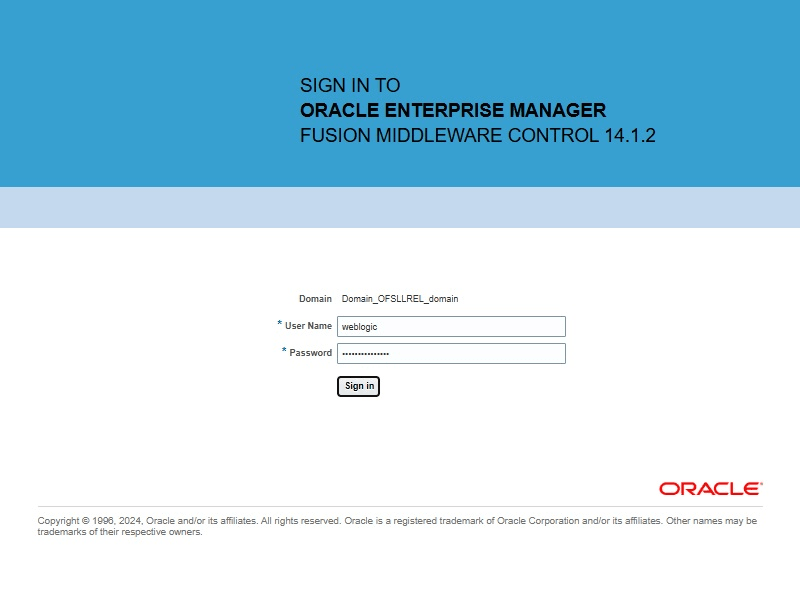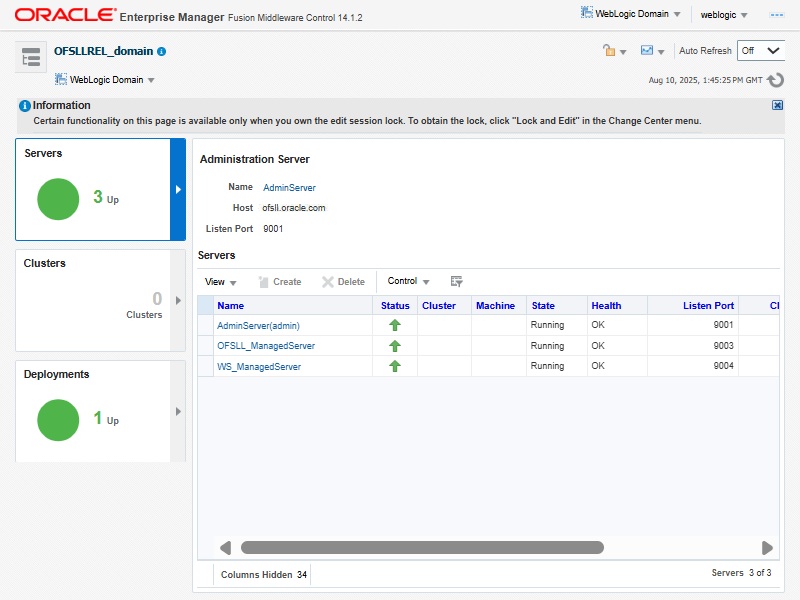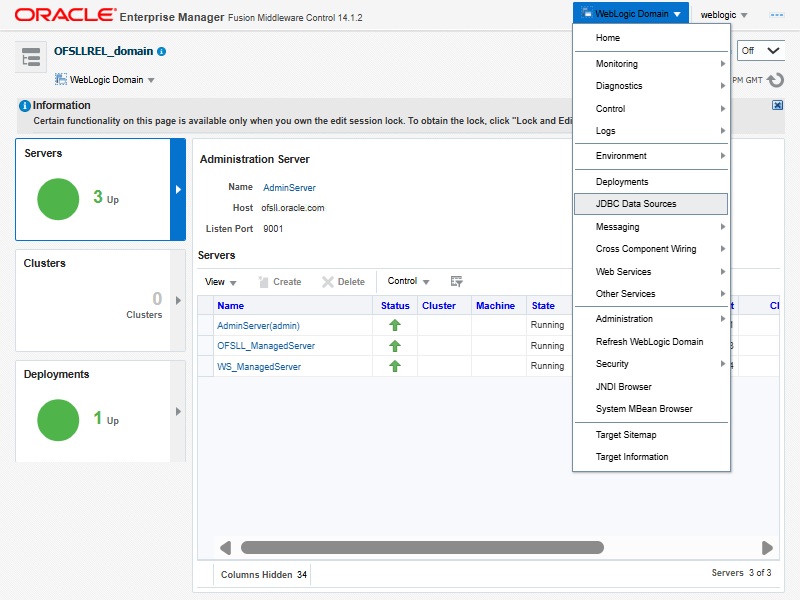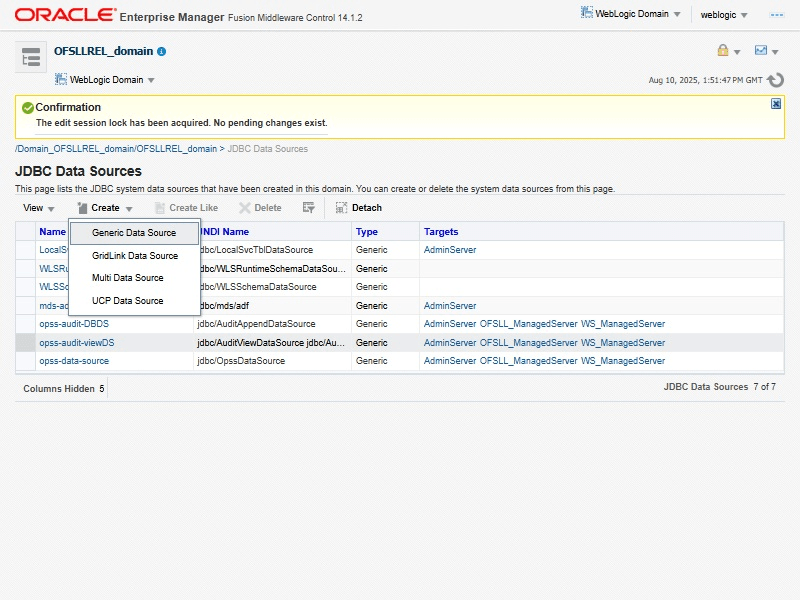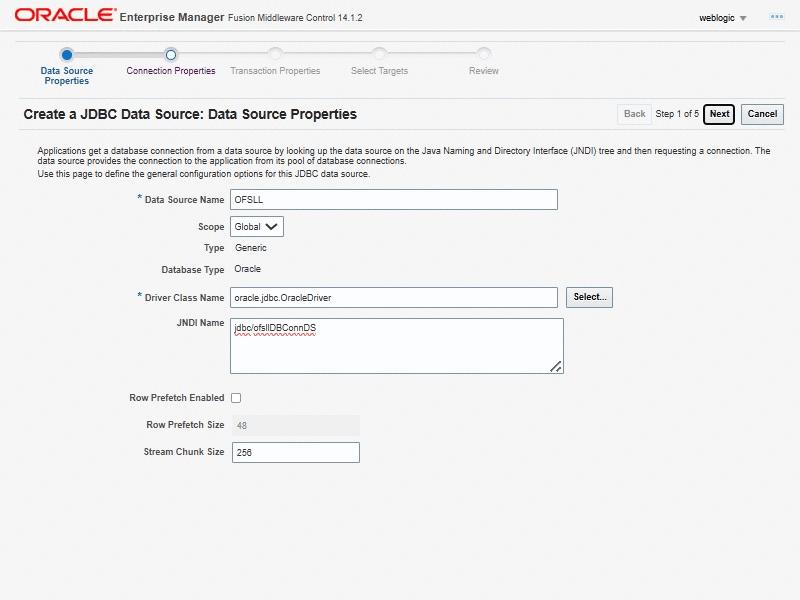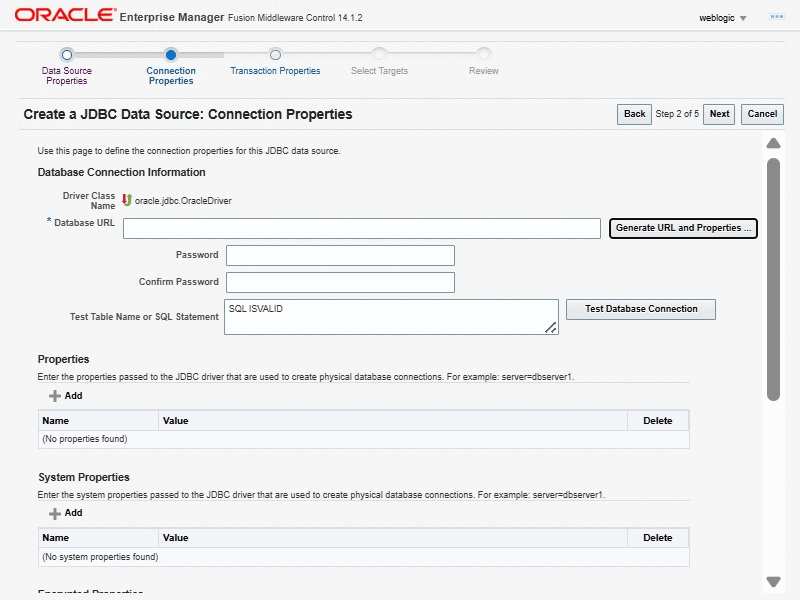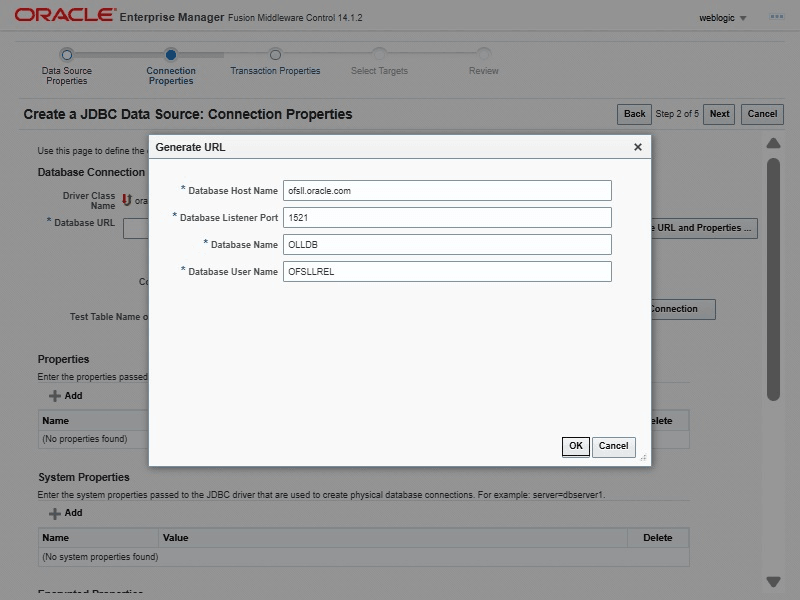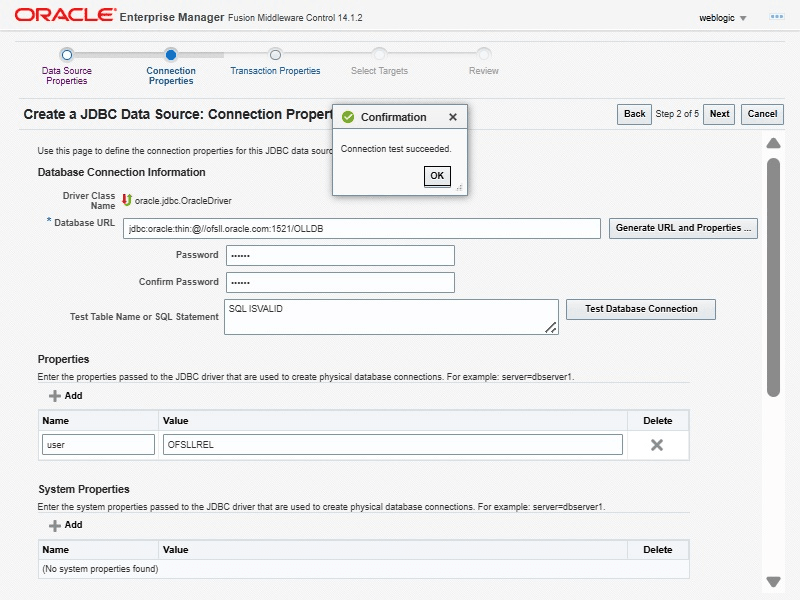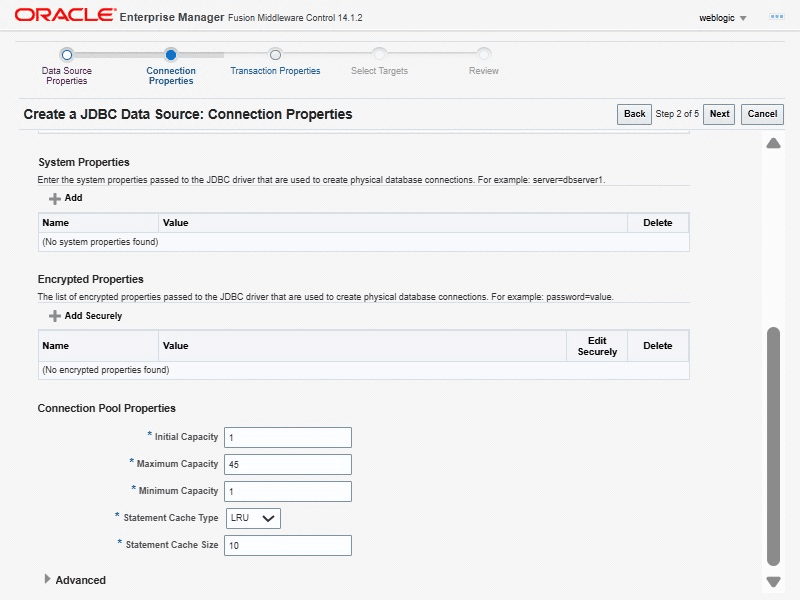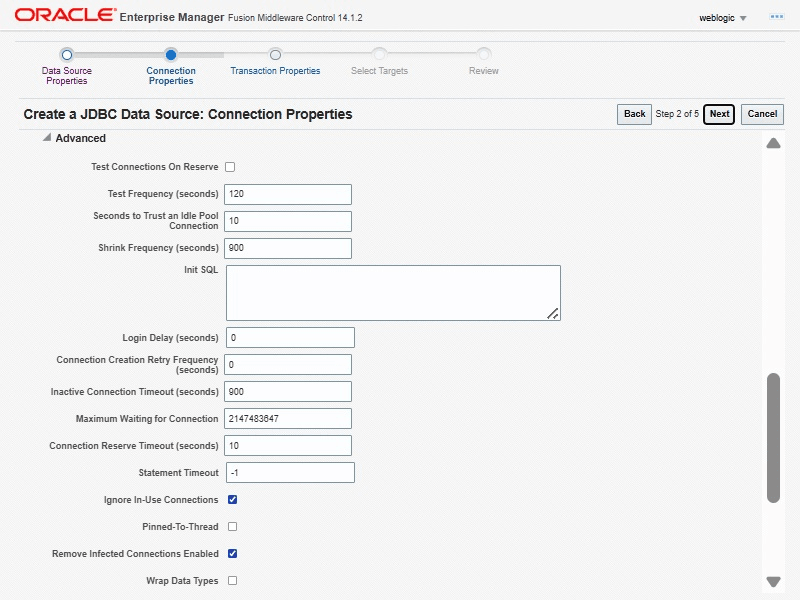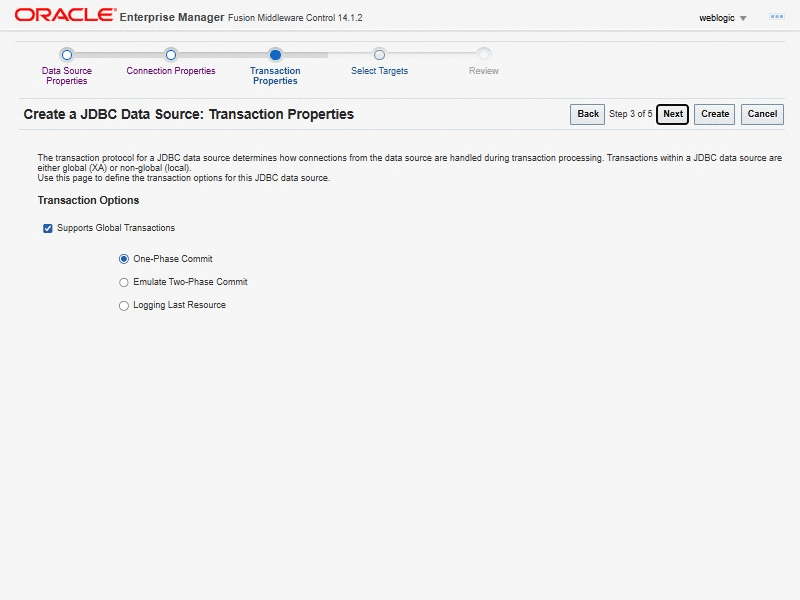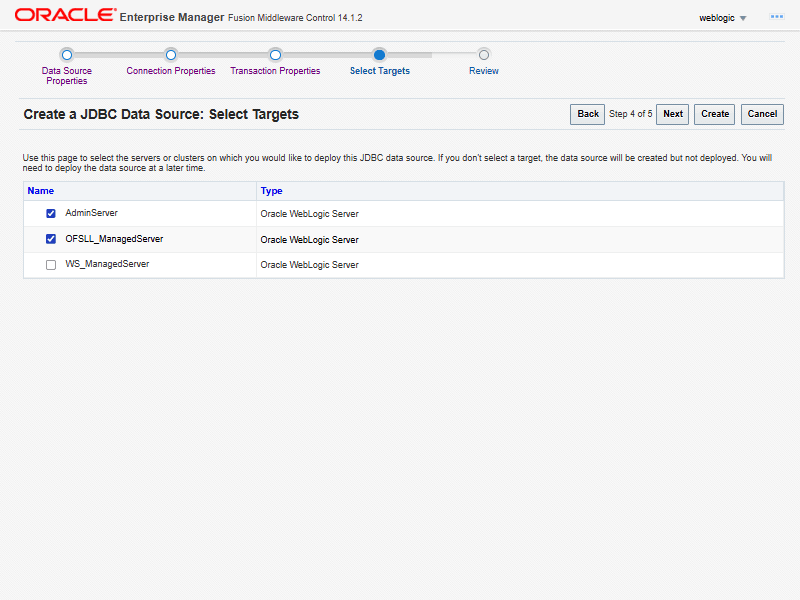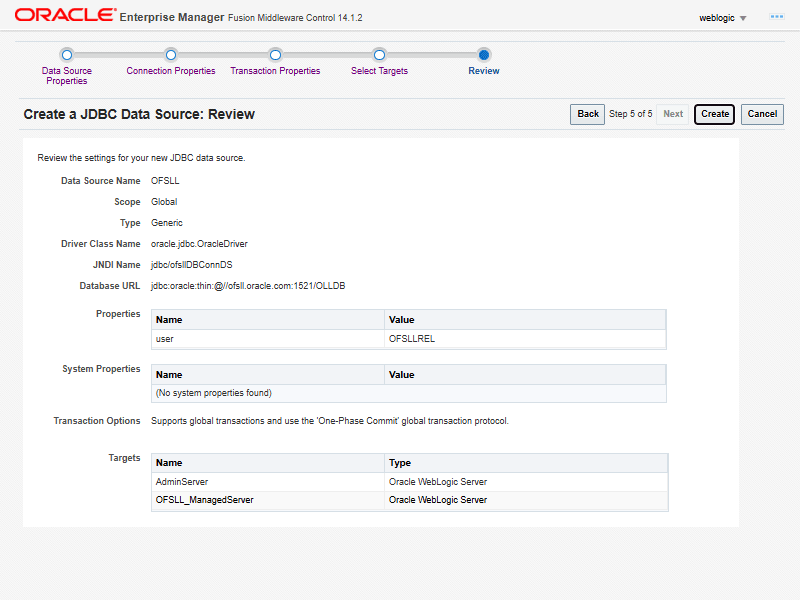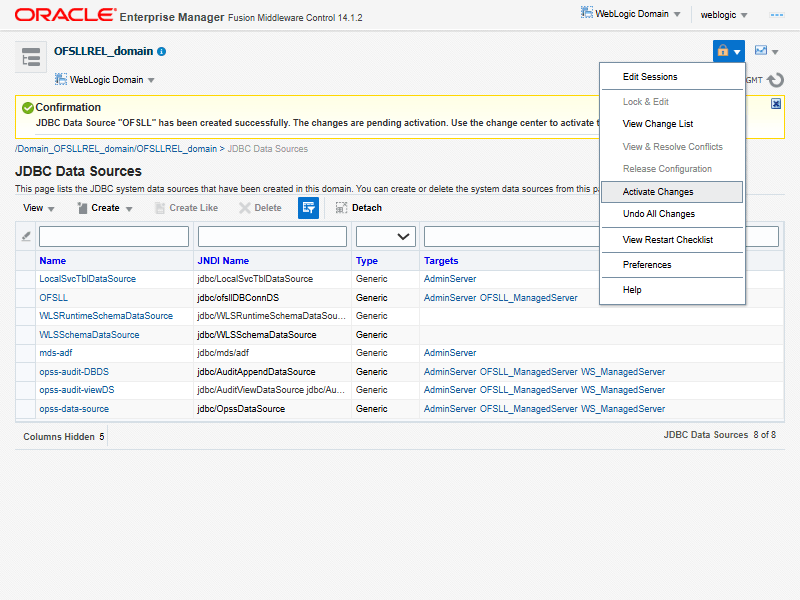2.4 Creating Data Source
The following section details the steps to create data source.
- Login to WebLogic Server 14c em
(http://hostname:port/em).
- The following window is displayed.
- Click WebLogic Domain > Data Sources.The following window is displayed.
- Click Lock & Edit on the left panel. Click
Create on right panel and select Generic Data Source. The following window is displayed.
- Enter Data source Name, JNDI Name as jdbc/ofsllDBConnDS, select Oracle as Database Type and Select the Database Driver Oracle's Driver(Thin) for Instance connections; Versions:Any.
- Click Next.The following window is displayed.
- Enter Database details Click Generate URL and
Properties.
- Click Ok.
- Enter OFSLL DB schema.The following window is displayed.
- Enter Password and Confirm
Password.
- Click Test Database Connection. On completion, displays a confirmation message as Connection test succeeded.
- Initial capacity and maximum capacity are defaulted to 15, if the number of
concurrent users are more this needs to be increased.The following window is displayed.
- Click Advanced and update the following:
- Inactive Connection Timeout : 900
- Uncheck the Wrap Data Types parameter
- Click Save
- Click Next
- Click Next.The following window is displayed.
- Select AdminServer, OFSLL_ManagedServer and click Next.
- Click Create.
- Click Activate Changes on the left panel. The following window is displayed.
Note:
User Authentication and Management is outside of Oracle Financial Services Lending and Leasing application. Organizations can use an LDAP implementation for authentication. For Development and Testing purpose, the following sections can be configured for authentication:
Parent topic: Create Domains, Repositories, Data Sources