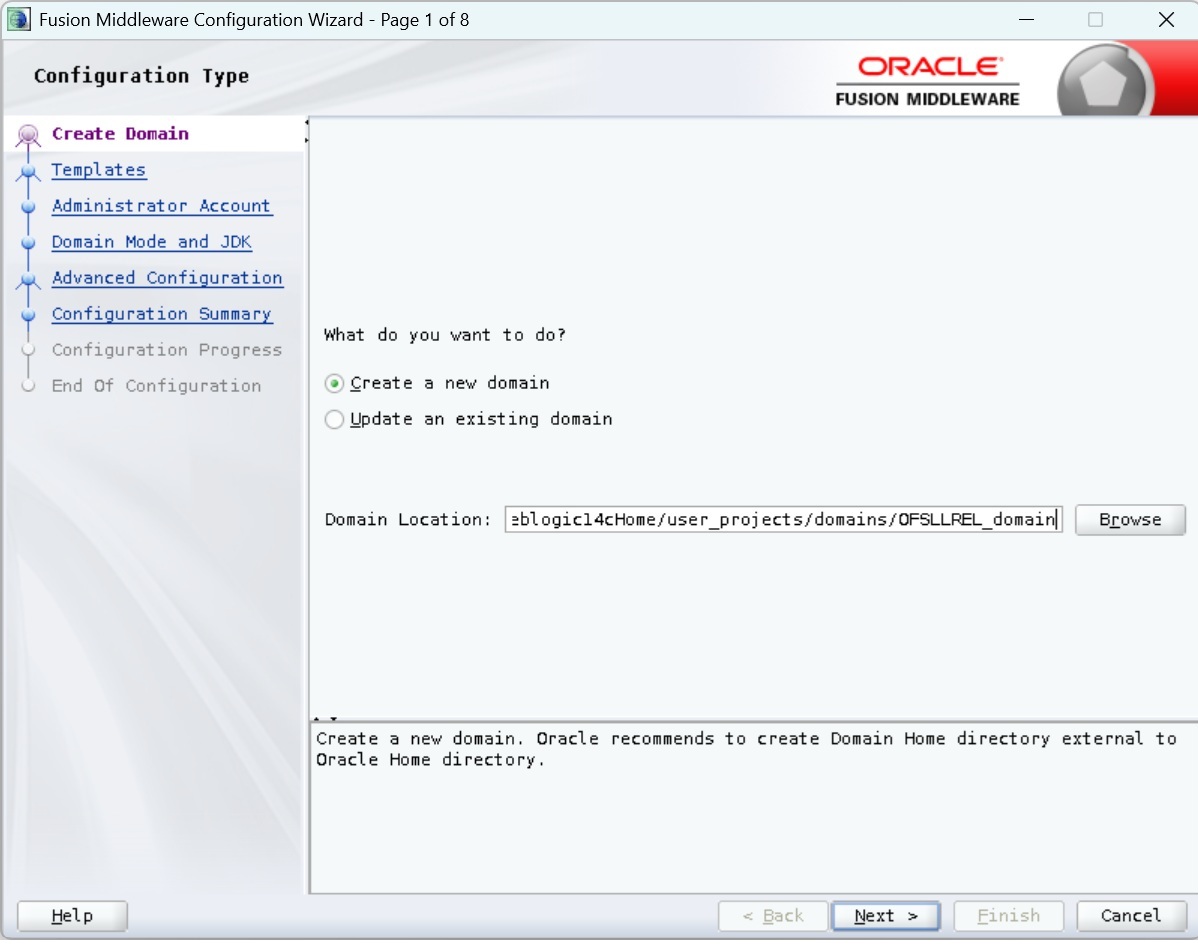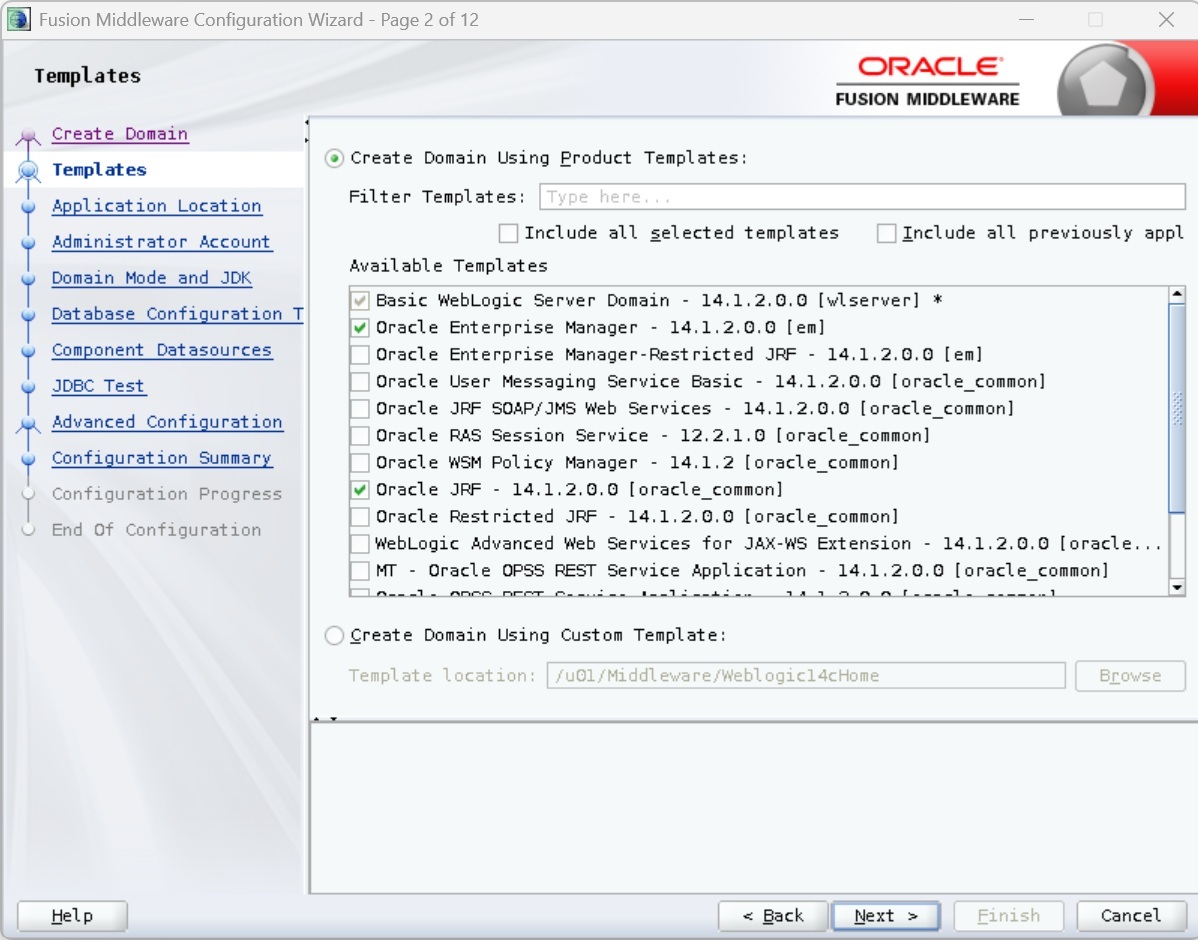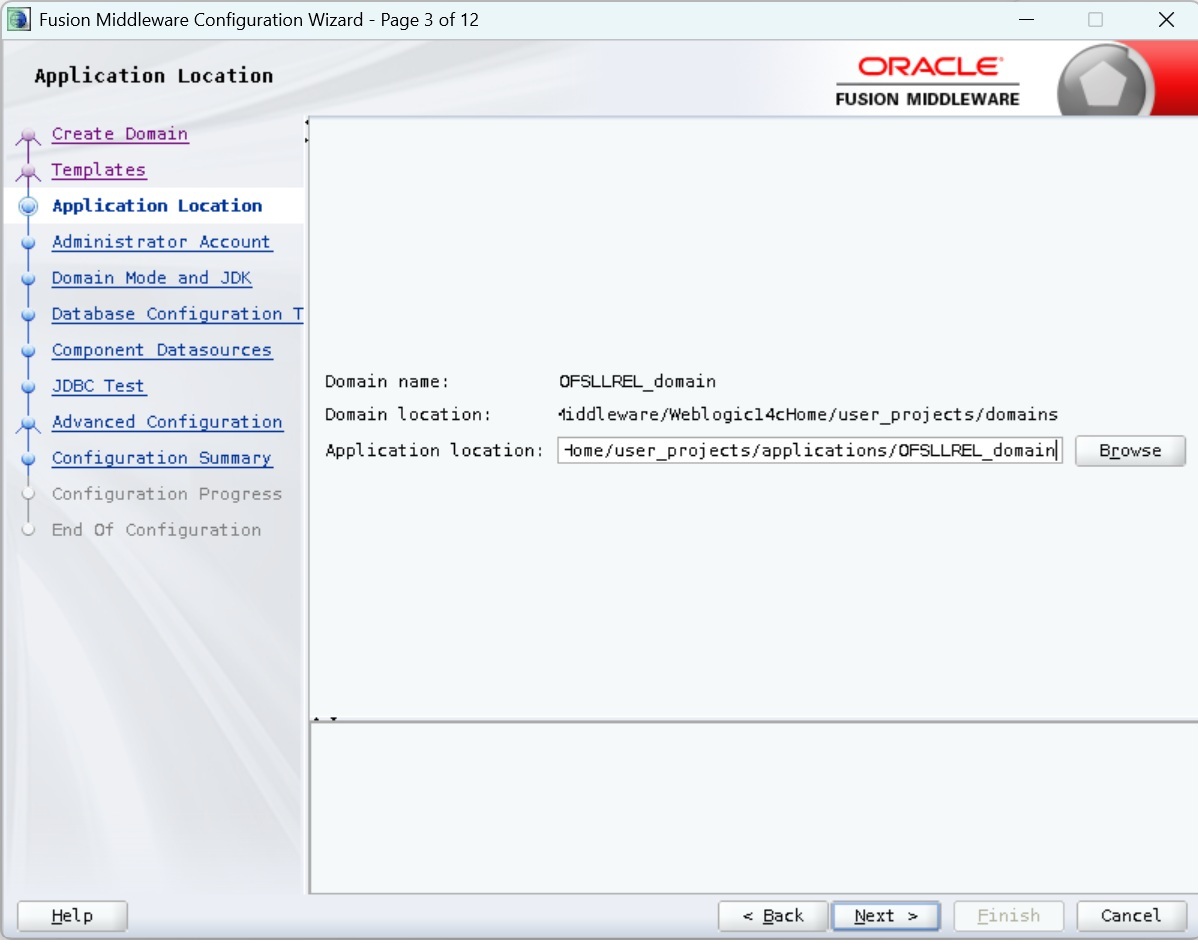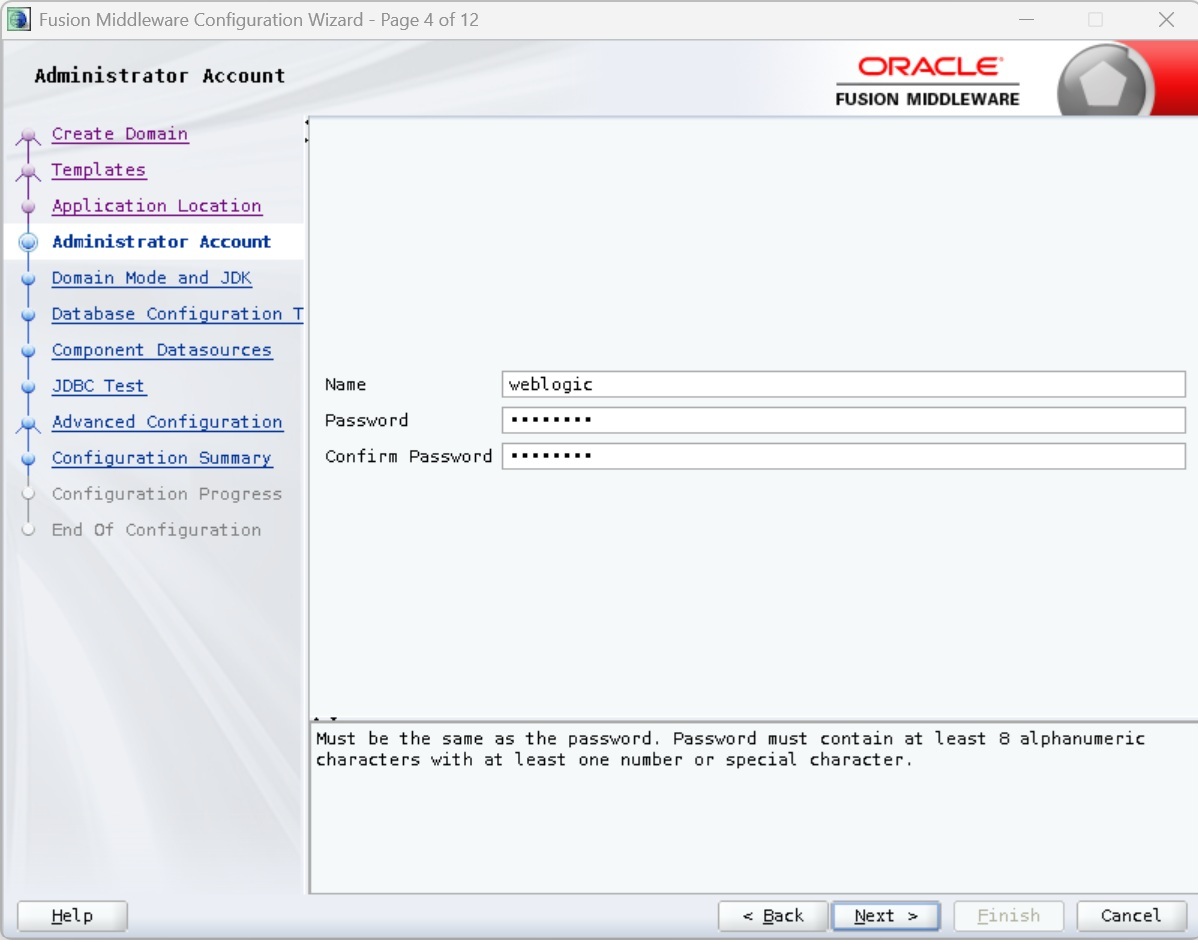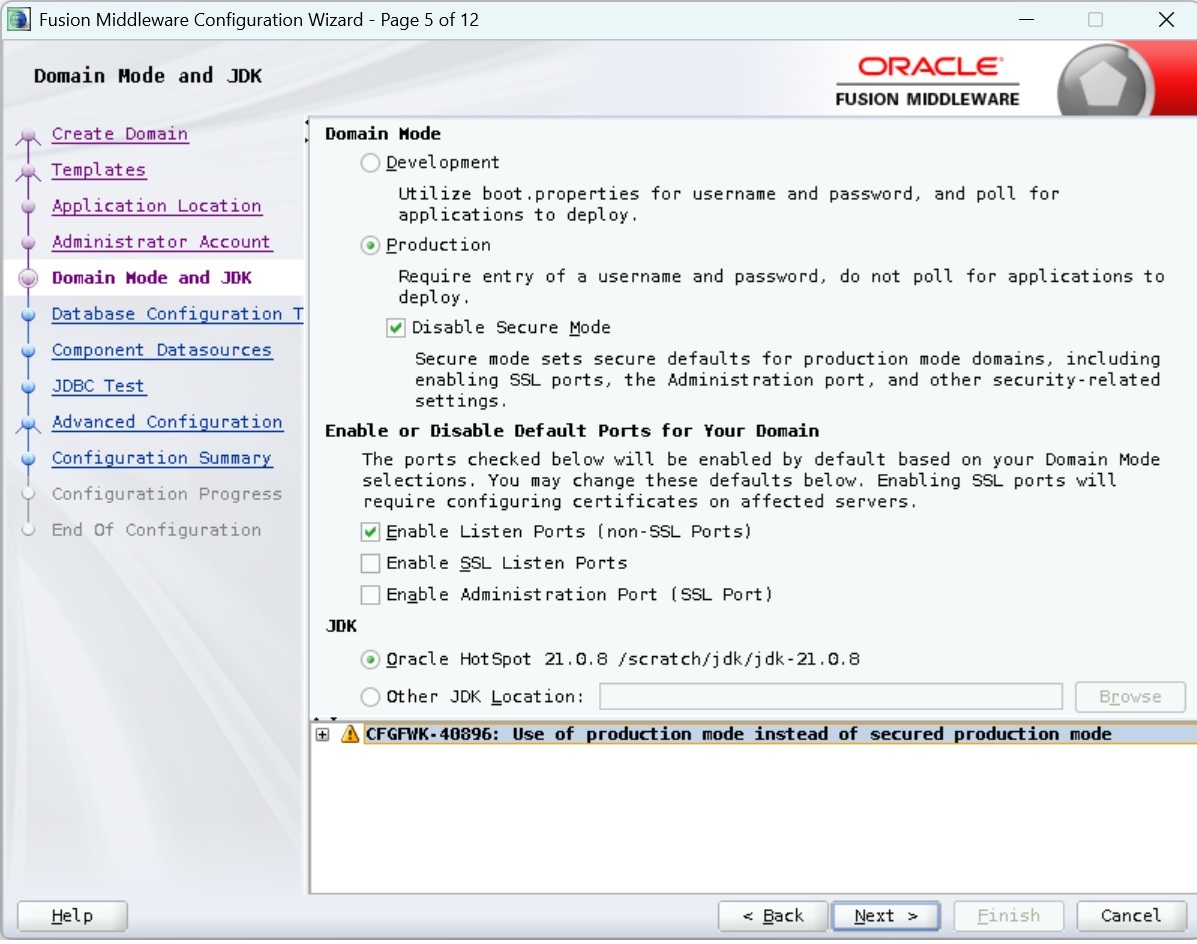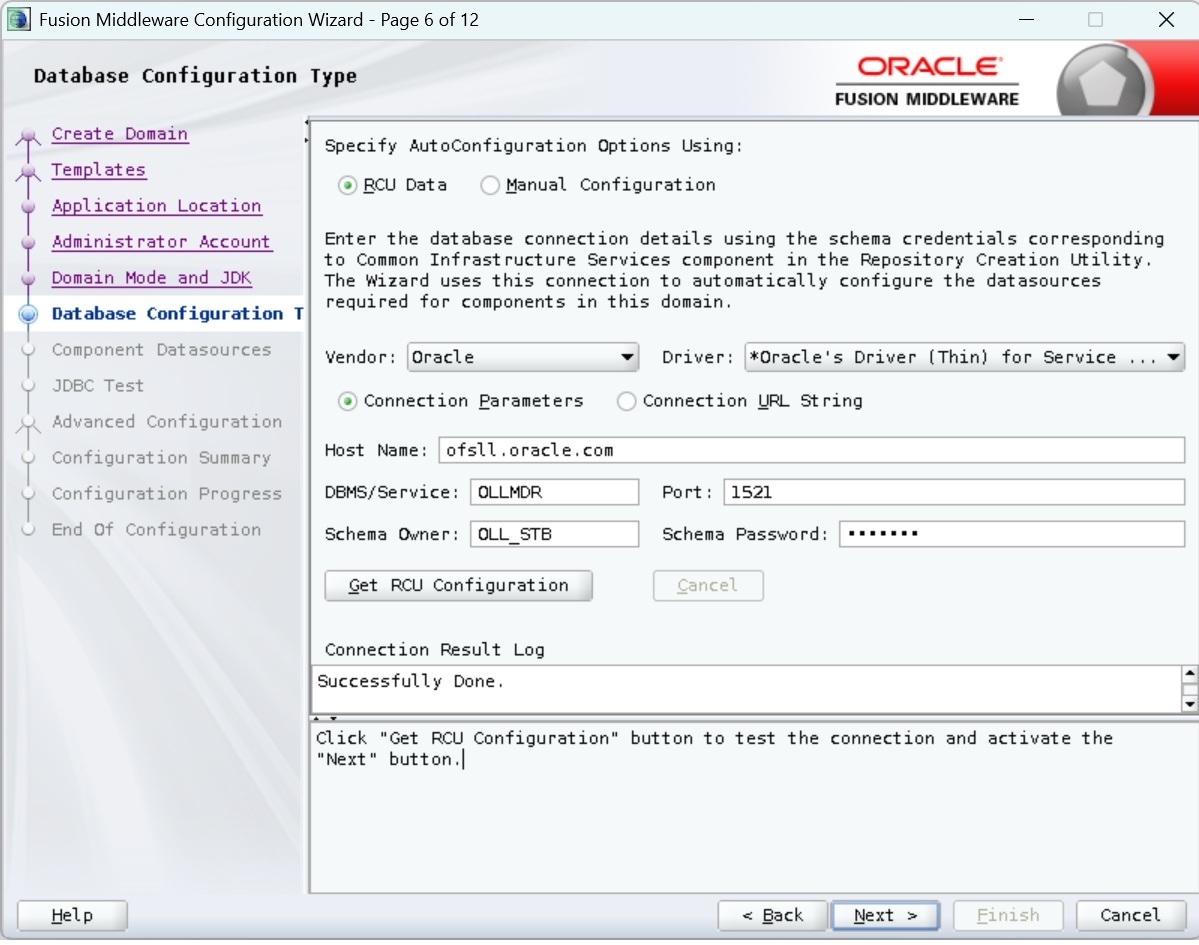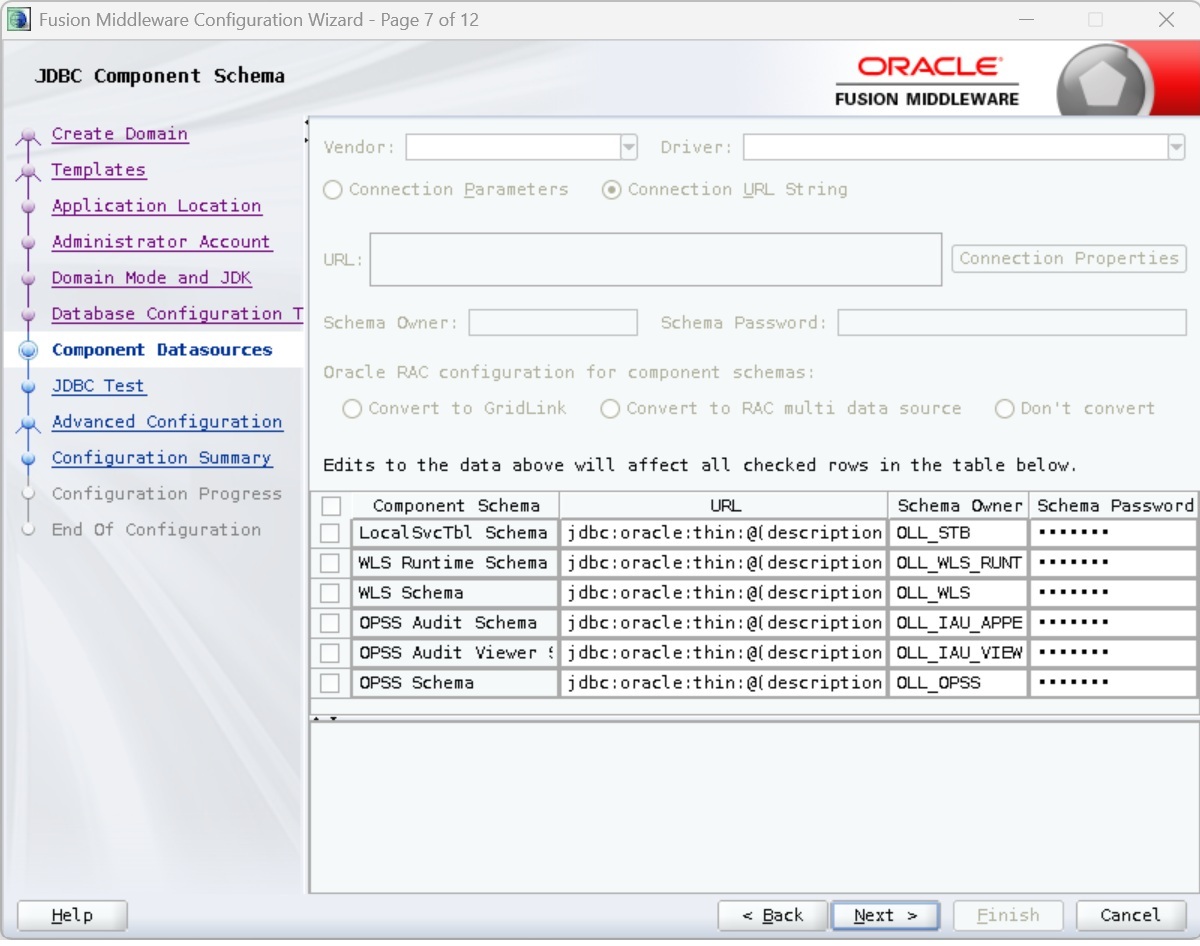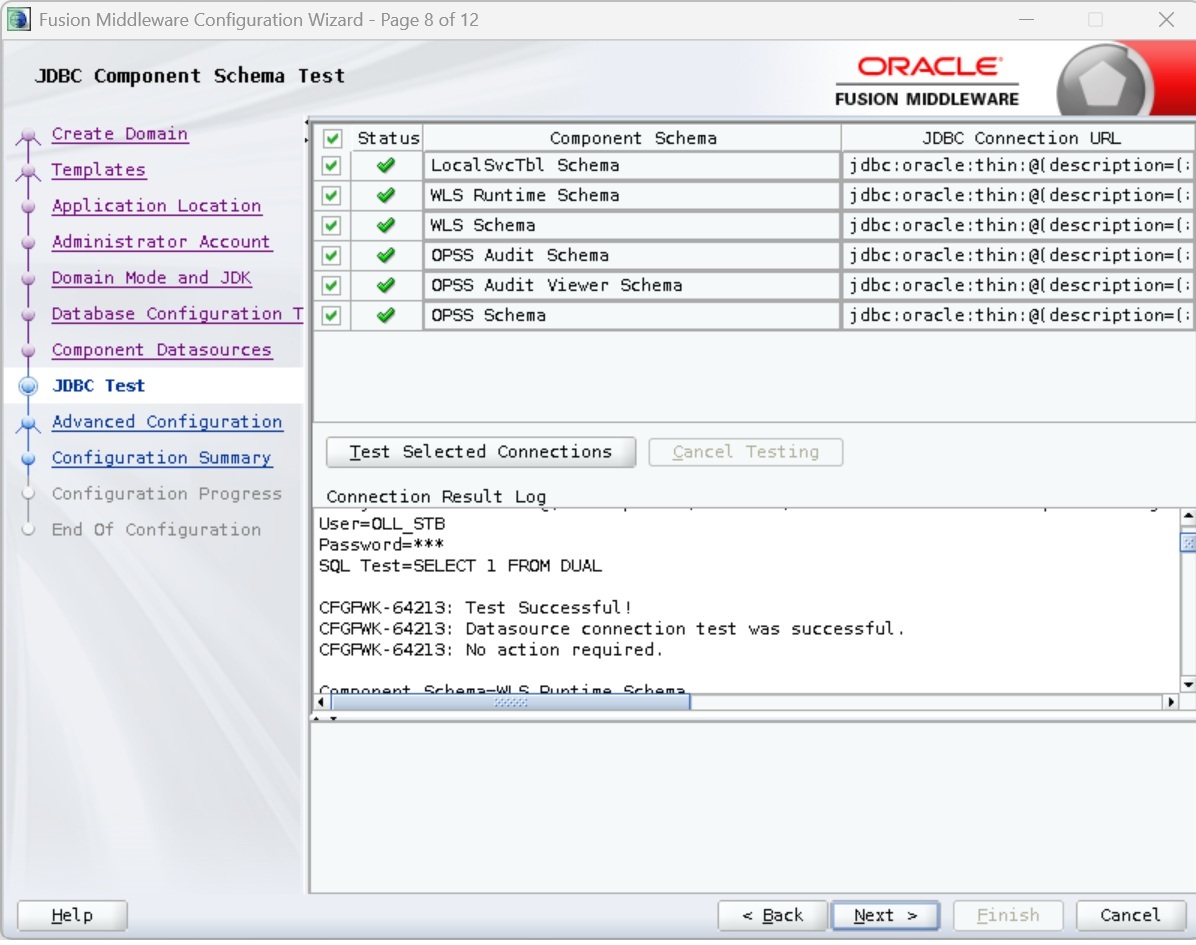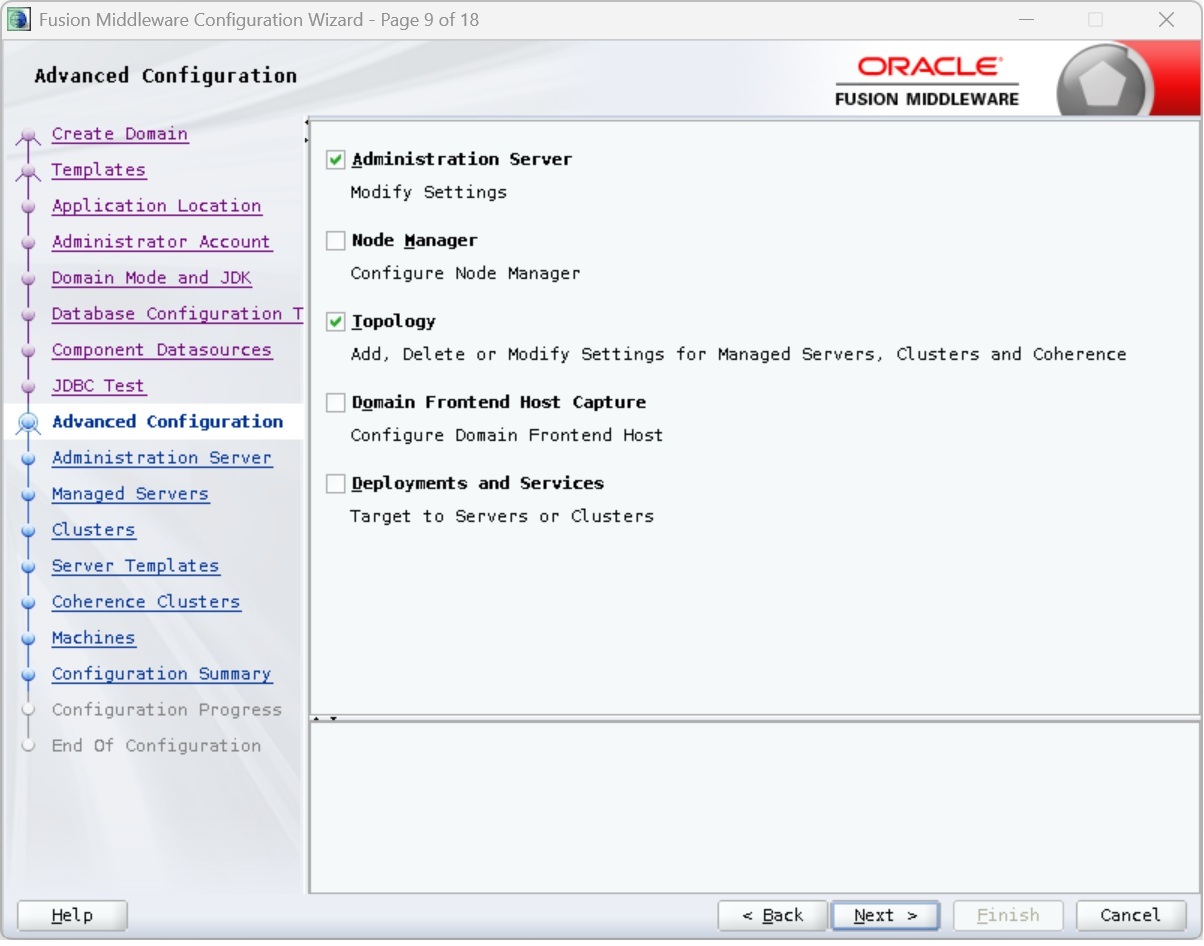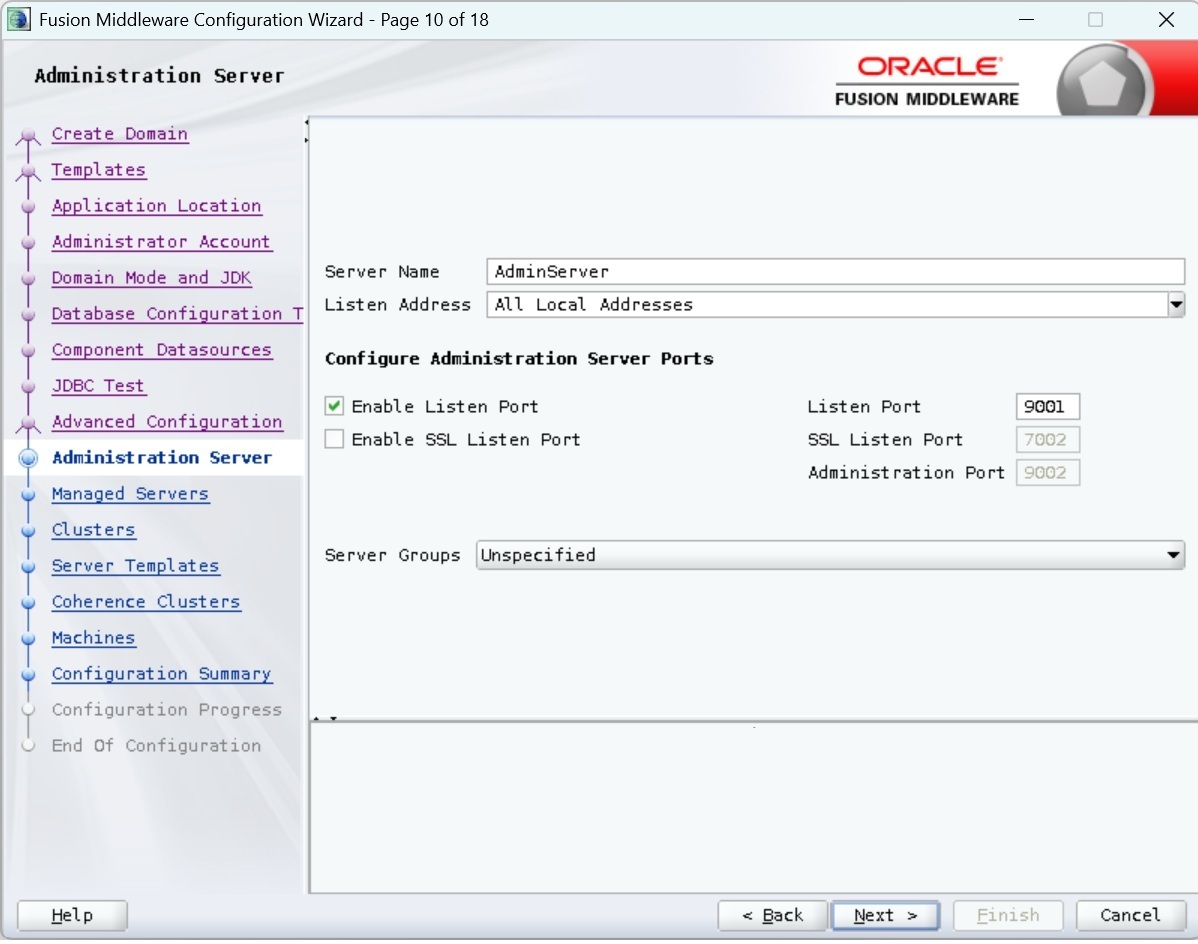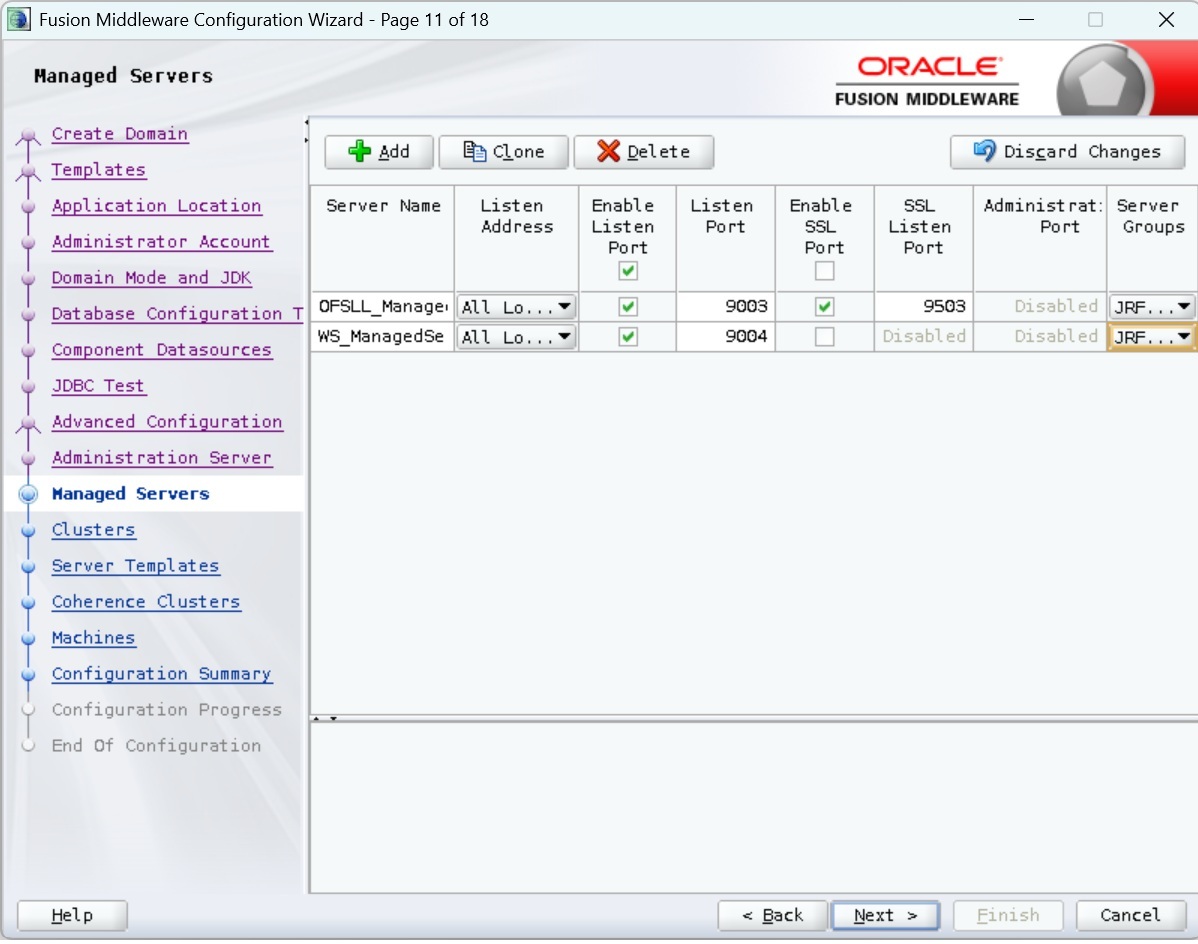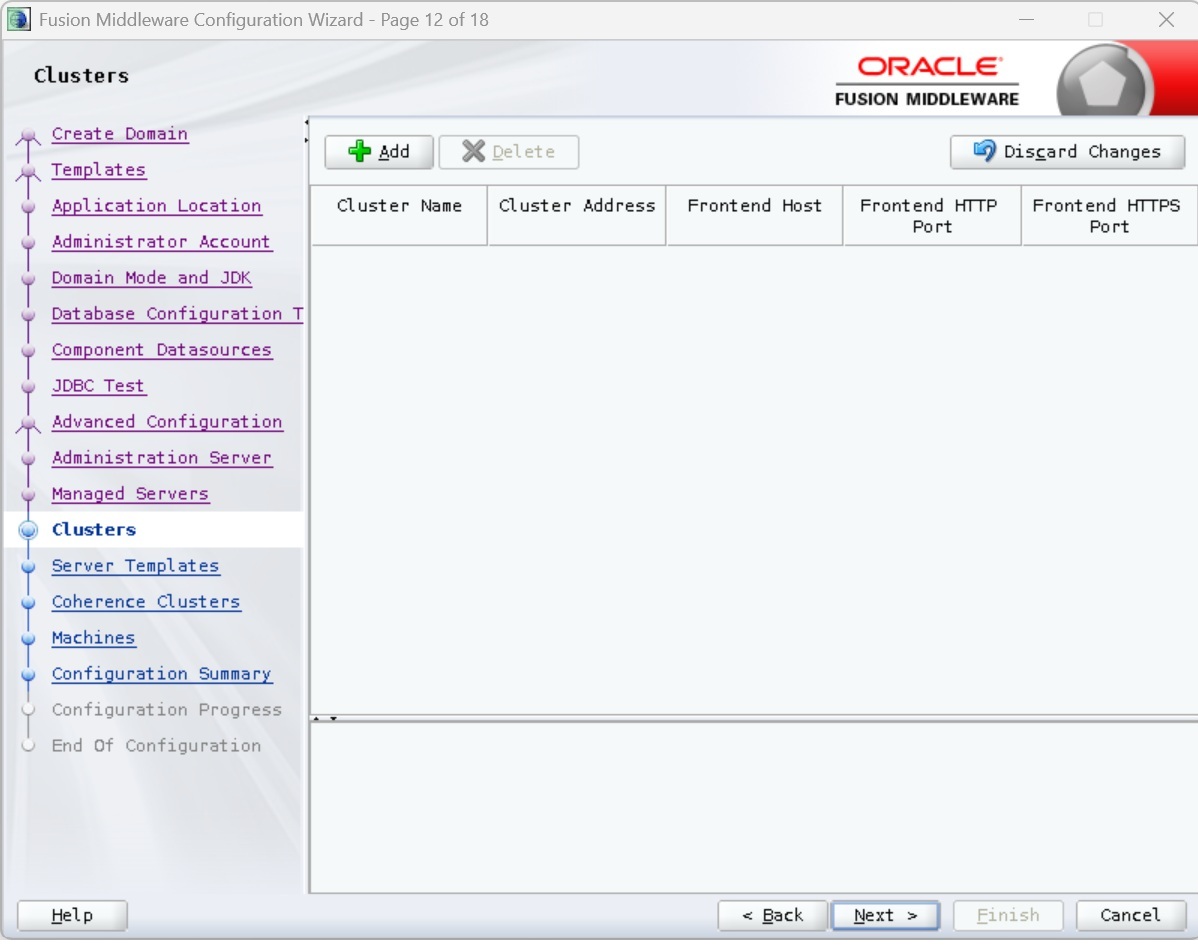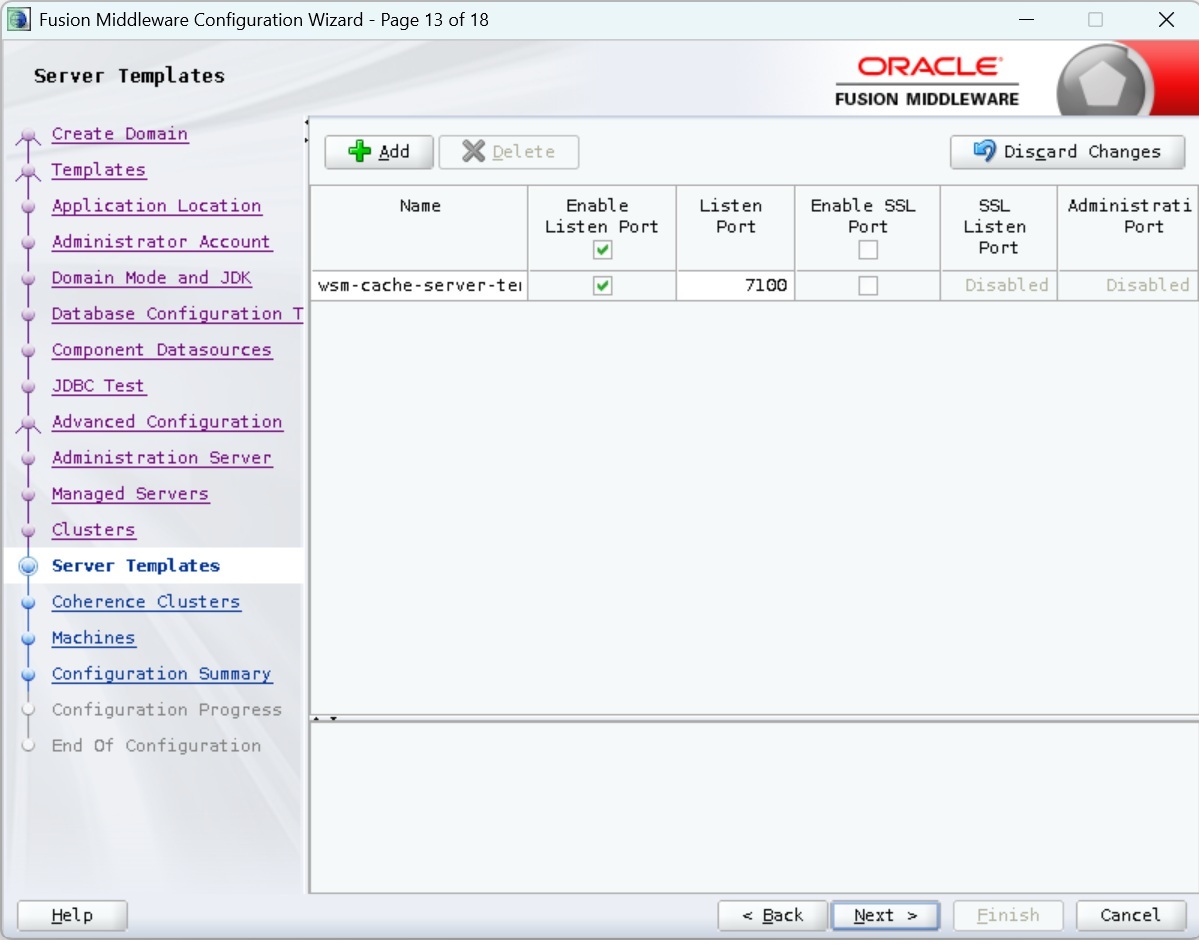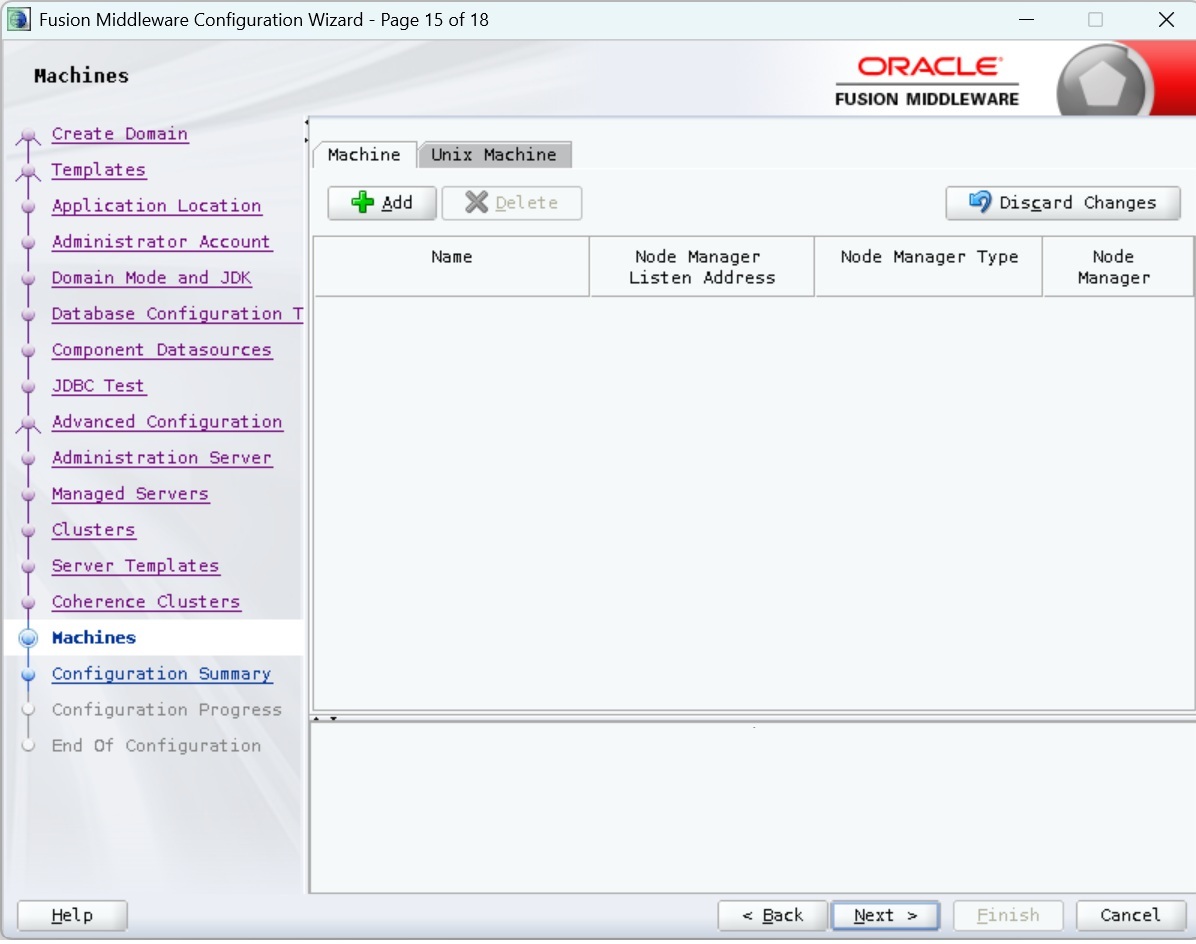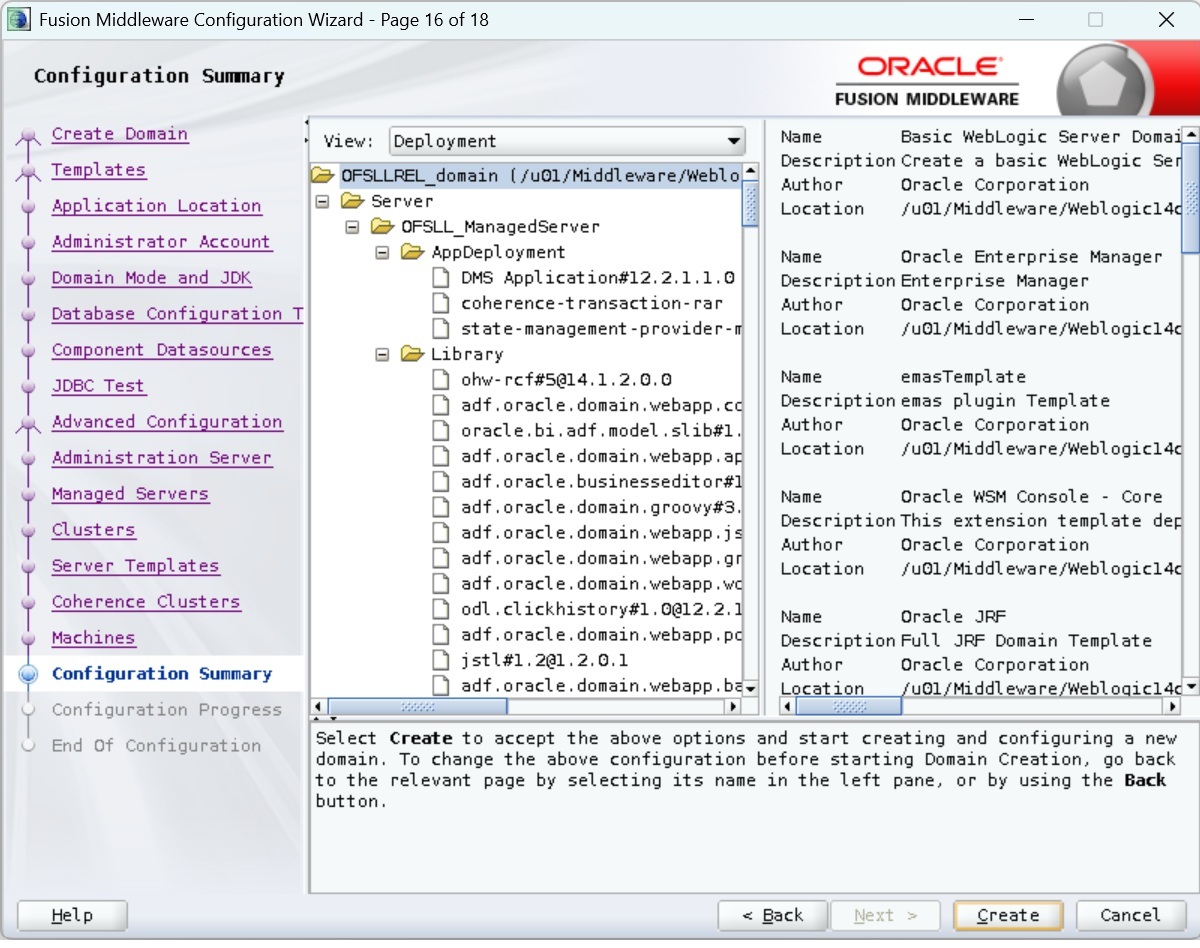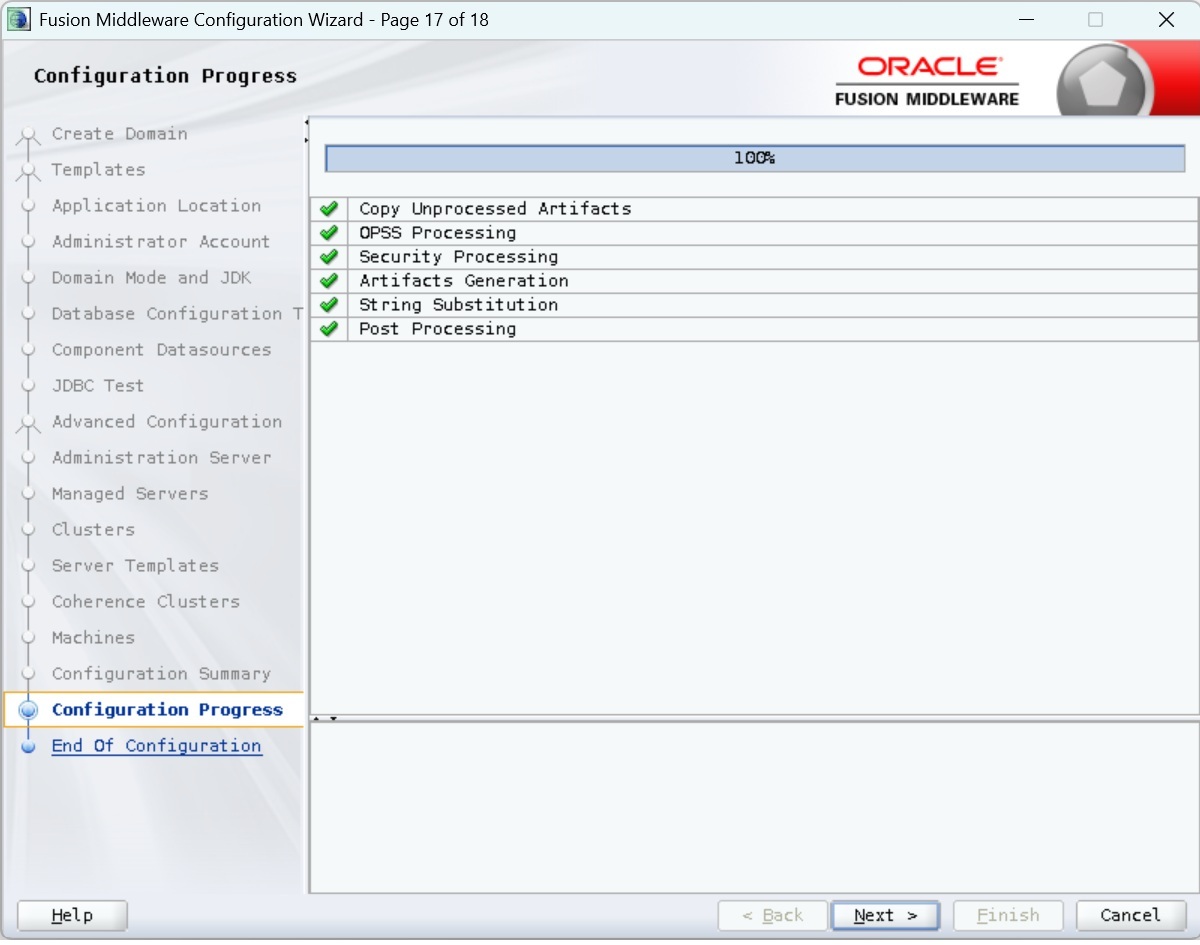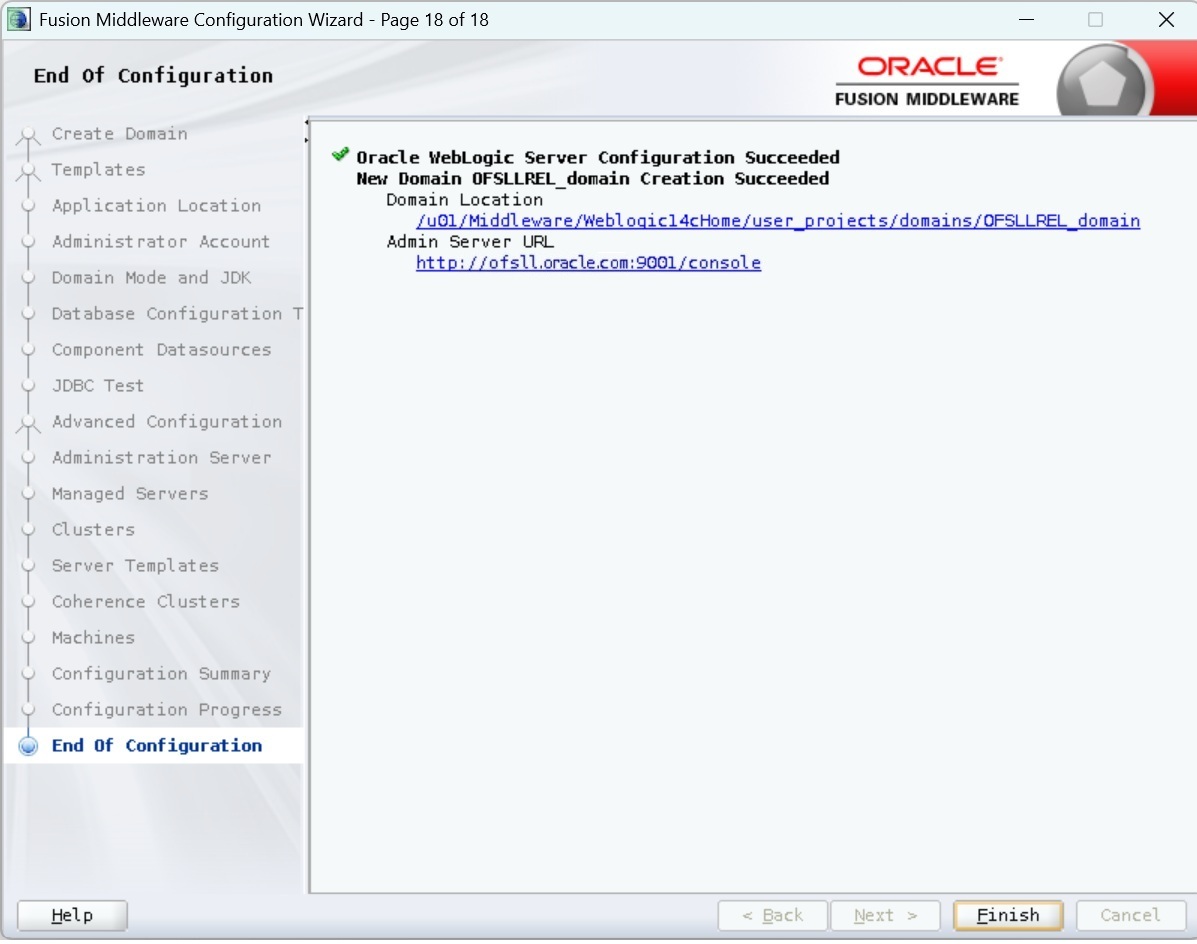2.2 Creating Domain and Servers
- In Unix/Linux machine, once the Oracle WebLogic Server is installed, navigate to the following path -
<WL_HOME>/oracle_common/common/bin. - In Unix, run config.sh
- Select Create a new domain and specify the Domain Location.
- Click Next to continue. The following window is displayed.
- Select the option Create Domain Using Product Templates in the list of available templates and select Oracle Enterprise Manager [em]. On selection, the following options are auto-selected:
- Oracle JRF [oracle_common]
- Weblogic coherence cluster Extension [wlserver]
- Click Next. The following window is displayed.
- Specify the Domain Name in the Application location field. You can click browse to directly select the path (if required). Click Next. The following window is displayed.
- Enter credentials for the following:
- Name
- Password
- Confirm Password
- Click Next.The following window is displayed.
- Select the Domain Mode as Production, Disable
Secure Mode, Enable Listen Ports (non-SSL
Ports) and JDK from Available JDKs. You
can also select any other JDK by selecting Other JDK
Locationoption. Click Next.The following window is displayed.
- Specify the RCU data and click on Get RCU Configuration.The following window is displayed.
- Click Next. The following window is displayed.
- Click Next.The following window is displayed.
- Select Administration Server and Topology and click Next.The following window is displayed.
- Enter Administration Server Name and Listen Port details. Click Next.The following window is displayed.
- Click Add button to create ManagedServer.
- Select the Server Group as JRF-MAN-SVR. Selecting this server group ensures that the Oracle JRF services are targeted to the specific Managed Servers created.
Note:
It is recommended to create two managed servers, one each for UI and Web Services. - Click Next.The following window is displayed.
- Configure as required and click Next.The following window is displayed.
- Configure as required and click Next.The following window is displayed.
- Configure as required and click Next. The following window is displayed.
- Click Next.The following window is displayed.
- Click Next.The following window is displayed.
- Click Next.The following window is displayed.
- Once the creation of the Domain is complete, click Finish to close the window.
Note:
The default Weblogic installation will be running JVM with 512MB, this has to be increased for the ADF managed server. Say, for a 2 CPU Quad Core with 16 GB it could have the JVM running at 8 GB as:USER_MEM_ARGS="-Xms8192m –Xmx8192m -XX:PermSize=2048m -XX:MaxPermSize=2048m"
- Install Application JAR to OFSLL Domain lib Directory
- Copy the OfsllCommonCSF.jar from /WEB-INF/lib available in the staging area to $DOMAIN_HOME/lib
-
Update the setDomainEnv.sh file ($MW_HOME/user_projects/domains/mydomain/bin directory) by appending the above jar file path – EXTRA_JAVA_PROPERTIES="…….. ${EXTRA_JAVA_PROPERTIES} -Dofsll.csf.path=${DOMAIN_HOME}"
- The "$MW_HOME/user_projects/domains/<mydomain>" directory contains a script that can be used to start the Admin server.
- $ cd $MW_HOME/user_projects/domains/<mydomain>/bin
- $ ./startWebLogic.sh
If the server is required to be running and access to command line needs to be returned use "nohup" and "&"
$ nohup ./startWebLogic.sh &
- To Start Managed Server
- $ cd $MW_HOME/user_projects/domains/<mydomain>/bin
- $ ./$MW_HOME/user_projects/domains/<mydomain>/bin/startManagedWebLogic.sh {ManagedServer_name} {AdminServer URL}
If the server is required to be running and access to command line needs to be returned use "nohup" and "&".
$ nohup ./$MW_HOME/user_projects/domains/<mydomain>/bin/startManagedWebLogic.sh {ManagedServer_name} {AdminServer URL} &
The recommended parameters for each Managed Server for application and web services are as follows:
- For managed server where application is deployed:
-Xms10g -Xmx10g -XX:HeapDumpPath=/tmp -XX:SoftRefLRUPolicyMSPerMB=10 -Dweblogic.diagnostics.debug.DebugLogger.DISABLED=true -Dweblogic.management.discover=false -Dweblogic.MuxerClass=weblogic.socket.PosixSocketMuxer -Dweblogic.SocketReaders=40 -Dweblogic.llr.table.specjdsl=wl_llr_jent31_1 -Dweblogic.llr.table.specjds2=wl_llr_jent31_2 -Dsun.net.inetaddr.ttl=0 -Dnetworkaddress.cache.ttl=0 -XX:AllocatePrefetchDistance=256 -XX:AllocatePrefetchStyle=1 -XX:MaxTenuringThreshold=4 -XX:+PrintClassHistogram -XX:+AlwaysPreTouch -Djbo.load.components.lazily=true -Djbo.ampool.initpoolsize=100 -Djbo.recyclethreshold=200 -Djbo.ampool.minavailablesize=200 -Djbo.ampool.maxavailablesize=200 -Djbo.ampool.timetolive=-1 -Djbo.locking.mode=optimistic -Djbo.doconnectionpooling=true -Djbo.txn.disconnect_level=1 -Djbo.ampool.doampooling=true -Djbo.dofailover=false -Djbo.ampool.maxinactiveage=3600000 -Djbo.ampool.monitorsleepinterval=360000 -Doracle.multitenant.enabled=false -XX:StringTableSize=100003 -XX:ReservedCodeCacheSize=1g -XX:+OptimizeStringConcat -XX:+FlightRecorder -Doracle.adfm.useSharedTransactionForFrame=false -Dweblogic.mdb.message.MinimizeAQSessions=true -Dweblogic.ejb.container.MDBDestinationPollIntervalMillis=6000 -Dlog4j2.formatMsgNoLookups=true -Dweblogic.ssl.JSSEEnabled=true -DUseJSSECompatibleHttpsHandler=true -Dweblogic.security.SSL.minimumProtocolVersion=TLSv1.2
- For managed server where web services are deployed:
-Xms10g -Xmx10g -XX:HeapDumpPath=/tmp -XX:SoftRefLRUPolicyMSPerMB=10 -XX:StringTableSize=100003 -XX:ReservedCodeCacheSize=1g -XX:+AlwaysPreTouch -verbose:gc -Dweblogic.diagnostics.debug.DebugLogger.DISABLED=true -Dweblogic.management.discover=false -Dweblogic.llr.table.specjdsl=wl_llr_jent31_1 -Dweblogic.llr.table.specjds2=wl_llr_jent31_2 -Dsun.net.inetaddr.ttl=0 -Dnetworkaddress.cache.ttl=0 -DUseJSSECompatibleHttpsHandler=true -Dweblogic.MuxerClass=weblogic.socket.PosixSocketMuxer -Dweblogic.SocketReaders=40 -Dweblogic.ssl.JSSEEnabled=true -Dweblogic.security.SSL.minimumProtocolVersion=TLSv1.2
Parent topic: Create Domains, Repositories, Data Sources