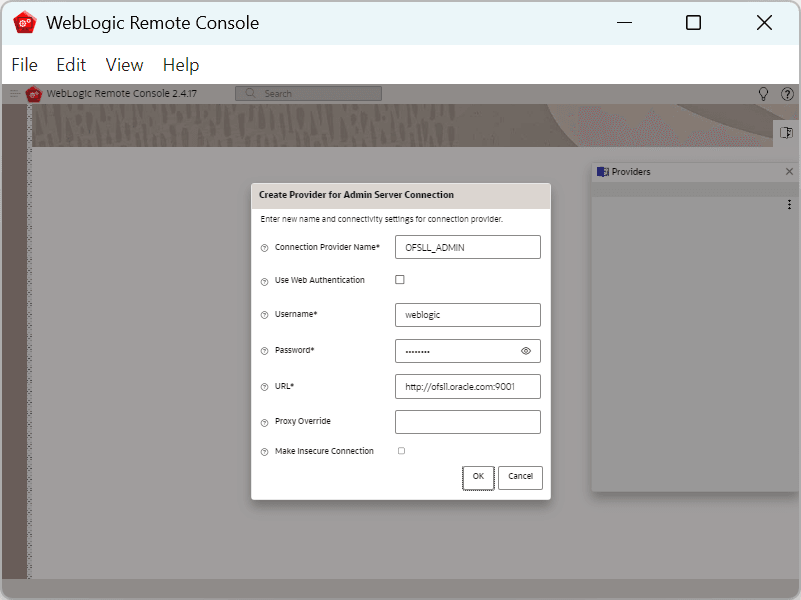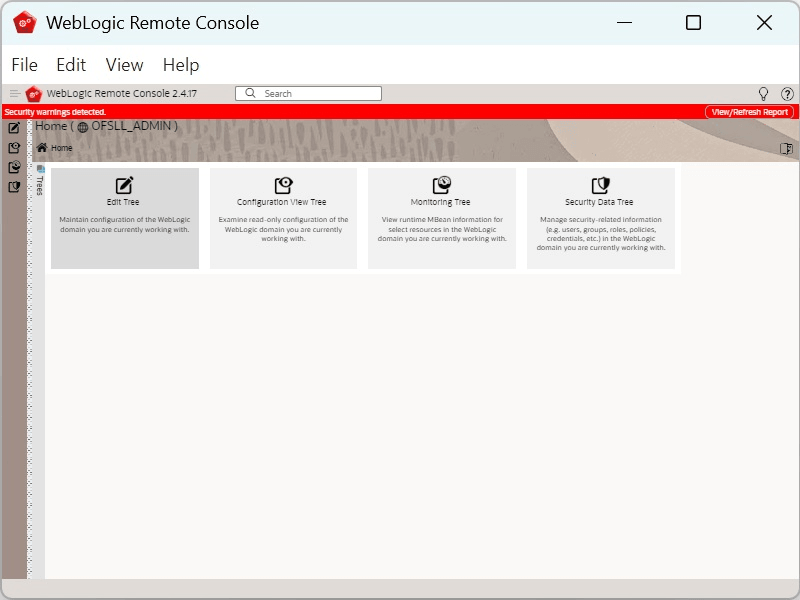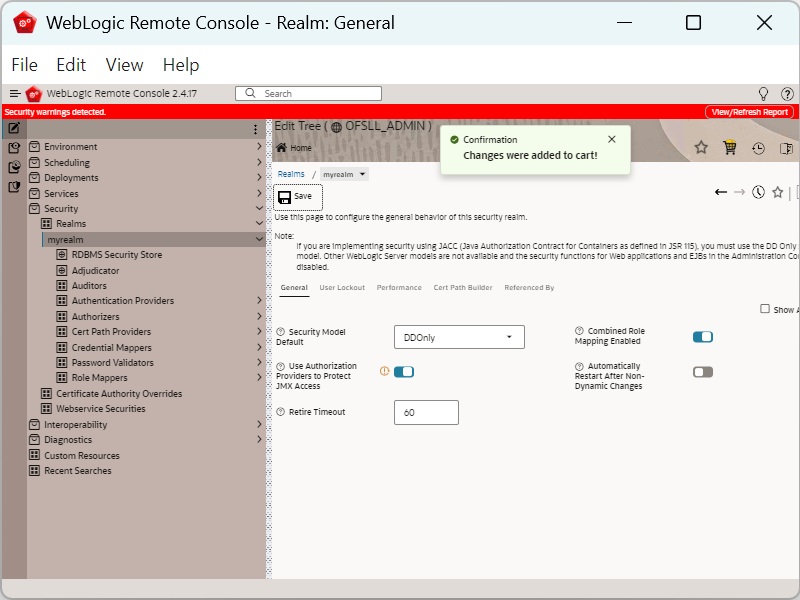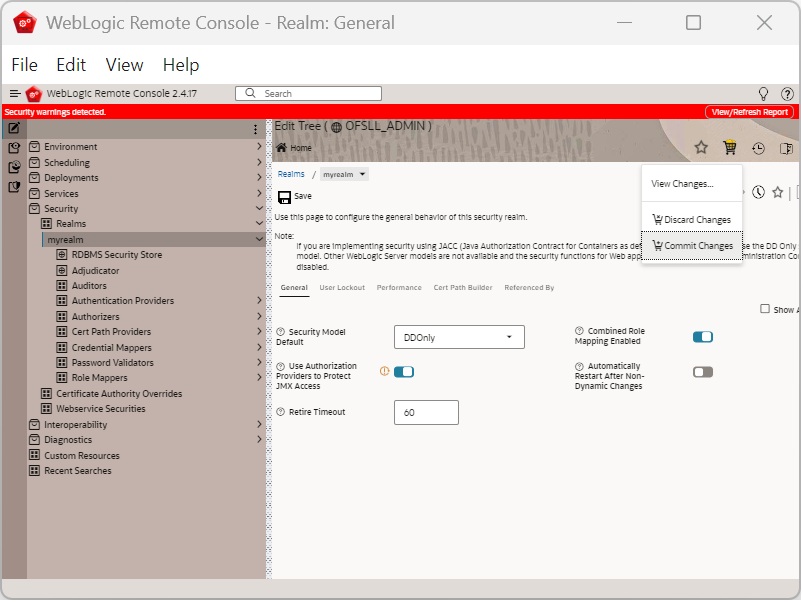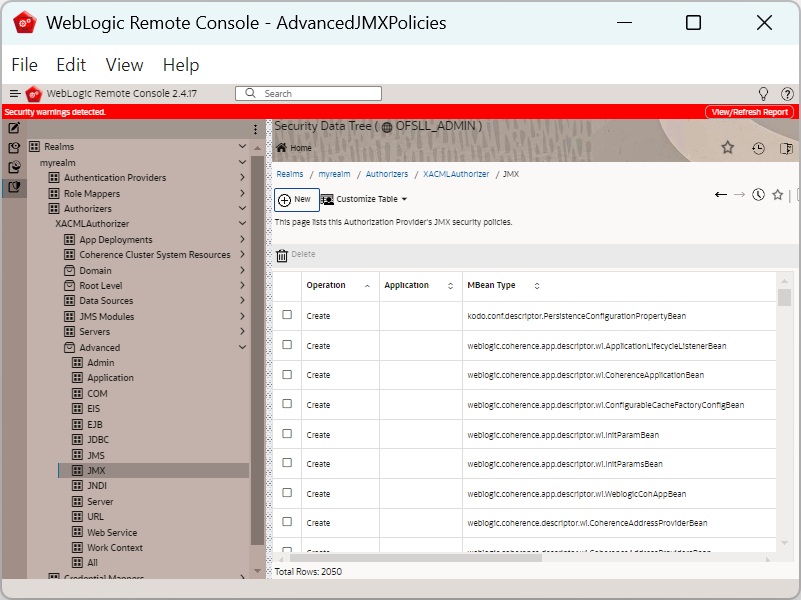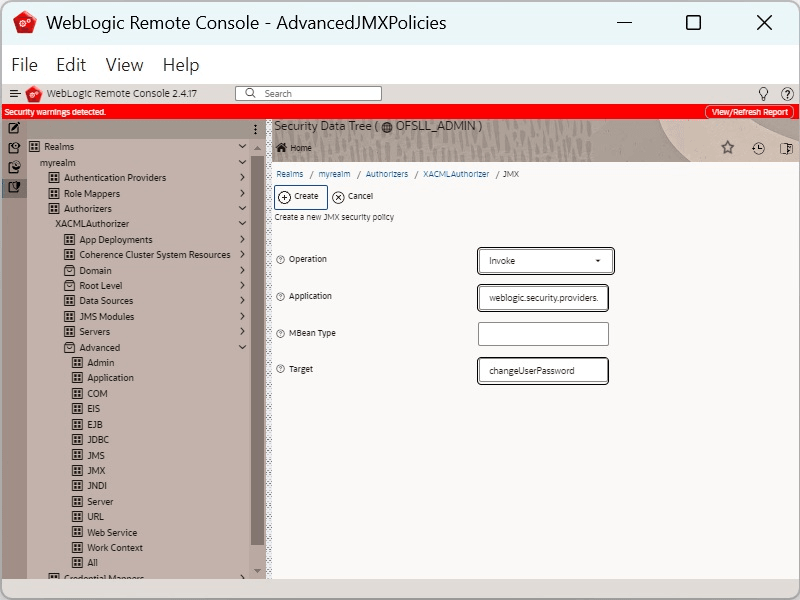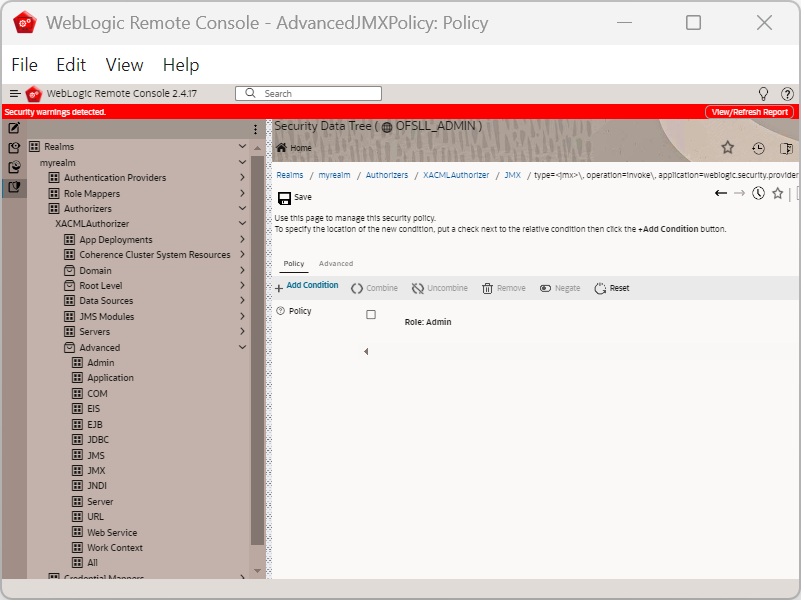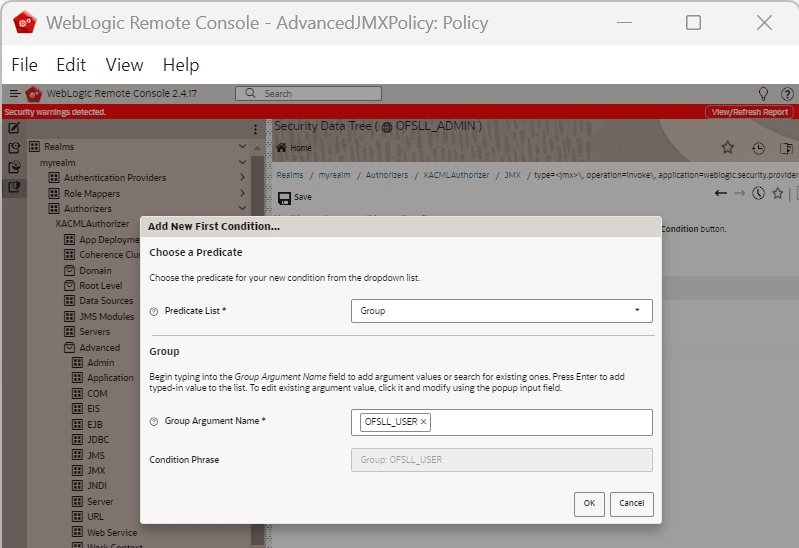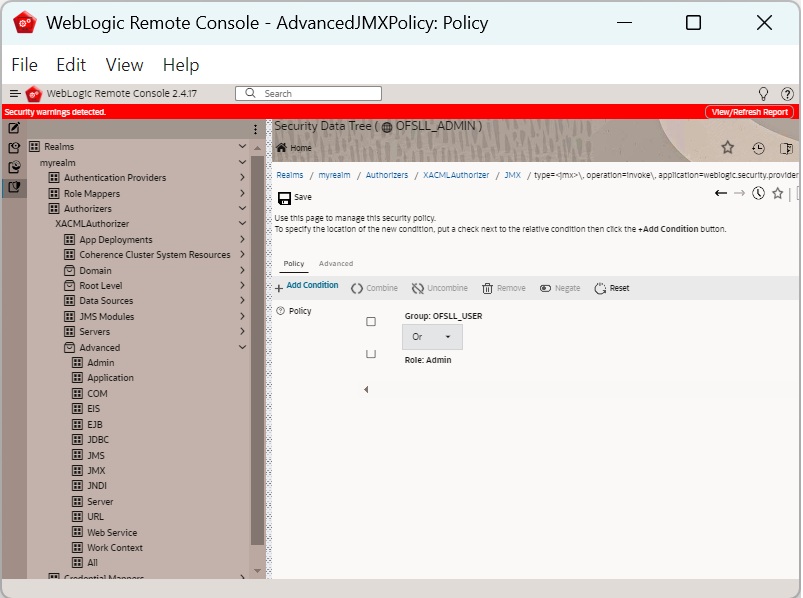2.7 Implementing JMX Policy for Change Password
The following section details the steps to implement JMX Policy for Change
Password.
Note:
To Install WebLogic Remote Console refer for more details https://docs.oracle.com/en/middleware/fusion-middleware/weblogic-remote-console/administer/set-console.html#GUID-F178ACDD-4929-4918-8126-274997E5312EParent topic: Create Domains, Repositories, Data Sources