6 Configuring a Layout
Introduction
Layout in Communication Cloud Service helps you to arrange and organize Content within a Document by defining how elements such as headers, footers, text, images, tables, and lists are positioned and displayed. These elements are grouped into manageable blocks, grids, or lists in the Document. This helps you to define or design the structure of the Document.
As an administrator at your financial institution, you can use Communication Layout to design the structure of documents, such as a welcome communications to your new customers or relationship statements to your existing customers. For example, if you want to send out a relationship statement to your customers every month, you can configure Layout and structure it using Block, Grid, and List, to enhance the clarity and presentation. Use Block layouts for the header and footer, which will include the bank logo, greeting, and contact details. With the Grid layout you can display the customer and account information, with one column for customer details and another for account details. Finally, use a List layout to present key points or next steps in bulleted form.
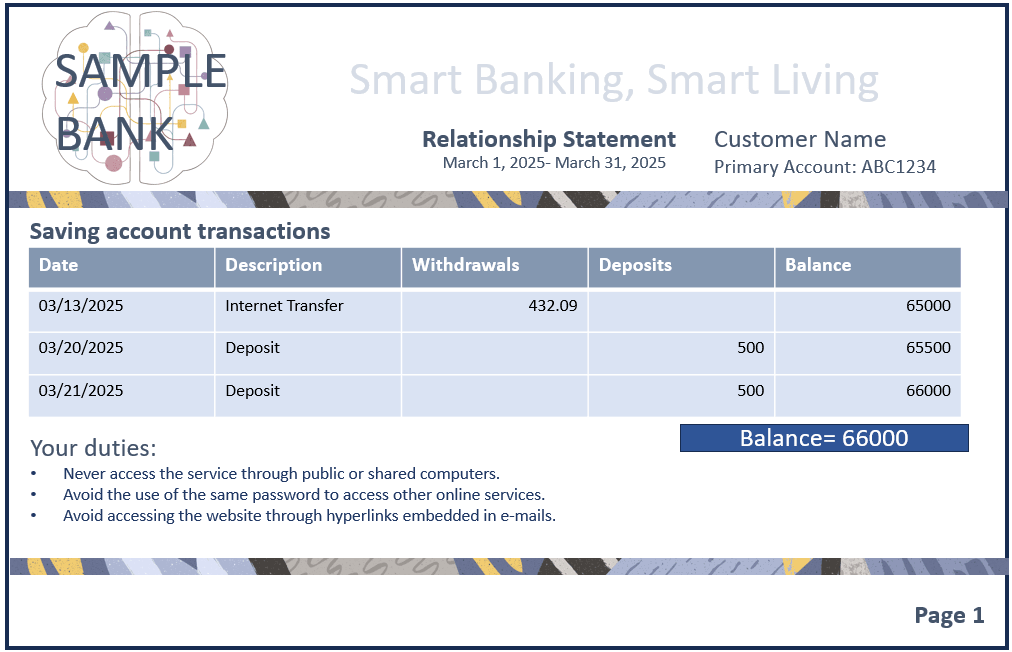
In Communication Cloud Service, during Package configuration, the Assembly Template defines which Documents must be included in the final output, and each Document specifies the Layouts to be used. These Layouts can be reused across multiple Documents, ensuring consistency in design. By associating Content with a Layout, relevant information is automatically placed in the appropriate sections. Additionally, associating Styles with the Layout defines the visual appearance.
Functionalities
Following are the functionalities of a Layout:
- Content Organization: Layouts control the visual arrangement of Content, such as text, images, tables, and lists in an aesthetically pleasing manner. This includes organizing Content in blocks, grids, or lists to meet specific communication requirements.
- Multi-Document Support: Layouts can be mapped to multiple Documents, allowing the same Content to be dynamically placed depending on the Document. This enables the creation of complex Documents that combine various types of information, such as reports or offers in a single communication output.
- Responsive Layouts: Layouts are designed to automatically adapt to different screen sizes using responsive design principles, ensuring optimal viewing across desktops, tablets, and mobile devices.
Types of Layout:
The following are the different types of Layout and the functionalities:
| Layout Type | Key Functionalities |
|---|---|
| Block Layout | Block layout supports simple content stacking, mobile-friendly, easy personalization, linear content flow, and responsive design. It displays content in a vertical flow, with each module of Content stacked on top of the other. It is suitable for simple or linear Documents. |
| Grid Layout | Grid layout supports complex content organization through clear sectioning. It divides the page into named areas (for example, header, sidebar, main content), allowing precise placement of Content for structured and organized Documents. This is ideal for Documents that need to organize Content into multiple, distinct sections (for example, a complex statement with several different categories of information). |
| List Layout | List layout is used to display Content in a structured list format such as checklists, bullet points, or step-by-step instructions, ensuring clarity and simplicity while supporting dynamic personalization. |
Example
- Logo: Company logo, statement title
- Billing Information: Customer name and account details
- Access the Oracle Financial Services Cloud application.
- Create a Style configuration and define grid areas corresponding to the statement sections:
- Logo: Company logo and statement title
- CustInfo: Customer and account details
- Create the required Layouts (Block or List Layout):
- Logo: Grid layout for Company logo and statement title
- CustInfo: Block layout containing text content blocks for customer information
- TransList: Table layout with List of transactions
- TotalSummary: Block layout with balance details
- Footer: Block layout for page number
- Associate Content to include the following:
- In Logo, associate contents such as company logo, statement title
- In CustInfo, associate contents such as customer name and account details
- In TransList, associate a table content block with dynamic rows for transactions
- In TotalSummary, add content blocks for balance amount
- In Footer, associate content with the page number
- Create another Layout, enter the basic information, and select Type as Grid.
- Associate the Style having Grid area information, to this Grid Layout.
- (Optional) Assign appropriate style classes (for branding, fonts, spacing).
- Under Associations, add Layout with the following information:
- Add Logo, set Layout Area Name = Logo
- Add CustInfo, set Layout Area Name = CustInfo
- Set Layout Always Triggered = True for all to ensure all the sections appear.
- Optionally associate relevant styles for font, colors, and spacing to maintain consistent branding and apply style classes as needed for each section.
- Create a Style with the List style attributes.
- Associate the Layout of Type List with the above Style by defining a Style Class.
- Associate the Style Class for the Contents belonging to Layout of Type List.
- Associate the Layout of Type Grid, Block and List to the Document.
Here is the illustration of the example:
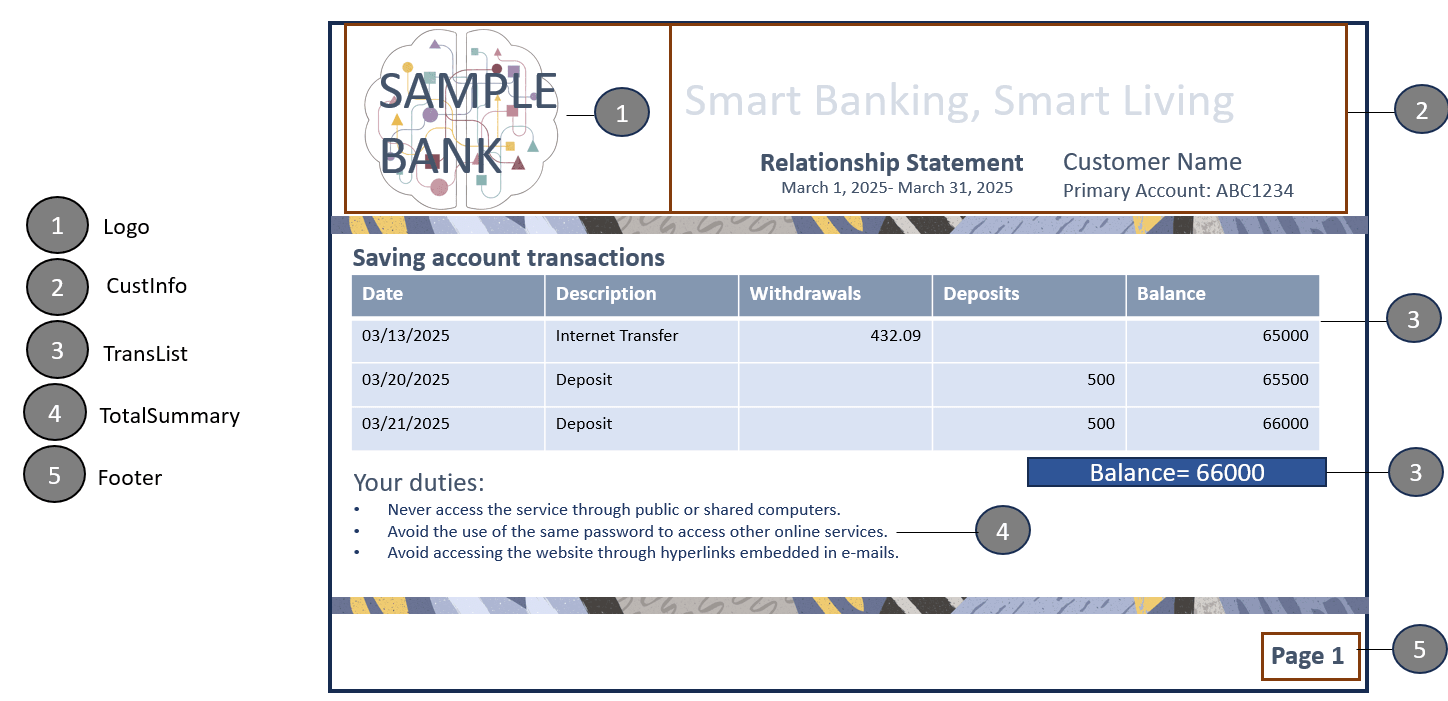
Configuration Movement
Configuring a Layout follows the configuration movement process; that is, if you configure a Layout in one tenancy (non-production), you can move the configuration to different tenancies (pre-production and production) sequentially.
For more information refer, Understanding Configuration Movement topic.