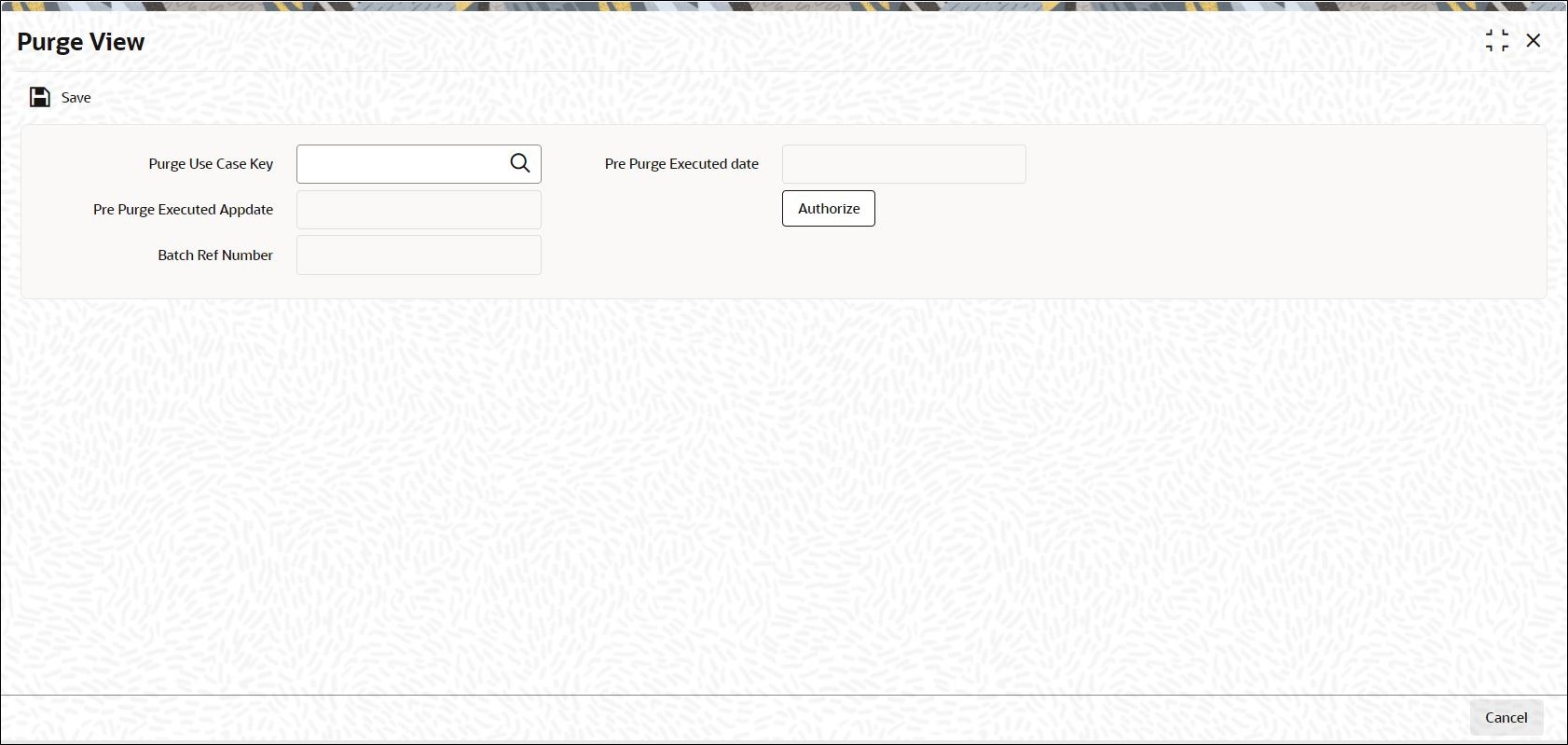1.5 Process Purge View
This topic provides the systematic instructions to view the purge details.
You can authorize the pre-purge records. Once the record is
authorized, the system will generate an interface file to verify the pre-purge
records.
Parent topic: Administration