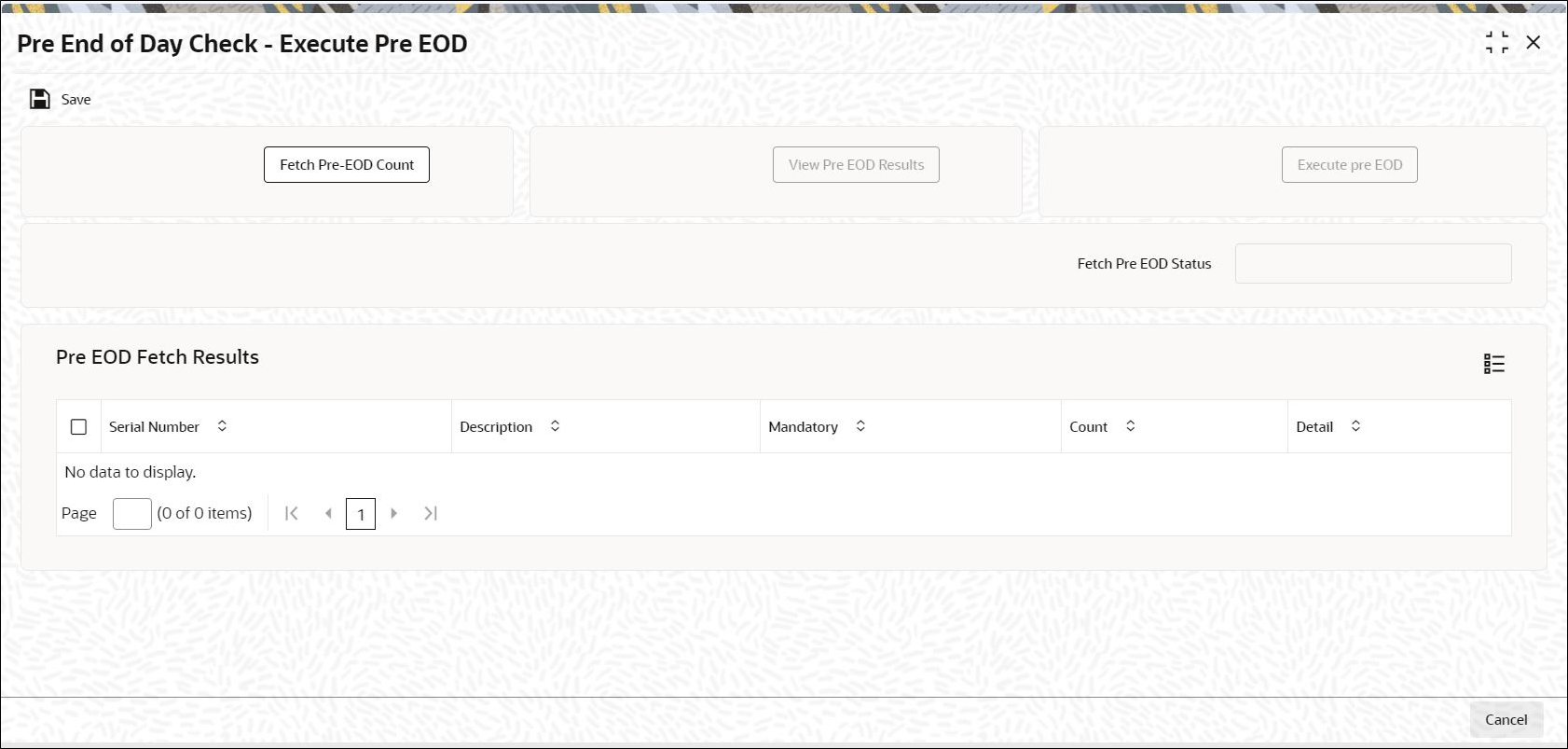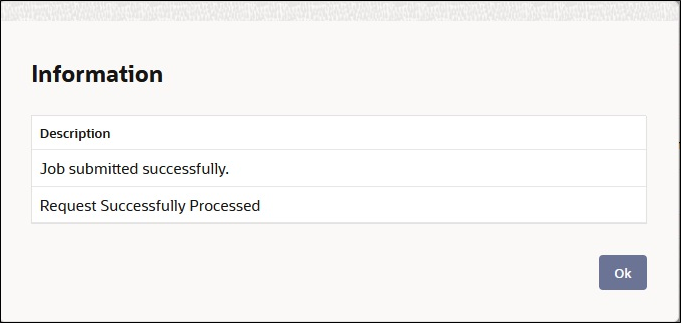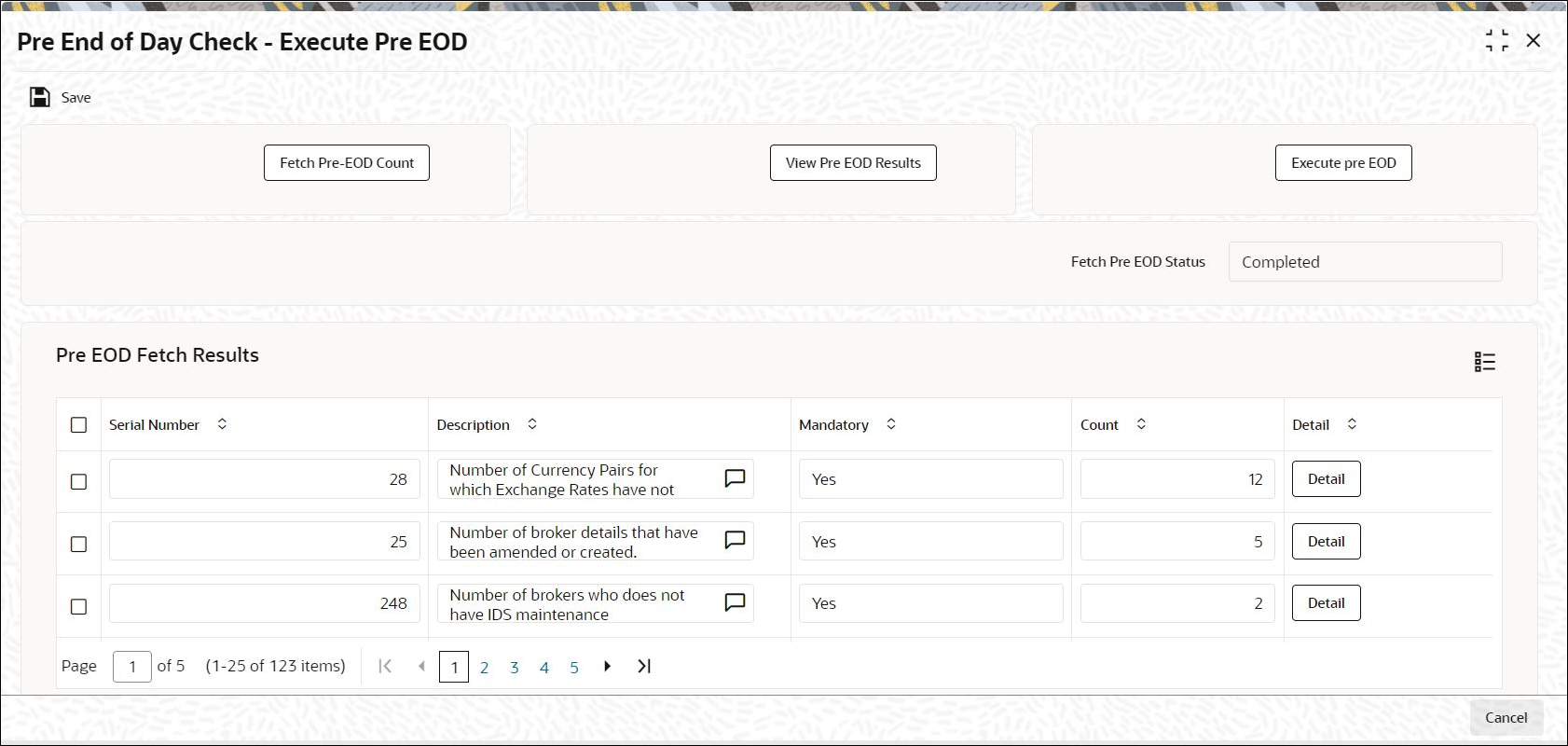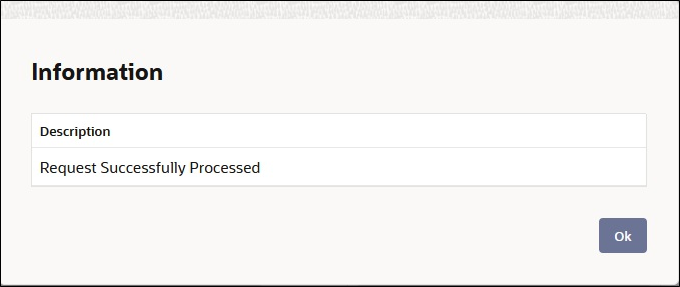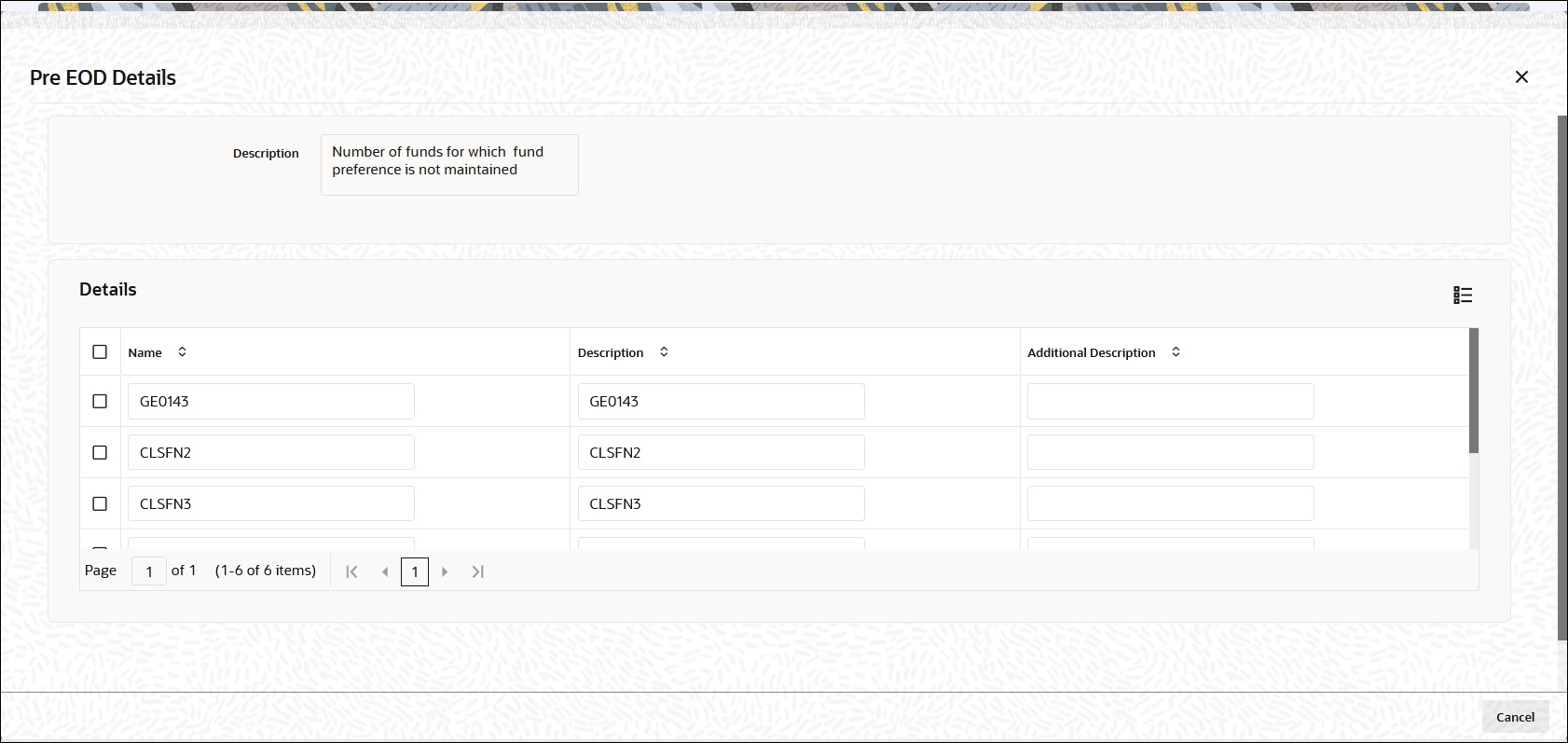1.9 Perform Pre-End of Day Check – Execute Pre EOD
This topic provides the systematic instructions to perform Pre-End of Day Check – Execute Pre EOD.
To recall, the Pre-End of Day checks will indicate any activities that are pending, that must be executed and completed by the Fund Manager before the End of Day process can be run. These pending activities can be viewed in the Fund Manager Pre-EOD Processing screen.
The pre-EOD checks could indicate unauthorized transactions, missing fund maintenance or processing information such as fund prices, exchange rates, signing off branches, and so on. The Fund Manager must complete these activities before the End of Day processes can be run.
The list of Pre-EOD checks applicable for Pension Administration are as follows:
Table 1-14 Pre-EOD checks for Pension Administration
| Serial Number | Pre-EOD checks |
|---|---|
| 4000 | Number of Unauthorised Maintenance Record |
| 4001 | Number of Unauthorised Investment orders |
| 4002 | Number of unauthorised withdrawal orders |
| 4003 | Number of unauthorised Switch orders |
| 4004 | Number of unauthorised payment clearing |
| 4005 | Number of Currency Pairs for which Exchange Rates have not been maintained |
| 4006 | Number of Users Logged In. |
| 4007 | Number of orders due for hand off |
| 4008 | Number of Future Dated Orders falling on holiday |
| 4009 | Number of unauthorized Currency Records |
| 4010 | Number of Unauthorized Holiday Records |
| 4011 | Number of accounts with holdings beyond preservation age |
| 4012 | Number of private investment accounts without bank details |
| 4013 | List of parties with all address details expired |
| 4014 | List of parties with no valid ID details |
| 4015 | Parties with no role attached |
| 4016 | Number of investors with no active investment accounts |
| 4017 | Number of employees with no pension accounts attached |
| 4018 | Number of uncleared payment instructions |
| 4019 | Number of Uncleared Employer Payments |
| 4020 | List of employees without relieving date for previous employer |
The list of Pre-EOD checks applicable for Capital Call are as follows:
Table 1-15 Pre-EOD checks for Capital Call
| Serial Number | Pre-EOD checks |
|---|---|
| 4021 | Number of Unauthorized Capital Call Tranche |
Use the Pre-End of Day Check – Execute Pre EOD screen to perform the pre-EOD checks.
Parent topic: End of Day Activities