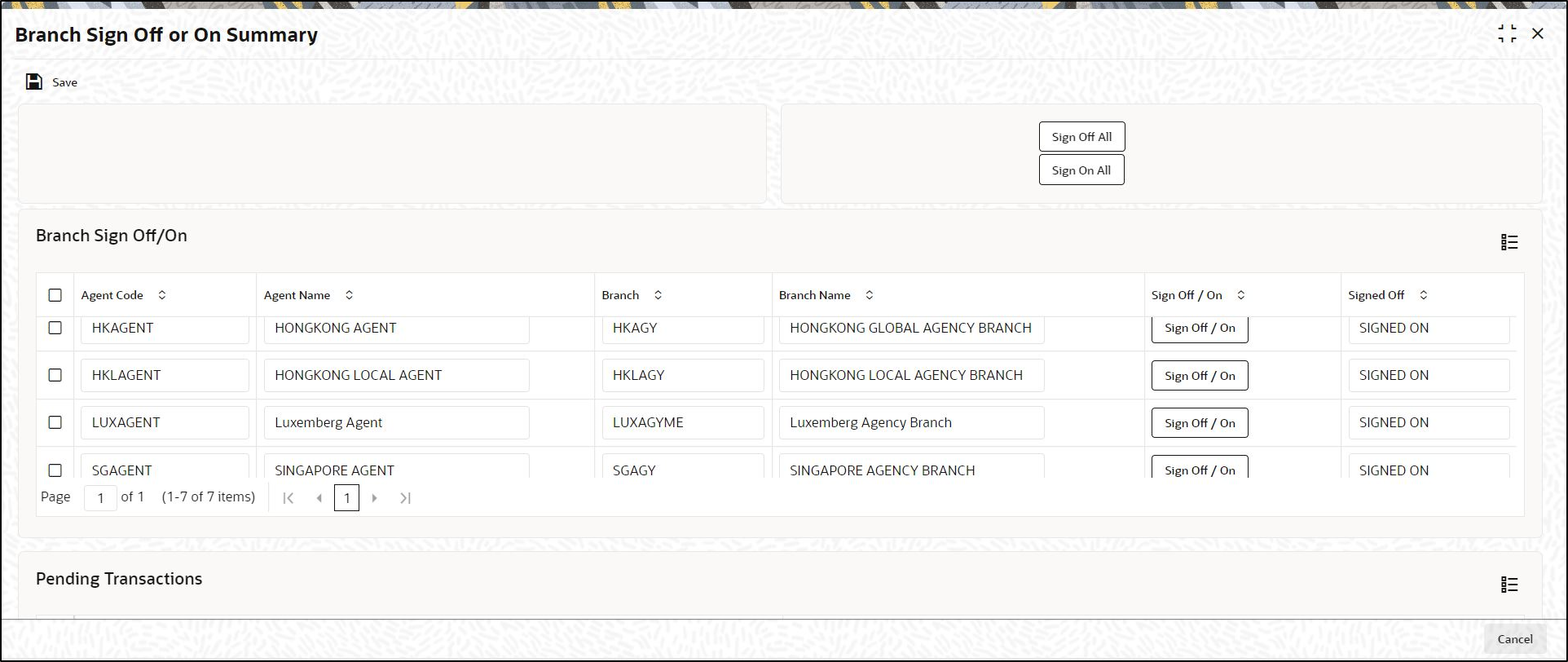1.12 Process Branch Sign Off or On Summary
This topic provides the systematic instructions to list branches that have not signed-off for the day.
You can use this screen for Branch Sign On/Sign Off. The system will display a list of Branches that have not signed off for the day.
Parent topic: End of Day Activities