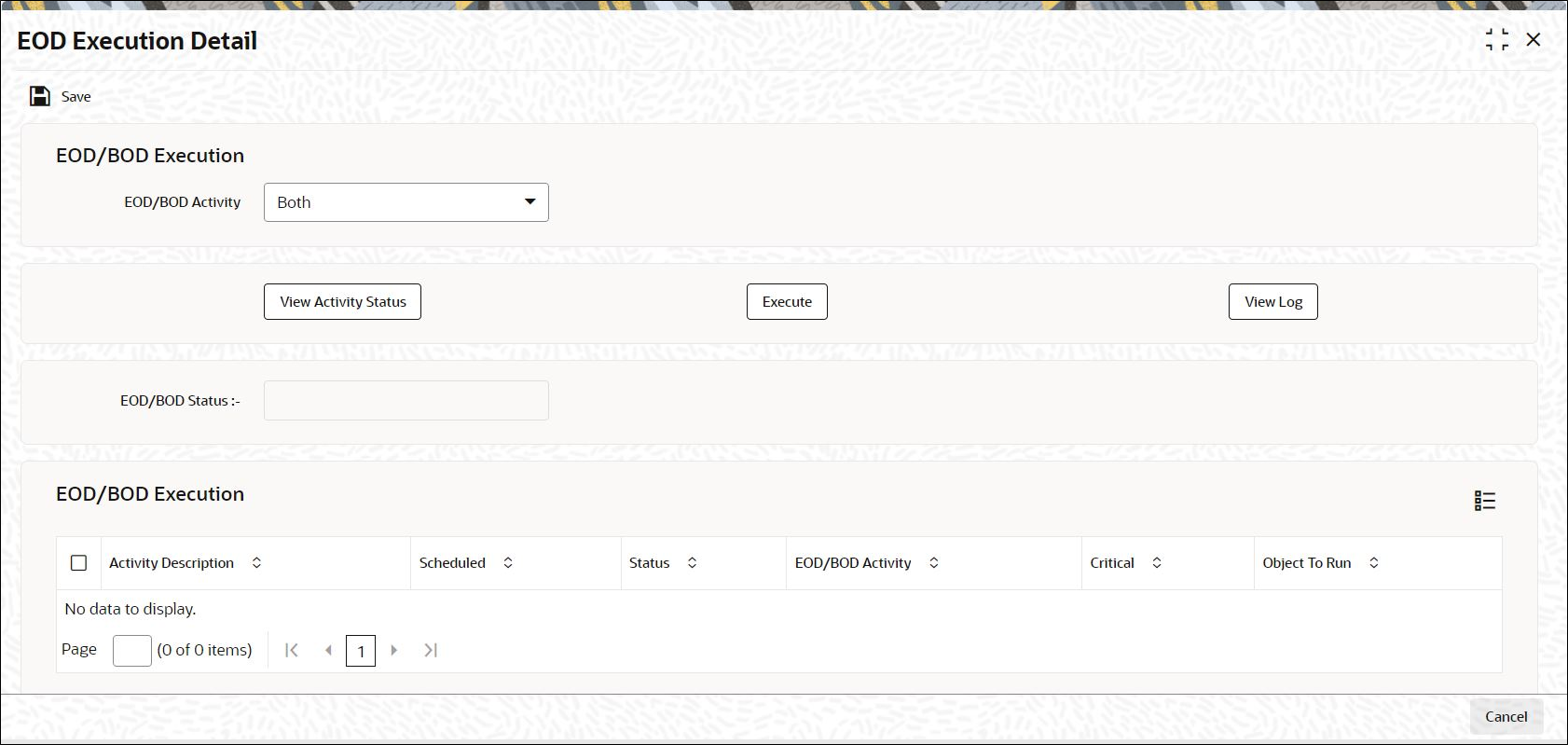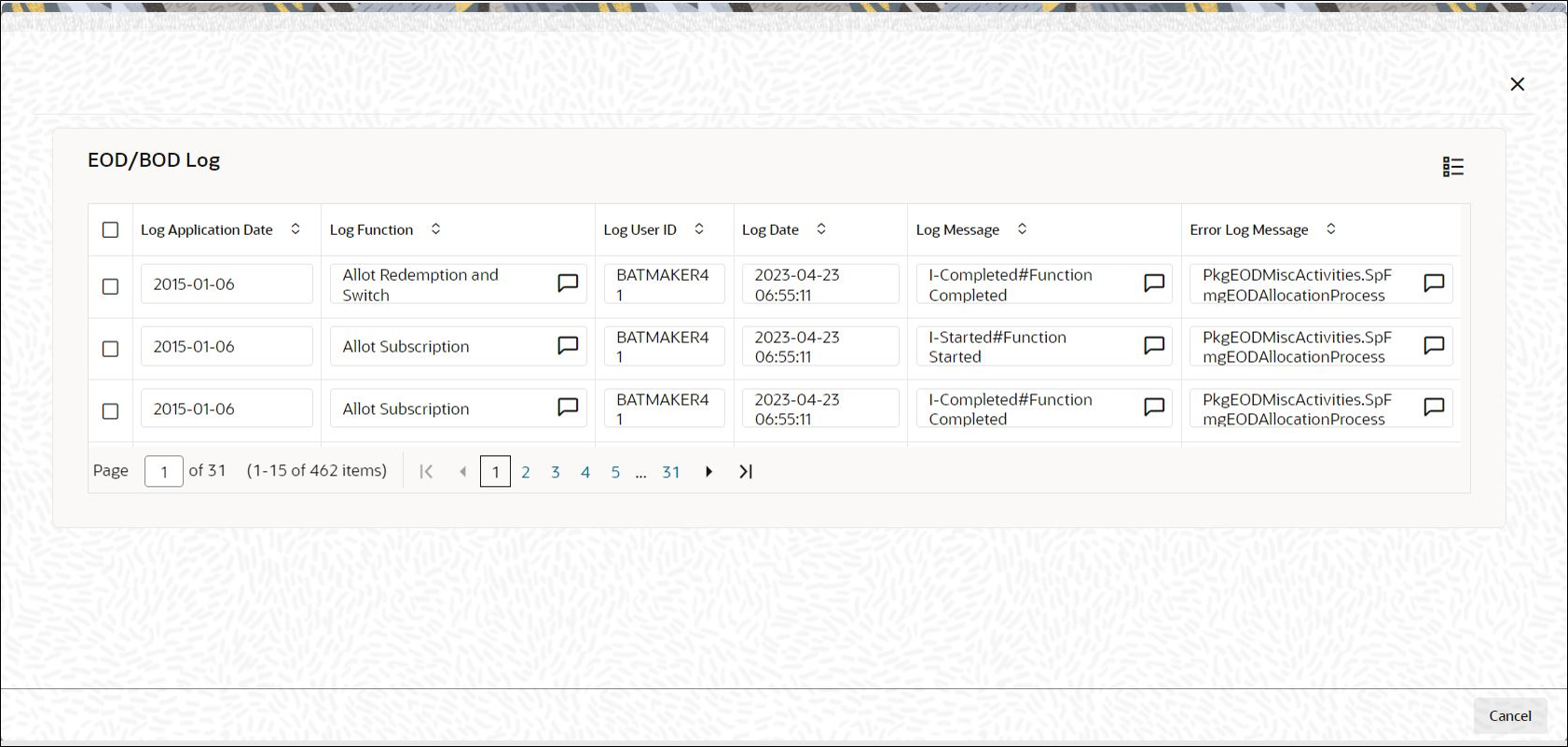1.16 Process EOD Execution Detail
This topic provides the systematic instructions to process EOD Execution Detail.
Executing EOD Operations
Use the End of Day Process menu option to monitor the EOD activities at the Fund Manager Branch. You can access this option by clicking the End of Day Process option under the End of Day Process menu item in the Batch Tab in Fund Manager.
- Click the New record button and then Execute button to execute the EOD functions defined for the FMG in EOD Maintenance.
- The system will initiate all the EOD activities in the sequence set up for Fund Manager.
- The system will display the status of the function as Not Started, Running, Aborted or Completed.
- If a critical function fails to complete successfully, the EOD process will abort.
- If a non-critical function fails to complete successfully, the EOD process will continue.
If EOD aborts, you can use the EOD Maintenance screen to change the status to Skip or Aborted and then continue with the EOD process.
In EOD Execution screen, on emergency day EOD/ BOD, the system will display the activities which are scheduled on emergency day process as Yes.
EOD Execution Detail
- Campaign BOD Batch
This topic gives information on Campaign BOD Batch.
Parent topic: End of Day Activities