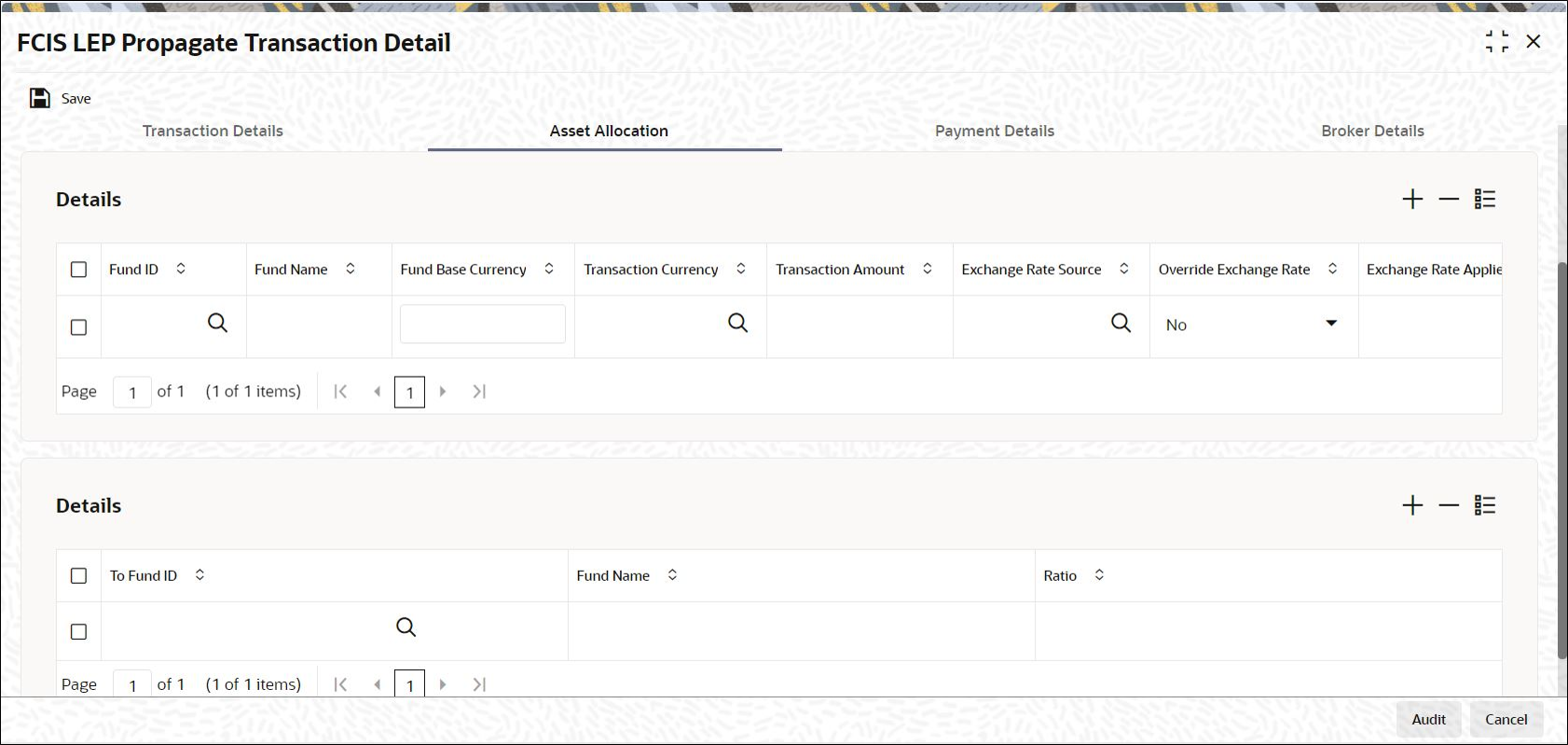1.8.2 Asset Allocation Tab
This topic explains the Asset Allocation tab of FCIS LEP Propagate Transaction Detail screen.
- On FCIS LEP Propagate Transaction Detail screen, click Asset Allocation tab to enter the asset allocation details for the transaction.
Capture the fund-wise pattern of distribution of the investment amount.
If the initial contribution that you enter is in different currencies, you need to mention the currency-wise details.
The Asset Allocation details are displayed.Figure 1-13 FCIS LEP Propagate Transaction Detail_Asset Allocation
- On Asset Allocation tab, specify the fields.For more information on fields, refer to the field description table.
Table 1-10 Asset Allocation - Field Description
Field Description Fund ID Alphanumeric; 6 Characters; Mandatory
All the funds mapped for the selected product are displayed in the option list. Select the required funds.
Fund Name Display
The system displays the fund name for the selected fund ID.
Fund Base Currency Display
The system displays the fund base currency details.
Transaction Currency Alphanumeric; 3 Characters; Optional
Specify the transaction currency for the initial contribution. If many currencies have been mentioned in the settlements, then you are required to enter the amount for individual currencies. You can specify a transaction currency only if the transaction is amount-based.
Transaction Amount Numeric, 30 Characters; Mandatory
Specify the portion of the transaction amount that is to be invested in each of the selected funds. If different currencies have been mentioned in settlements, then you can specify only the transaction amount.
Exchange Rate Source Alphanumeric; 6 Characters; Optional
The system will display the exchange source maintained at the default set-up in system parameters. You can change it by selecting the required exchange rate source from the adjoining option list. This will be used by the system to convert the transaction amount in terms of fund base currency.
Override Exchange Rate Optional
Select Yes if you wish to change the exchange rate that is displayed here. If you select Yes, however, you need to specify the exchange rate to be used for the transaction in the Exchange Rate Applied field.
Select No if you wish to retain the exchange rate that is displayed by the system.
Exchange Rate Applied Numeric; 21 Characters; Optional
The system will default the exchange rate available for the currency based on the exchange source specified. If you have elected to override the exchange rate, you need to enter the exchange rate to be used here.
If exchange rate is not available, then the system will generate the transactions as incomplete ones. Such transactions can be enriched later through the Policy Transaction Enrichment Screen.
FX Deal Date Date format; Optional
Specify the FX deal date.
FX Value Date Date format; Optional
Specify the FX Value date.
WAC Numeric; 30 Characters; Optional
Enter the Weighted Average Cost.
Ratio Numeric, 11 Characters; Optional
Specify the portion of the units that are to be invested in each of the selected funds.
The latest investment ratio applicable for the Policy is displayed here when the form is opened. These values can be amended, and you can specify the required percentages.
Auto Clear Provisional Balance Mandatory
Select if provisional balance should be automatically cleared or not from the drop-down list. The list displays the following values:- Yes
- No
Auto Clear Reinvestments Mandatory
Select if reinvestment details should be automatically cleared or not from the drop-down list. The list displays the following values:- Yes
- No
Parent topic: Process FCIS LEP Propagate Transaction Detail