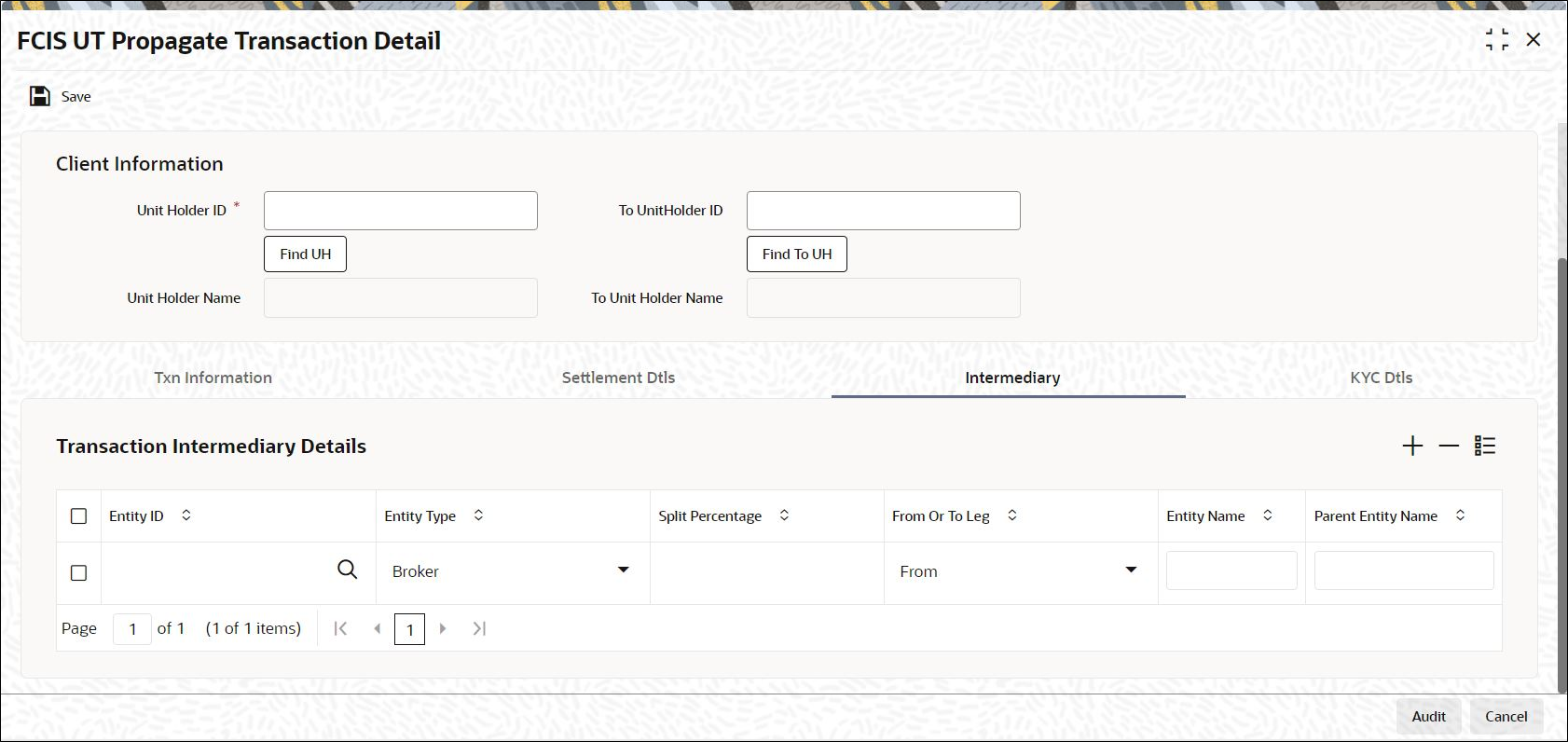1.4.3 Intermediary Tab
This topic explains the intermediary tab of FCIS UT Propagate Transaction Detail screen.
If a broker has been identified as an intermediary for the transaction, then you must identify the same in this section, along with the commission percentage split for the broker.
If brokers are designated as mandatory for the fund in which the transaction is being put through, then you must specify at least one broker as mandatory information in this section.
If brokers are not mandatory for the fund, and you do not specify any broker in this section, then the system reckons the broker as DIRECT and designates the same as the default broker.
Parent topic: Process FCIS UT Propagate Transaction Detail