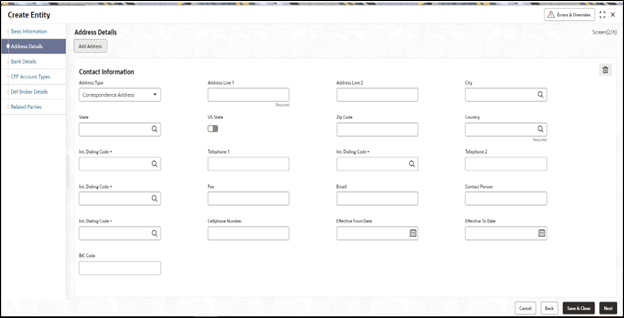2.4 Address Detail
This topic provides information on Address Details tab of Create Entity screen.
- On the Create Entity screen, click Address
Detail tab to enter the following details.The Address Details are displayed.
- On the Address Detail tab, specify the fields.For more information on fields, refer to the field description table.
Table 2-4 Address Detail - Field Description
Field Description Address Type Mandatory
Select the type of address from the drop-down list. The list displays the following values:- Correspondence Address
- Alternate Address
- Swift Address
Address Lines 1 Alphanumeric; 105 Characters; Mandatory
Enter the address of the entity being set up in the system.
Address Lines 2 Alphanumeric; 105 Characters; Optional
Enter the address of the entity being set up in the system.
City Alphanumeric; 80 Characters; Optional
Enter the city where the entity is located. You can select the city from the drop down list provided. The available options depend on the values defined at the params maintenance. If the city is not available in the list, you can specify the city in the field provided alongside.
State Alphanumeric; 80 Characters; Optional
Enter the state where the city is located. You can select the state from the drop-down list provided. The available options depend on the values defined at the params maintenance. If the state is not available in the list, you can specify the city in the field provided alongside.
US State Optional
Select Yes option from drop-down list to indicate that the specified state is a United state (US) .
Zip Code Alphanumeric; 10 Characters; Optional
Enter the Zip Code of the Address of the entity being set up.
Country Alphanumeric; 3 Characters; Optional
Select the country in which the entity is based, from the drop-down list. If the Address Type is SWIFT Address, enter the country of the SWIFT address for the entity.
Int. Dialing Code + Alphanumeric; 10 Characters; Optional
Specify the international dialing code.
Telephone 1 Alphanumeric; 60 Characters; Optional
Enter the telephone number of the entity who is being set up in the system.
Int. Dialing Code + Alphanumeric; 10 Characters; Optional
Specify the international dialing code.
Telephone 2 Alphanumeric; 60 Characters; Optional
Enter the telephone number of the entity who is being set up in the system.
Fax Number Alphanumeric; 120 Characters; Optional
Enter the fax number of the entity who is being set up in the system.
Email Alphanumeric; 255 Characters; Optional
Specify the Email address of the entity being set up.
Contact Person Alphanumeric; 70 Characters; Optional
Enter the name of the contact person at the entity’s offices.
Int. Dialing Code + Alphanumeric; 10 Characters; Optional
Specify the international dialing code.
Cell Phone Number Alphanumeric; 60 Characters; Optional
Specify the cell phone number of the entity being set up.
Effective From Date Date Format; Optional
This is applicable if the Address Type is Alternate Address. Specify the date that marks the beginning of the period for which the specified alternate address is in effect.
Effective To Date Date Format; Optional
This is applicable if the Address Type is Alternate Address. Specify the date that marks the end of the period for which the specified alternate address is in effect.
BIC Code Alphanumeric; 12 Characters; Optional
Specify the Bank Identifier Code (BIC) of the entity.
Parent topic: Create Entity