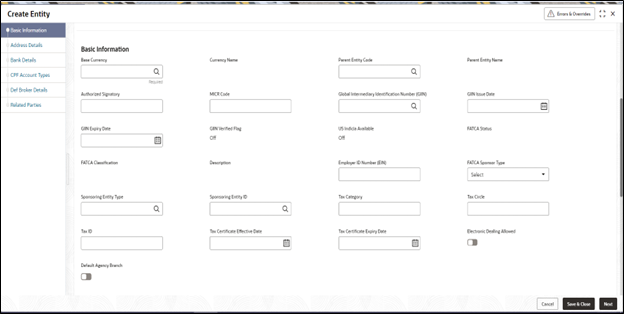2.3.2 Basic Information
This topic explains the Basic Information section in the Basic Information tab of Create Entity screen.
- On Create Entity screen, click Basic
Information tab to enter the basic information details.The Basic Information details are displayed.
- On the Basic Information tab, specify the fields.For more information on fields, refer to the field description table.
Table 2-2 Basic Information - Field Description.
Field Description Base Currency Alphanumeric; 3 Characters; Mandatory Select the base currency of the entity, from the drop-down list. This is the currency in which the entity normally transacts.
Currency Name Display The system displays the name of the currency for the selected base currency.
Parent Entity Code Alphanumeric; 12 Characters; Optional Specify the parent entity code. The adjoining option list displays all valid parent entity code maintained in the system. You can choose the appropriate one. This is applicable only for specific entity types like Agency Branches and Bank Branches.
Parent Entity Name Display The system displays the name for the selected parent entity code.
Authorized Signatory Alphanumeric; 70 Characters; Optional Enter the name of the Authorized Signatory at the office of the AMC/Distributor/Service Provider.
MICR Code Alphanumeric; 12 Characters; Optional Specify MICR code of the specified Bank here. This code is applicable for both Bank and Bank Branch entity.
Global Intermediary Identification Number (GIIN) Alphanumeric; 19 Characters; Optional You can select or specify the GIIN from the adjoining option list.
Sample format - XXXXXX.XXXXX.XX.XXX
Note: Last 3 Characters are numeric.
GIIN Issue Date Date Format; Optional Specify the GIIN issue date. The GIIN issue date cannot be greater than the application date.
GIIN Expiry Date Date Format; Optional Specify the GIIN expiry date. The GIIN expiry date cannot be lesser than the GIIN issue date.
GIIN Verified Flag Display System displays the GIIN verified flag based on the GIIN. If you specify the GIIN then, GIIN verified flag gets displayed as No. If you select the GIIN from LOV then, GIIN verified Flag gets displayed as Yes.
US Indicia Available Display The system defaults US Indicia Available as Yes or No depending on any of the following:- The nationality is US
- The country of birth is US
- The country of domicile is US
- The country of incorporation is US
- The country of correspondence or alternate address is US
- The country code of the telephone number is 01
- The country code of the bank branch address is US
FATCA Status Display The system displays the FATCA Status based on the FATCA maintenance.
FATCA Classification Display The system displays the FATCA classification type.
Description Display The system displays the description for the selected FATCA classification.
Employer ID Number Alphanumeric; 50 Characters; Optional Specify the employer ID number.
FATCA Sponsor Type Optional Select the FATCA sponsor type from the adjoining drop-down list. The values are:- Sponsoring Entity
- Sponsored
If you select Sponsoring Entity, you need to specify the sponsoring entity type and sponsoring entity ID.
If you select Sponsored, you need not to specify the sponsoring entity type and sponsoring entity ID.
Sponsoring Entity Type Alphanumeric; 1 Characters; Optional Specify the sponsoring entity type. You can also select the valid entity type from the adjoining option list.
Sponsoring Entity ID Alphanumeric; 12 Characters; Optional Specify the sponsoring entity for the FATCA entity type. You can also select the valid entity ID from the adjoining option list.
Tax Category Alphanumeric; 10 Characters; Optional Specify the tax category.
Tax Circle Alphanumeric; 15 Characters; Optional Specify the tax circle country details.
Tax ID Alphanumeric; 50 Characters; Optional Specify the tax identification.
Tax Certificate Effective Date Date Format; Optional Specify the date from which the tax certificate is effective.
Tax Certificate Expiry Date Date Format; Optional Specify the expiry date of the tax certificate.
Electronic Dealing Allowed Optional Check this box to enable specific AMC / Legal Entity for electronic dealing trades. This field will be available for the entity types AMC / Legal Entity.
Default Agency Branch Optional Check this box to default the agency branch against an Agent.
Note: Only one default Agency branch can be selected for an Agent
Parent topic: Basic Information Segment