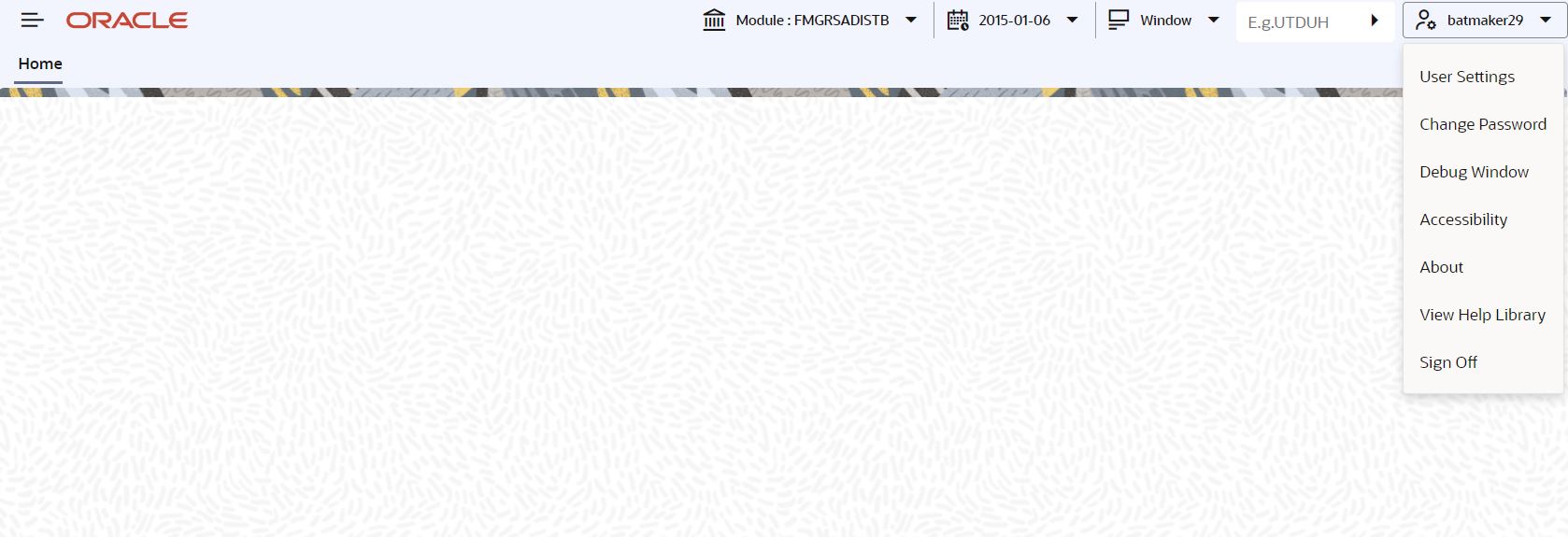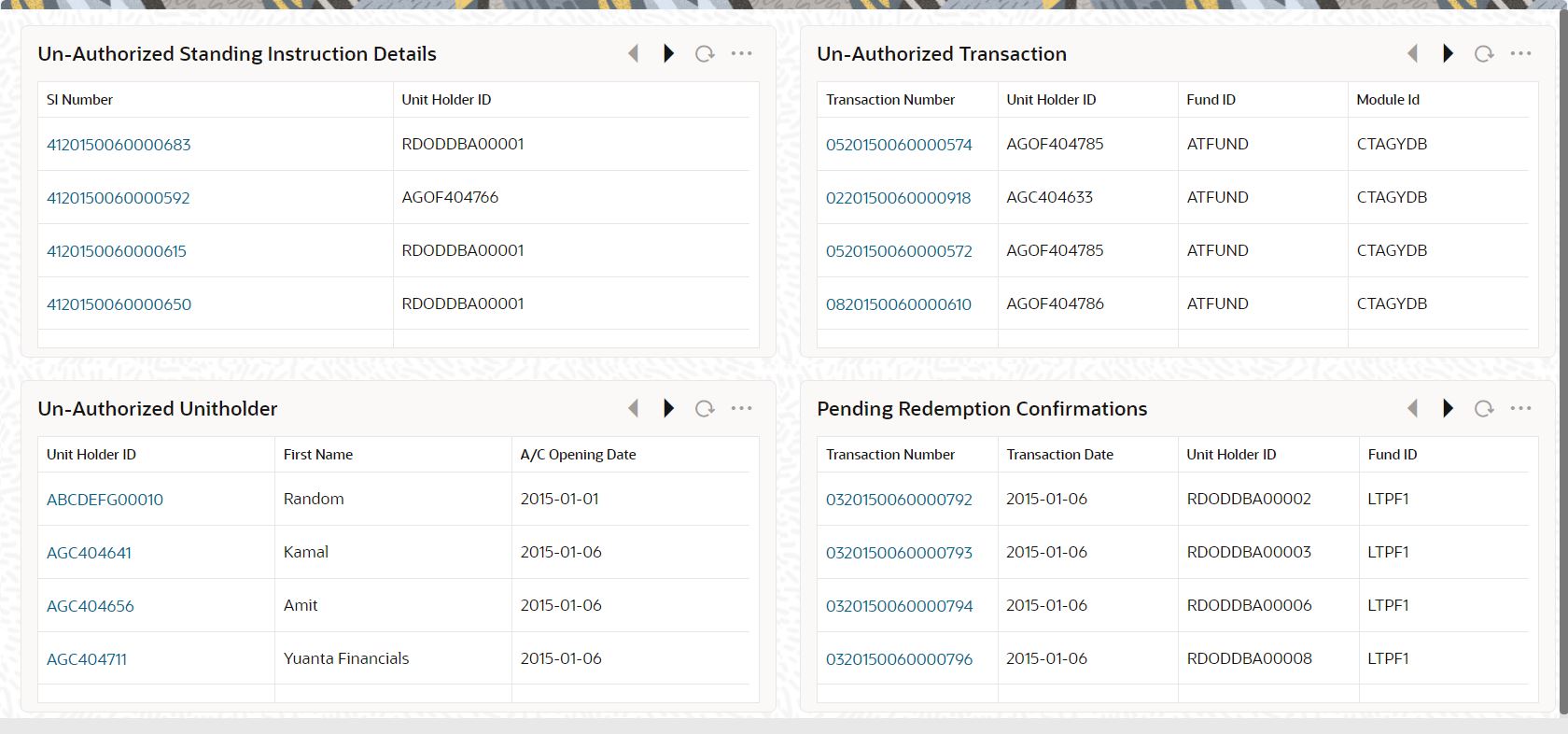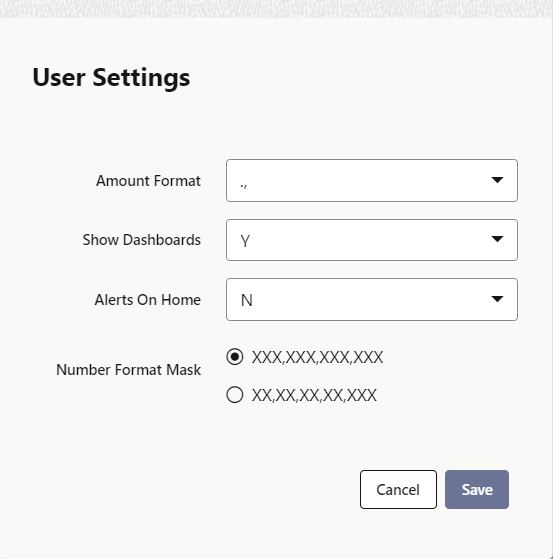1.1 Dashboard Organization
This topic explains the Dashboard facility of the Application.
Oracle Flexcube Investor Servicing (FCIS) organizes Dashboards to provide comprehensive and consolidate snapshot in tiny windows, to access information easily. Thus, helping the bank staff to; analyze, monitor, and make better decisions which in turn help save time and cost.
Dashboard Organization
- Access information in the application easily using Dashboard.The following dashboards will be made available as part of FCIS and this will be based on User rights.
Table 1-1 Dashboard Organization
Dashboards Function ID’s FMG/AGY Pending Fund Price UTSFPRQU FMG Un-authorized fund dividend UTSUNDIV FMG Un-authorized fund prices UTSFPUUA FMG Un-authorized Fund UTSUNFND FMG Un-authorized unit-holders UTSUNUH AGY Un-authorized transactions UTSUNAUT AGY Pending redemption confirmations UTSUNRED AGY Un-authorized standing instruction details UTSUNSIN AGY - Log in to the Application.If you have got rights for all dashboards, you can view all dashboards.The dashboards are visible based on user rights.
- Click the user name displayed on the Application toolbar.Oracle Flexcube Investor Servicing allows you to execute certain user actions from the Application Browser.The following User Action menus are displayed.
- You can view the dashboards, only if the Show Dashboards value is maintained as
Yat the User Settings level.Oracle Flexcube Investor Servicing facilitates integration of information from multiple products and displays it as Dashboard on the home page, also called the landing page of the application. - Design Landing page in such a way to display six Dashboards distributed in three rows with two Dashboards per row, without vertical scroll bar.The height and width of all Dashboards are fixed; however, the number of columns per Dashboard varies based on the size and name of the columns specified at Dashboard design level. Since the height of each Dashboard is fixed, only the first 5 records can be viewed at a time.
- Use the following buttons, links, and hyperlinks based on the desired operation.The following buttons and links at the top of each Dashboard aid in viewing records, if the Dashboard contains more than 5 records.
Table 1-2 Button/Link and Functionality
Button/Link Functionality Previous Click the button to view the previous set of 5 records. Next Click the button to view the next set of records. However, if there are more than 5 entries then only the next five can be viewed. Refresh Click the button to manually refresh and view the first five records. More Click this link to launch a screen with more information similar to that of the current Dashboard. The following hyperlink facilities are also available in each Dashboard:Table 1-3 Hyperlink and Functionality
Hyperlink Functionality Column-wise link Each column in the Dashboard can be mapped to a different Function ID to provide column-wise hyperlinks. Click the hyperlink in a particular column to launch the corresponding Function ID. A link to a particular column is limited only to that column. Row-wise link Each row in the Dashboard can be mapped to a different Function ID to provide row-wise hyperlinks. Click the hyperlink in a particular row to launch the corresponding Function ID. A link to a particular row is the same across all fields in that row. Note:
Hyperlinked rows and columns are highlighted to distinguish them from others. When a row/column link is clicked, the clicked row/column gets highlighted respectively. - Select User Settings menu from the list to process User Settings screen.The User Settings screen is displayed.
- On User Settings or User Admin Maintenance screen, you can change settings of the Show Dashboards from Yes to No or No to Yes.
- You can map the function IDs in the Dashboard Mapping
screen of User Admin maintenance if the Show
Dashboards is set to Yes. If
Show Dashboards is set to No,
then dashboard details will not be displayed. During this mapping, if Show Dashboards is checked, then those functions will be displayed in the dashboard.The result is displayed based on the dashboard where clause maintenance.
Parent topic: Dashboard