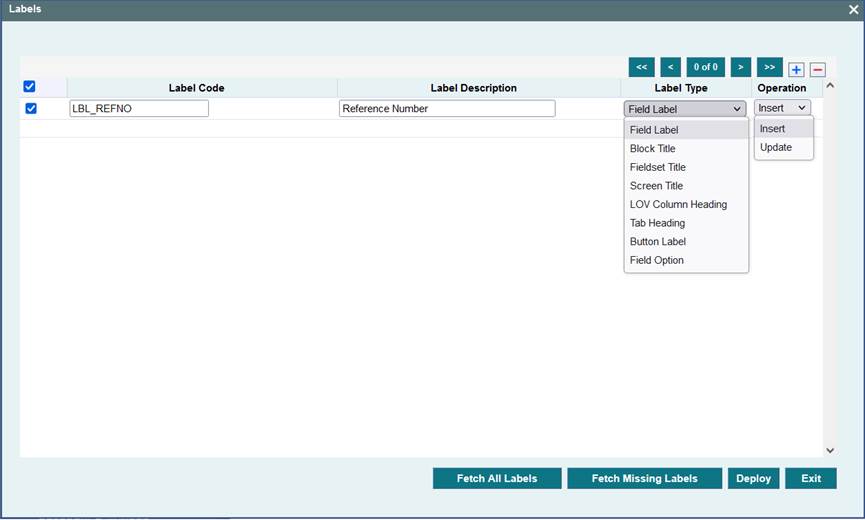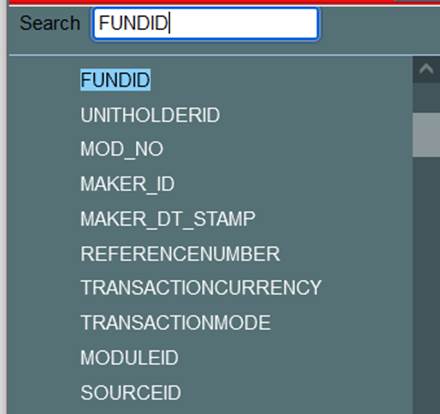14.3 Label Code Maintenance
This topic describes about the label code maintenance.
Label Codes needs to be maintained in CSTB_LABELS (in the current environment language) for proper generation of files by ODT. Label Codes can be maintained in the FLEXCUBE through ODT itself. Click on Label code Icon found in the top right portion of the screen. Label Code maintenance screen will be launched.
Label Codes can be maintained through this screen. Screen provides option to deploy the label codes directly to FLEXCUBE schema.
Table 14-1 Label Code Maintenance
| Field Name | Description |
|---|---|
| Maintaining a New Label Code | For maintaining a new label code, add a new label code as required in Label Code field. Label code should start with LBL_. Provide the description of the field in Label description field. Label Type can be selected based on the requirement. Select the Operation as Insert Click on Deploy button. ODT will insert the label code provided to CSTB_LABELS. Language code will be taken from the language code of the current environment code. More than one label code can be deployed at one time. Note the following while creating new label codes:
|
| Maintaining Missing labels | Developer can fetch the missing labels for the screen by clicking on Fetch Missing Labels button. All the label codes present in the function id which is not maintained in CSTB_LABELS will be fetched and displayed in the table. Developer can provide proper description and deploy the label codes. |
| Fetch All Label Codes for the Screen | On clicking Fetch All Labels button, all the label codes used in the function Id will be displayed in the table. Developer can update the label description of any field he wishes. |
| Updating an existing Label | Fetch all Labels used in the function Id. Change the Label Description of the label codes for which update has to be done. Change the Operation to Update. Check the checkbox and click on Deploy. The selected label codes will be updated. |
| Search Feature | Search Feature allows the developer to locate an element in tree easily. It is useful while browsing a function id with many nodes. Key In the string you want to find, ODT will search for the exact match of the string. If exact match is not found, then first n character search will be done. The first match will be highlighted in green and tree moves to the location. Next Occurrence of the same string can be found by pressing Enter or Down Arrow key. Figure shows an example for search feature: |
| Undo Feature | Undo feature allows the developer to undo all the changes done in a particular screen of ODT. Represents undo icon. On clicking of Undo icon the field values will be restored to the values before visiting the screen. |
Figure 14-6 Illustration of Search Feature
Parent topic: Appendix