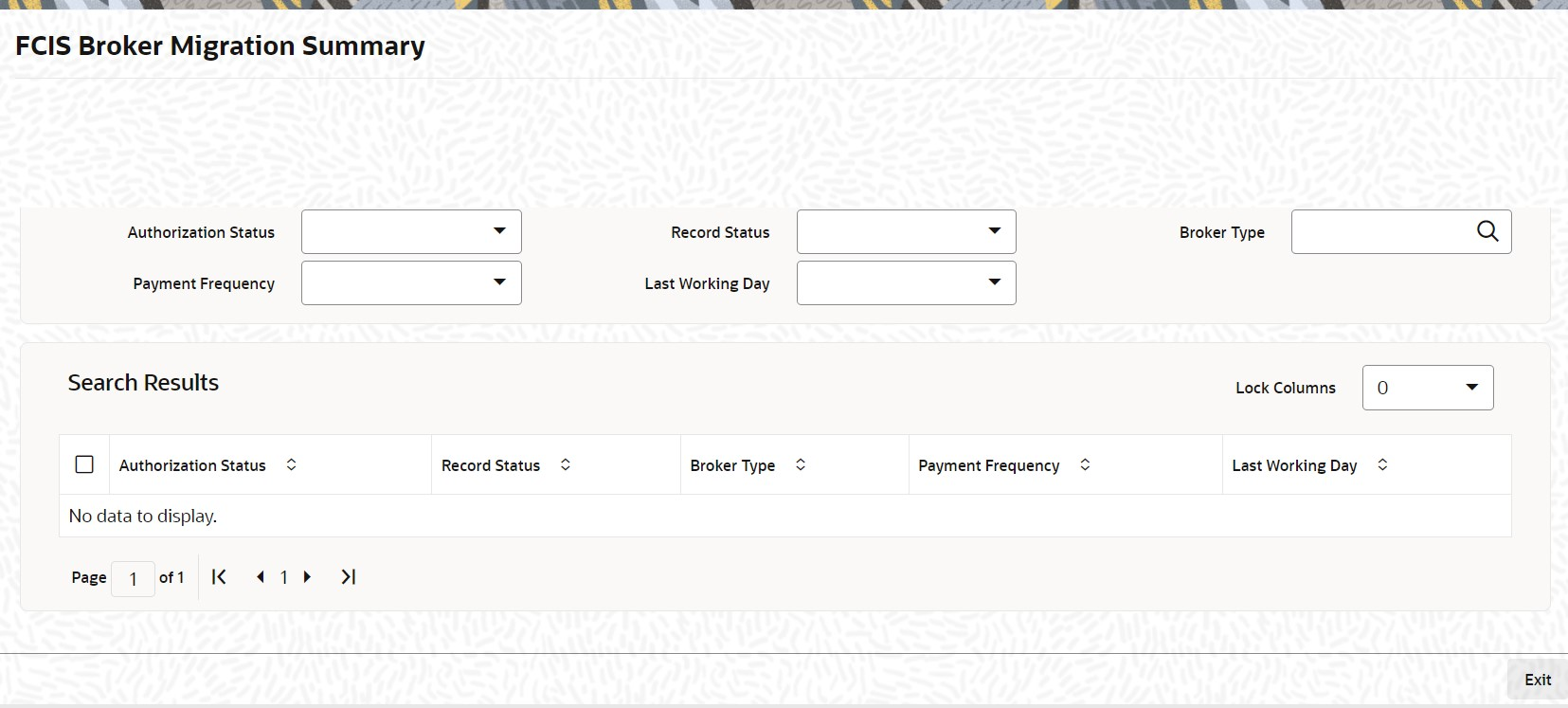4.9 FCIS Broker Migration Summary
This topic provides the systematic instructions to perform the basic operations on the selected records.
Retrieve Broker Migration
- View Broker Migration
This topic provides the systematic instructions to view Broker Migration.
Parent topic: Entities - Manage Brokers