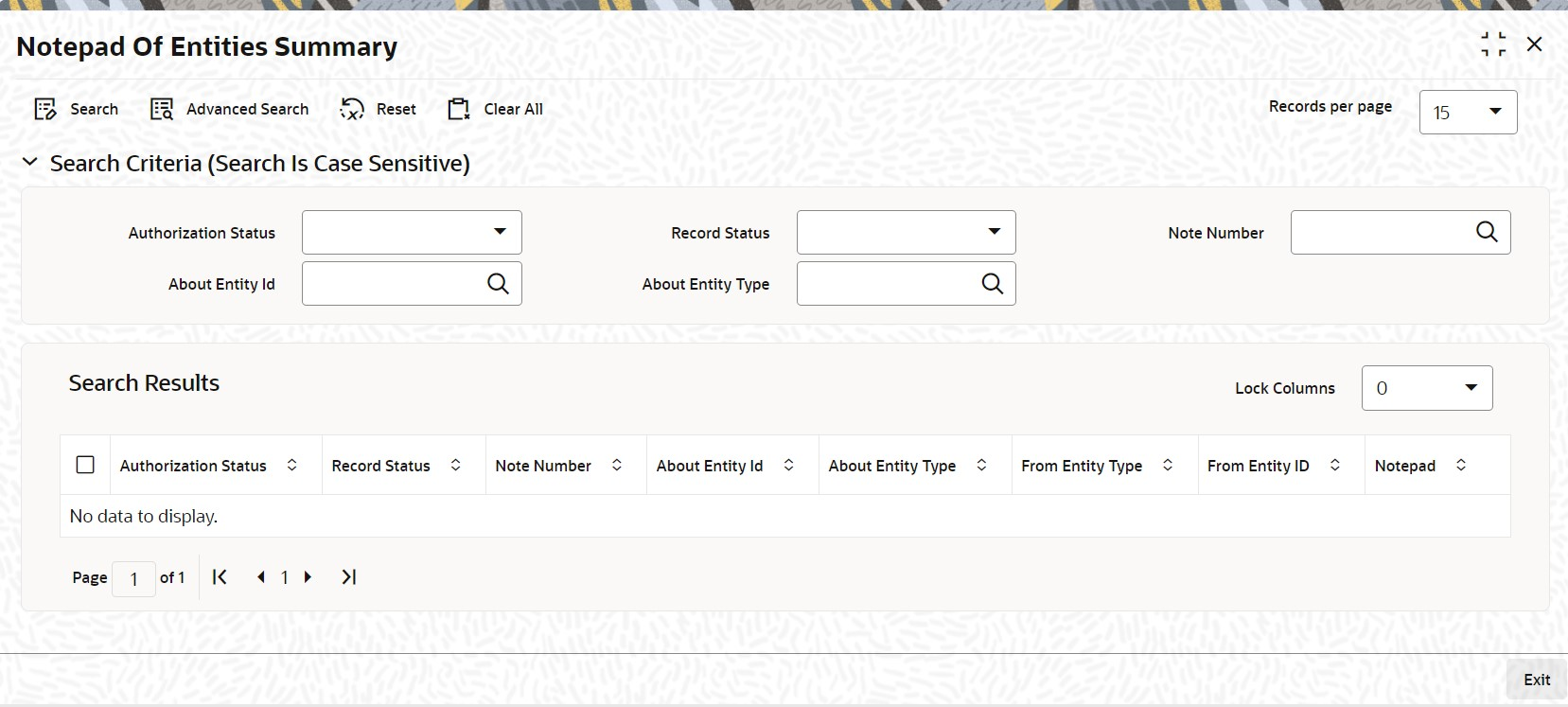3.22 Notepad of Entities Summary
This topic provides the systematic instructions to perform the basic operations on the selected records.
- Edit Entity Notepad Information
Edit Entity Notepad Information edit Entity Notepad Information. - View Entity Notepad Information
This topic provides the systematic instructions to view Entity Notepad Information. - Delete Entity Notepad Information
This topic provides the systematic instructions to delete Entity Notepad Information. - Authorize Entity Notepad Information
This topic provides the systematic instructions to authorize Entity Notepad Information. - Amend Entity Notepad Information
This topic provides the systematic instructions to amend Entity Notepad Information. - Authorize Amended Entity Notepad Information
This topic provides the systematic instructions to authorize amended Entity Notepad Information.
Parent topic: Entities - Set Up Investor Preferences