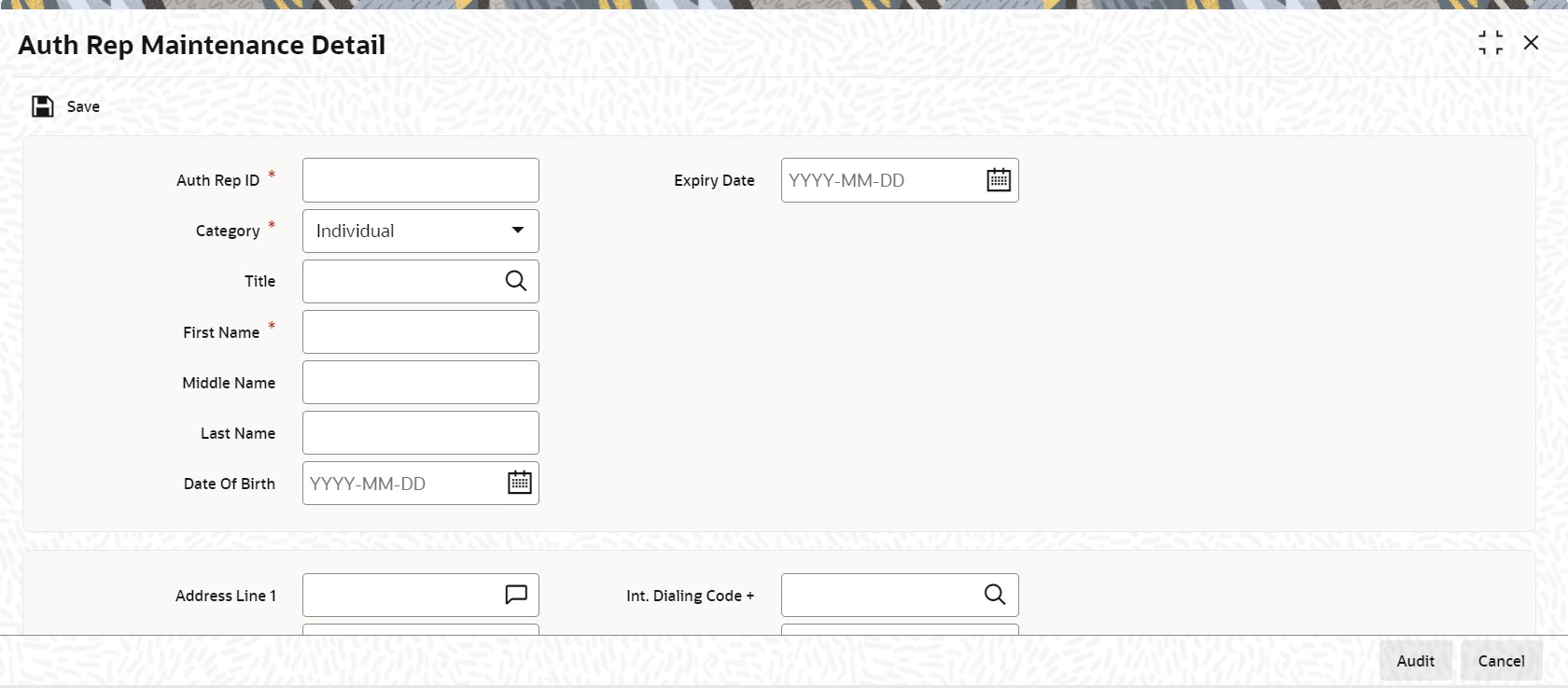3.19 Process Auth Rep Maintenance Detail
This topic provides the systematic instructions to set up a new authorized representative in the system and associate this representative with the unit holder.
- On Home screen, type
UTDATREP
in the text box, and click Next.The Auth Rep Maintenance Detail screen is displayed.
- On Auth Rep Maintenance Detail screen, click
New to enter the details.For more information on fields, refer to the field description table.
Table 3-16 Auth Rep Maintenance Detail - Field Description
Field Description Auth Rep ID Alphanumeric; 12 Characters; Mandatory
Indicate a unique ID for the authorized representative.
Expiry Date Date Format; Optional
Specify an expiry date for the unit holder authorizing representative being defined. An error message is displayed on saving the transaction if the expiry date is less than the transaction date.
Category Mandatory
Select the category from the drop-down list. The list displays the following values:- Individual
- Corporate
Title Alphanumeric; 15 Characters; Optional
Select the applicable title for the name of the authorized representative from the list provided. If you do not find the option you are looking for in the list, specify the same.
First Name Alphanumeric; 105 Characters; Mandatory
Specify the first name of the authorized representative.
Middle Name Alphanumeric; 105 Characters; Optional
Specify the middle name of the authorized representative.
Last Name Alphanumeric; 105 Characters; Optional
Specify the last name of the authorized representative.
Date of Birth Date Format; Optional
Select the date of birth of the guardian from the adjoining calendar.
The system will attach this detail to the unit holder account while creating a minor unit holder account.
Address Line 1 and 2 Alphanumeric; 255 Characters; Optional
Specify the address of the authorized representative.
City Alphanumeric; 80 Characters; Optional
Specify the name of the city of residence of the authorized representative.
State Alphanumeric; 20 Characters; Optional
If the specified city of residence is located in a state outside of the United States of America, specify the name of the state here.
Country Alphanumeric; 3 Characters; Optional
Select the country code for address from the adjoining option list.
Description Display
The system displays the description for the selected country code.
Zip Code Alphanumeric; 10 Characters; Optional
Specify the zip code of the specified city of residence of the authorized representative.
Int. Dialing Code + Alphanumeric; 10 Characters; Optional
Specify the international dialling code.
Telephone 1 Alphanumeric; 15 Characters; Optional
Specify the telephone number.
Int. Dialing Code + Alphanumeric; 10 Characters; Optional
Specify the international dialling code.
Telephone 2 Alphanumeric; 15 Characters; Optional
Specify the alternative telephone number.
Int. Dialing Code + Alphanumeric; 10 Characters; Optional
Specify the international dialling code.
Cellphone Number Alphanumeric; 16 Characters; Optional
Specify the Cellphone Number.
Remarks Alphanumeric; 255 Characters; Optional
Specify remarks, if any.
Nationality Alphanumeric; 3 Characters; Optional
Select the nationality from the adjoining option list.
Description Display
The system displays the description for the selected nationality.
Country of Domicile Alphanumeric; 3 Characters; Optional
Select the country of domicile from the adjoining option list.
Description Display
The system displays the description for the selected country of domicile.
Country of Birth Alphanumeric; 3 Characters; Optional
Select the country of birth from the adjoining option list.
Description Display
The system displays the description for the selected country of birth.
US Indicia Available Display
The system defaults US Indicia Available as Yes or No depending on the following:- The nationality is US
- The country of birth is US
- The country of domicile is US
- The country of address is US
- The country code of the telephone number is 01
FATCA Status Display
The system displays the FATCA status based on the FATCA maintenance.
FATCA Classification Display
The system displays the FATCA classification type.
Description Display
The system displays the FATCA classification description.
- Click Show Image button to upload the necessary documents.
- Click Browse button to browse the required documents and
then click Upload button.The documents will be uploaded.
Parent topic: Entities - Set Up Investor Preferences