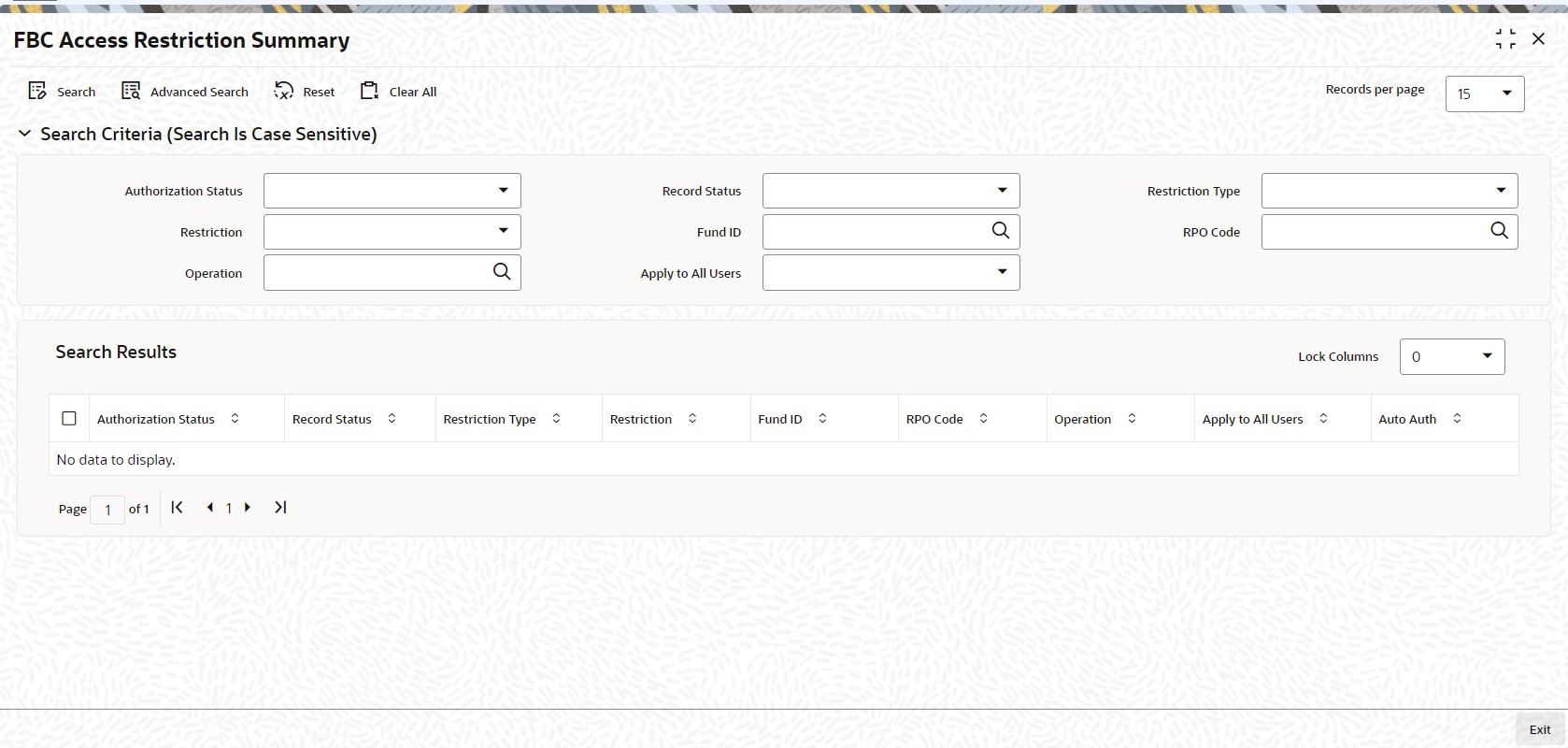3.32 FBC Access Restriction Summary
This topic provides information about perform actions in wrap fund summary screen.
Retrieve Record in FBC Access Restriction Summary
- Edit FBC Access Restriction
This topic provides the systematic instructions to edit FBC access restriction. - View FBC Access Restriction
This topic provides the systematic instructions to view FBC access restriction. - Delete FBC Access Restriction
This topic provides the systematic instructions to delete FBC access restriction. - Authorize FBC Access Restriction
This topic provides the systematic instructions to authorize FBC access restriction. - Amend FBC Access Restriction
This topic provides the systematic instructions to amend FBC access restriction. - Authorize Amended FBC Access Restriction
This topic provides the systematic instructions to authorize amended FBC access restriction. - Copy Attributes
This topic provides the systematic instructions to copy attributes.
Parent topic: Other Fund Activities