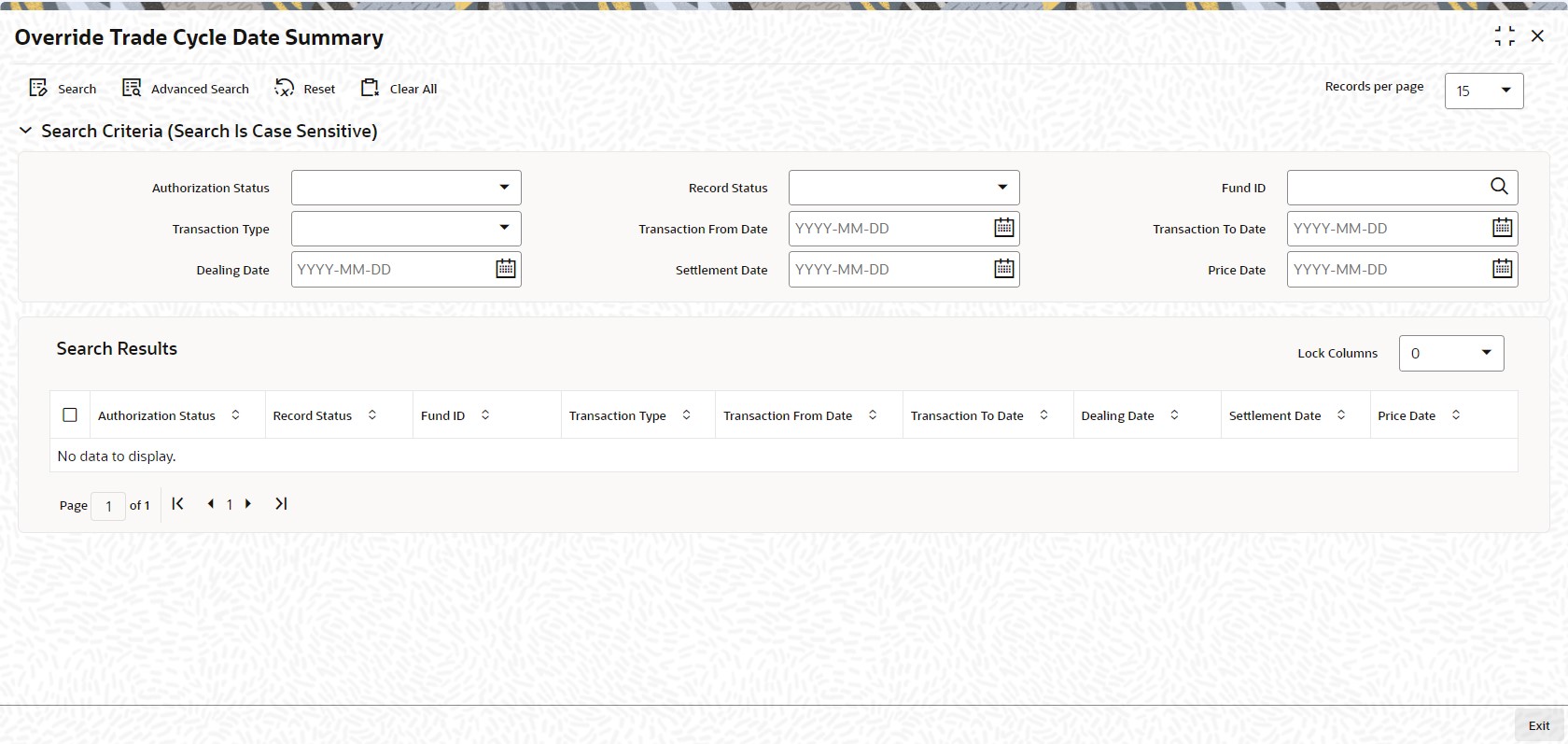3.40 Override Trade Cycle Date Summary
This topic provides information about perform actions in override trade cycle date summary screen.
Specify User ID and Password, and log in to Home Screen.
Retrieve Record in Override Trade Cycle Date Summary
- Edit Override Trade Cycle Date Record
This topic provides the systematic instructions to edit override trade cycle date record. - View Override Trade Cycle Date Record
This topic provides the systematic instructions to view override trade cycle date record. - Delete Override Trade Cycle Date Record
This topic provides the systematic instructions to delete override trade cycle date record. - Authorize Override Trade Cycle Date Record
This topic provides the systematic instructions to authorize override trade cycle date record. - Amend Override Trade Cycle Date Record
This topic provides the systematic instructions to amend override trade cycle date record. - Authorize Amended Override Trade Cycle Date Record
This topic provides the systematic instructions to authorize amended override trade cycle date record. - Copy Attributes
This topic provides the systematic instructions to copy attributes.
Parent topic: Other Fund Activities