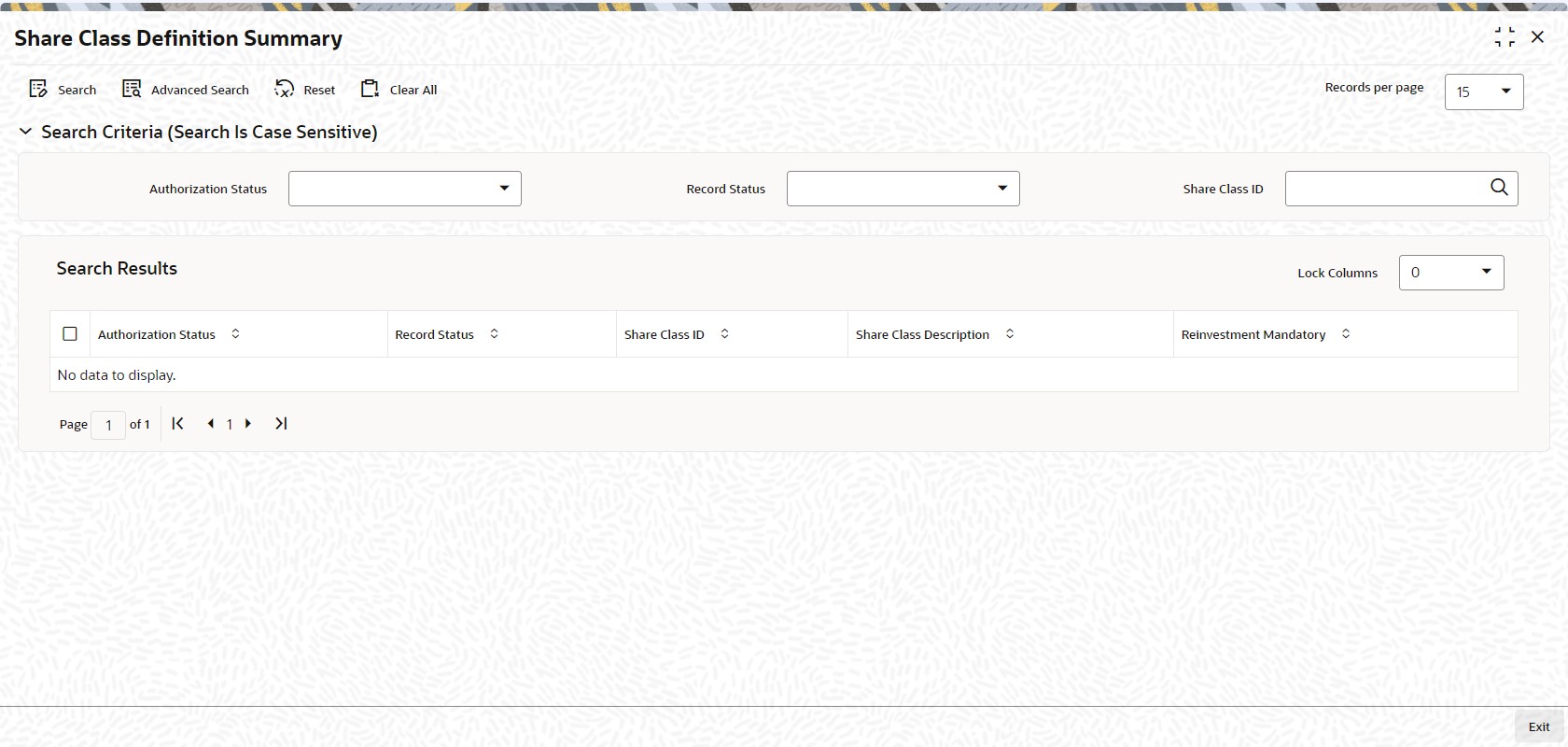1.5 Share Class Definition Summary
This topic provides information about perform a record in share class definition summary screen.
Retrieve Record in Share Class Definition Summary
- Edit Share Class Definition Record
This topic provides the systematic instructions to edit Share Class Definition record. - View Share Class Definition Record
This topic provides the systematic instructions to view Share Class Definition record. - Delete Share Class Definition Record
This topic provides the systematic instructions to delete share class definition record. - Amend Share Class Definition Record
This topic provides the systematic instructions to amend share class definition record. - Authorize Amended Share Class Definition Record
This topic provides the systematic instructions to authorize amended share class definition record. - Copy Attributes
This topic provides the systematic instructions to copy attributes.
Parent topic: Fund Setup Hierarchies