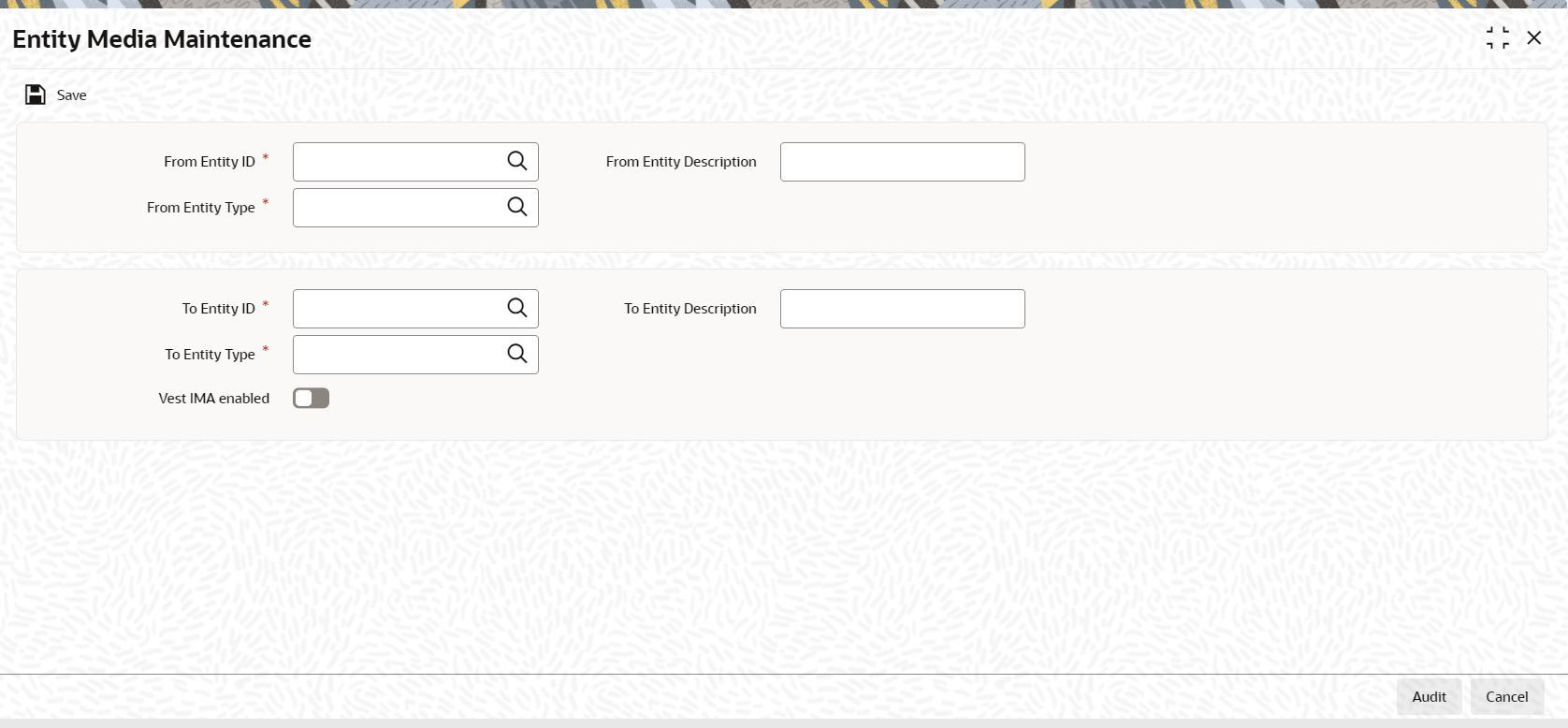3.2 Entity Media Maintenance
This topic describes about the requirement to link entities eligible to send and receive messages to each other through Vestima+.
- On Home screen, type UTDVEST in
the text box, and click Next.The Entity Media Maintenance screen is displayed.
- Specify any or all of the details corresponding to the message you want to
retrieve.The system uses your specifications to as search criteria to query the database and retrieve the record as specified.
- On Entity Media Maintenance screen, click
New and specify the details.For more information on fields, refer to the field description table.
Table 3-1 Entity Media Maintenance - Field Description
Field Description Attributes From Entity ID Click the
 icon and select the entity ID from the
list.
icon and select the entity ID from the
list.
Alphanumeric; 12 Characters; Mandatory
From Entity Description Displays the description based on the from entity ID selected.
Alphanumeric; 3 Characters; Optional
From Entity Type Click the
 icon and select the entity type from the
list.
icon and select the entity type from the
list.
Alphanumeric; 1 Character; Mandatory
To Entity ID Click the
 icon and select the entity ID from the
list.
icon and select the entity ID from the
list.
Alphanumeric; Mandatory
To Entity Description Displays the description based on the to entity ID selected.
Alphanumeric; Mandatory
To Entity Type Enter the From Date that marks the beginning of the period for which the manual message generates.
Alphanumeric; Mandatory
Vest IMA Enabled Switch to
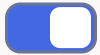 to indicate that Vest IMA processing is
supported for transactions.
to indicate that Vest IMA processing is
supported for transactions.
Switch to
 to disable Vest IMA processing for
transactions.
to disable Vest IMA processing for
transactions.
Optional
- Click Save to save the record.
Parent topic: VESTIMA+ Processing