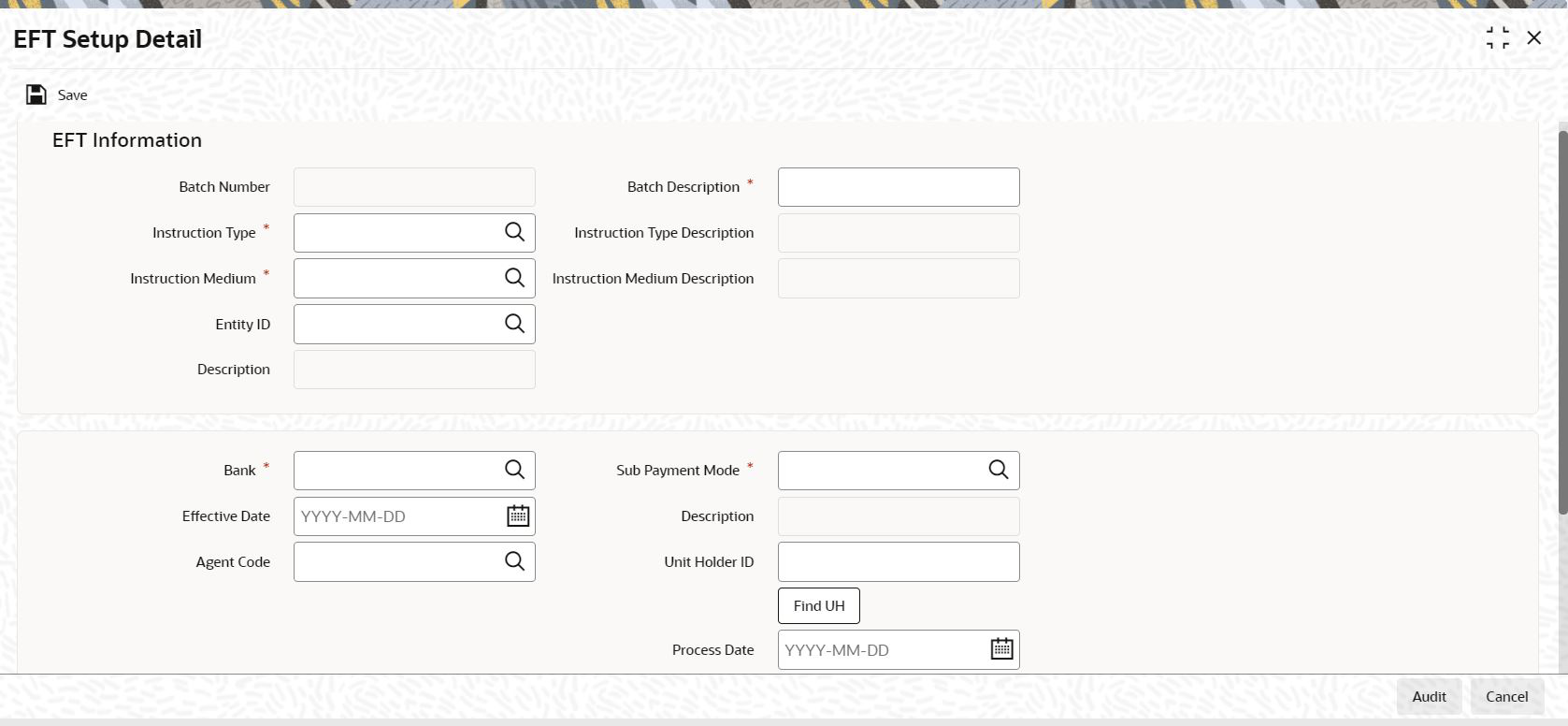1.4 Process EFT Setup Detail
This topic provides the systematic instructions to generate a batch for an EFT file.
- On Home screen, type UTDEFTSD in
the text box, and click Next.The EFT Setup Detail screen is displayed.
- Generate EFT Batch in this screen.
- Specify the following mandatory information to create a batch that can be used
for generating and exporting an EFT file, in the applicable fields in the header
or main portion of this screen.
- The Instruction Type that will determine the records that must be extracted for this batch.
- The Effective Date for which the records must be extracted for this batch.
- The Batch Description.
- Click Extract button. The job is submitted and the
corresponding procedure is run.The Asynchronous Process screen is opened, where the current status of the job is indicated.
- Extract all the relevant transaction records pertaining to the specified
Instruction Type and Effective
Date.The amounts involved are summed across all the transaction and displayed in the Instruction Information section in the lower portion of the screen. This displayed row will also contain the number of records that are tagged with a link settlement number.
- Click View Details button to view the records in detail,
with the actual transaction numbers, and the bank account details.The records that make up the batch are displayed transaction-wise in the Instruction Details section in the lower portion of the form.
- Choose Save option from the File menu or click Save button to save the batch.
- Select New from the Actions menu in the Application tool bar or click New icon to enter the details of the EFT Setup Detail screen.
- On EFT Setup Detail screen, click
New to enter the details.For more information on fields, refer to the field description table.
Table 1-1 EFT Setup Detail - Field Description
Field Description Attributes Batch Number The Batch Number is a unique identifier that is assigned to each batch that is generated in this screen. When you have extracted all the records in this screen, the Batch Number is generated when you choose the Save option and the system successfully saves the batch.
The Batch Number consists of a 20-character number, and is generated by the system according to the following logic.
- Characters 1-2 indicate BN
- Characters
3-4 indicate the following,
- The instruction type DO for debit orders
- RE for redemption payments
- BC for broker commission payments
- DI for dividend payments.
- Characters 5-12 indicate the date stamp (as yyyymmdd format)
- Characters 13-20 - indicate a running serial number prefixed with zeros
Display
Batch Description Specify the batch description.
Alphanumeric; 30 Characters; Mandatory
Instruction Type Select the type of business event that results in the EFT file transfer to the external bureau in the form of this batch. The records that will be extracted by the system in this screen will be filtered according to the instruction type that you specify here.
Alphanumeric, 2 Characters; Mandatory
Instruction Type Description When you select the instruction type, the description for the respective instruction type is displayed.
The following types are available:- Debit Orders
- Redemption Payouts
- Dividend Payouts
- Broker Commission Payouts
- NPI Payments to Trust
For instance, if you specify the Instruction Type as Redemption Payouts, the system will retrieve only records of redemption transactions that have been allocated on the specified date.
The drop-down list in this field contains all the instruction types that have been identified for the AMC and the interface. The instruction types are set up in the system by the implementers at installation time.
Display
Instruction Medium The instruction medium is the method using which the interfacing with the external entity is achieved. Therefore, the medium could be an automated clearing bureau, an electronic funds transfer, a SWIFT interface, and so on.
Taking a typical example, if the generated transfer instruction files are exported to an external clearing bank, they may need to be exported through an electronic funds transfer. In this case, the instruction medium would be EFT or Electronic Funds Transfer.
At the time of installation of the system, the implementers set up the different instruction mediums as applicable to the AMC. Each instruction type is mapped to an instruction medium. Therefore, when you specify the instruction type, the instruction medium that is mapped to the selected instruction type is displayed here, and it cannot be altered.
Alphanumeric; 6 Characters; Mandatory
Instruction Medium Description When you select the instruction medium, the description for the respective instruction medium is displayed for the EFT Setup.
Display
Entity ID The ID of the entity involved in the transaction is displayed here.
Alphanumeric; 12 Characters; Optional
Description The system displays the description for the selected entity ID.
Display
Bank Specify the code of the bank, in which the transfer account is located, from which the settlement will be done for the transaction.
Alphanumeric; 12 Characters; Mandatory
Sub Payment Mode Select the sub payment mode from the option list.
Alphanumeric; 2 Characters; Mandatory
Description The system displays the description for the selected sub payment mode.
Display
Effective Date Specify the date for which the records must be extracted for this batch.- For redemption payments, the redemption transactions that have occurred on the date you specify here must have been allocated.
- For dividend payments, the
following events must have already occurred for
the date you specify here:
- The fund dividend should have been declared and authorized for all funds earlier than the date you specify here.
- The dividend that has been declared must already have been processed for the date you specify here.
- For broker commissions, the commissions that are accruing to the broker on the date you specify here must already have been processed in the system.
- For debit orders, the date you specify here must be the date of generation of the standing instructions transaction. Therefore, it must always be a future date.
Therefore, for redemption payments, broker commission payments and dividend payments, the date you specify here can be a past date, subject to the conditions mentioned above.
Date Format; Mandatory
Agent Code Select the agent code from the option list.
Alphanumeric; 12 Characters; Optional
Unit Holder ID Select the ID of the respective unit holder from the option list.
You can also select unit holder ID by clicking Find UH button.
Alphanumeric; 12 Characters; Optional
Process Date Select the process date from the adjoining calendar.
This is the date on which the batch record is saved in this screen.
Date Format; Mandatory
Net Amount The net amount involved in the transaction is displayed here.
Display
Held Back Payment? Select Yes or No from drop-down list to specify whether any payments are held back or not.
Optional
Broker Code Enter the broker code.
Alphanumeric; 12 Characters; Optional
Held From Enter from when the payment is held back.
Date Format; Optional
Count of Records The number of the allotted transaction in the system that has been extracted for this batch is displayed here.
For dividend payments and commission payments, it is the corresponding payment number. For redemption transactions, it is the actual redemption transaction number in the system. For debit orders, it is the actual system-generated Standing Instructions transaction number that is assigned when the transaction is actually generated in the system.
Display
Mark for Re-Export Click Mark For Re-Export button to mark the records for re-export
NA - Print Reports on saving EFT Batch.When you save an EFT batch in this screen, the following reports are printed:
- The Instruction Batch Report,
containing the following details:
- Batch Number and Description
- Instruction Description
- Instruction Medium
- Net Amount
- Process Date and Effective Date
- Authorization Status and Batch Status
- Rejection Reason, if any.
- The EFT Batch Details Report,
containing the following details:
- The Link Settlement Numbers, if any.
- The transaction amounts, at the settlement number level, and a sum for the entire batch.
- The transfer bank account details at the link settlement number level.
- The Instruction Batch Report,
containing the following details:
Parent topic: Create Electronic Fund Transfer Interfaces