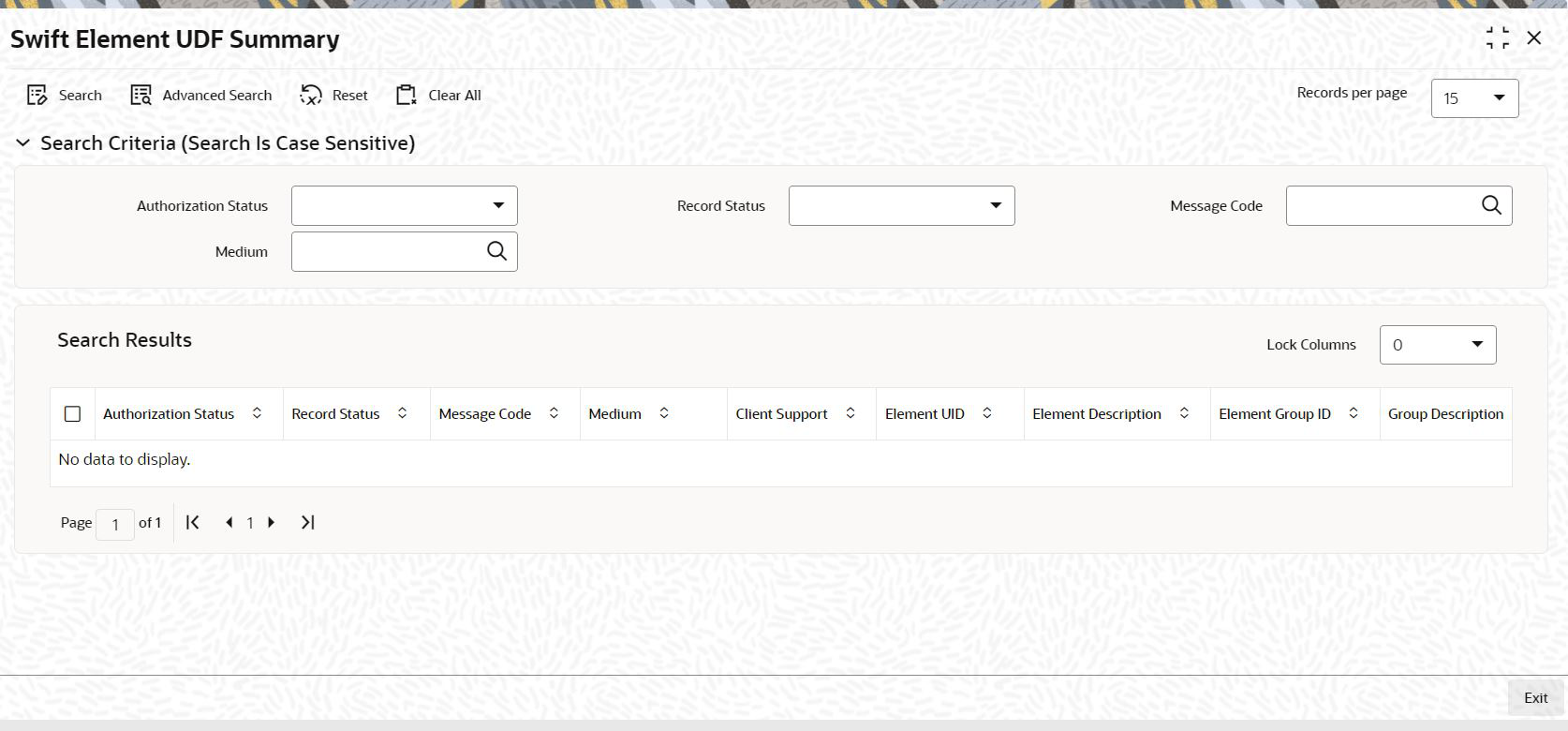2.6 Swift Element UDF Summary
This topic provides the systematic instructions to perform the basic operations on the selected records.
Retrieve Swift Element UDF Record
- Edit Swift Element UDF Record
This topic provides the systematic instructions to edit Swift Element UDF record. - View Swift Element UDF Record
This topic provides the systematic instructions to view Swift Element UDF record. - Delete Swift Element UDF Record
This topic provides the systematic instructions to delete Swift Element UDF record. - Authorize Swift Element UDF Record
This topic provides the systematic instructions to amend Swift Element UDF record. - Amend Swift Element UDF Record
This topic provides the systematic instructions to amend Swift Element UDF record. - Authorize Amended Swift Element UDF Record
This topic provides the systematic instructions to authorize amended Swift Element UDF record. - Copy Swift Element UDF Record
This topic provides the systematic instructions to copy Swift Element UDF record.
Parent topic: Process SWIFT Messages