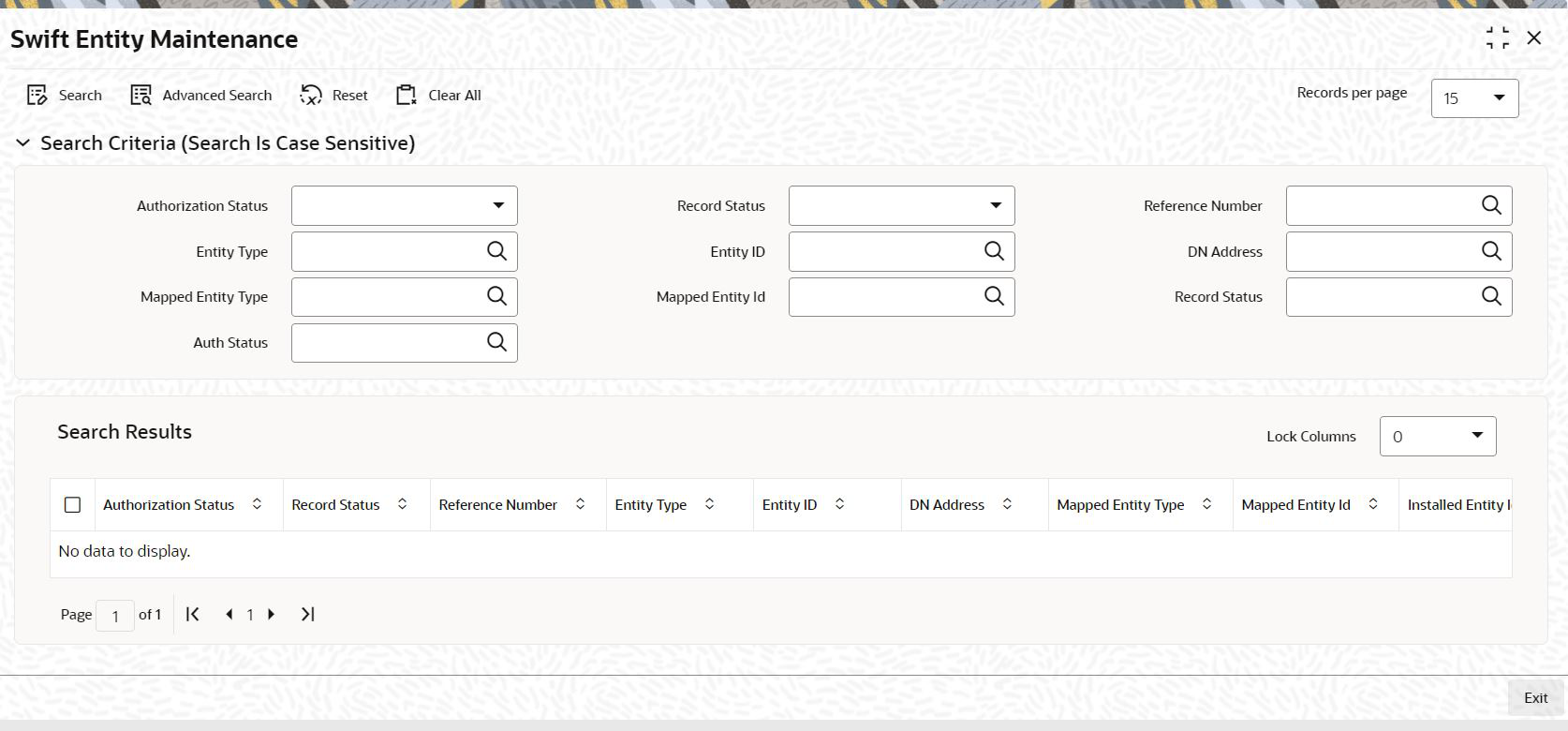2.14 Swift Entity Maintenance Summary
This topic provides the systematic instructions to perform the basic operations on the selected records.
Retrieve Swift Entity Maintenance Record
- Edit Swift Entity Maintenance Record
This topic provides the systematic instructions to edit Swift Entity Maintenance record. - View Swift Entity Maintenance Record
This topic provides the systematic instructions to view Swift Entity Maintenance record. - Delete Swift Entity Maintenance Record
This topic provides the systematic instructions to delete Swift Entity Maintenance record. - Authorize Swift Entity Maintenance Record
This topic provides the systematic instructions to authorize Swift Entity Maintenance record. - Amend Swift Entity Maintenance Record
This topic provides the systematic instructions to amend Swift Entity Maintenance record. - Authorize Amended Swift Entity Maintenance Record
This topic provides the systematic instructions to authorize amended Swift Entity Maintenance record.
Parent topic: Process SWIFT Messages