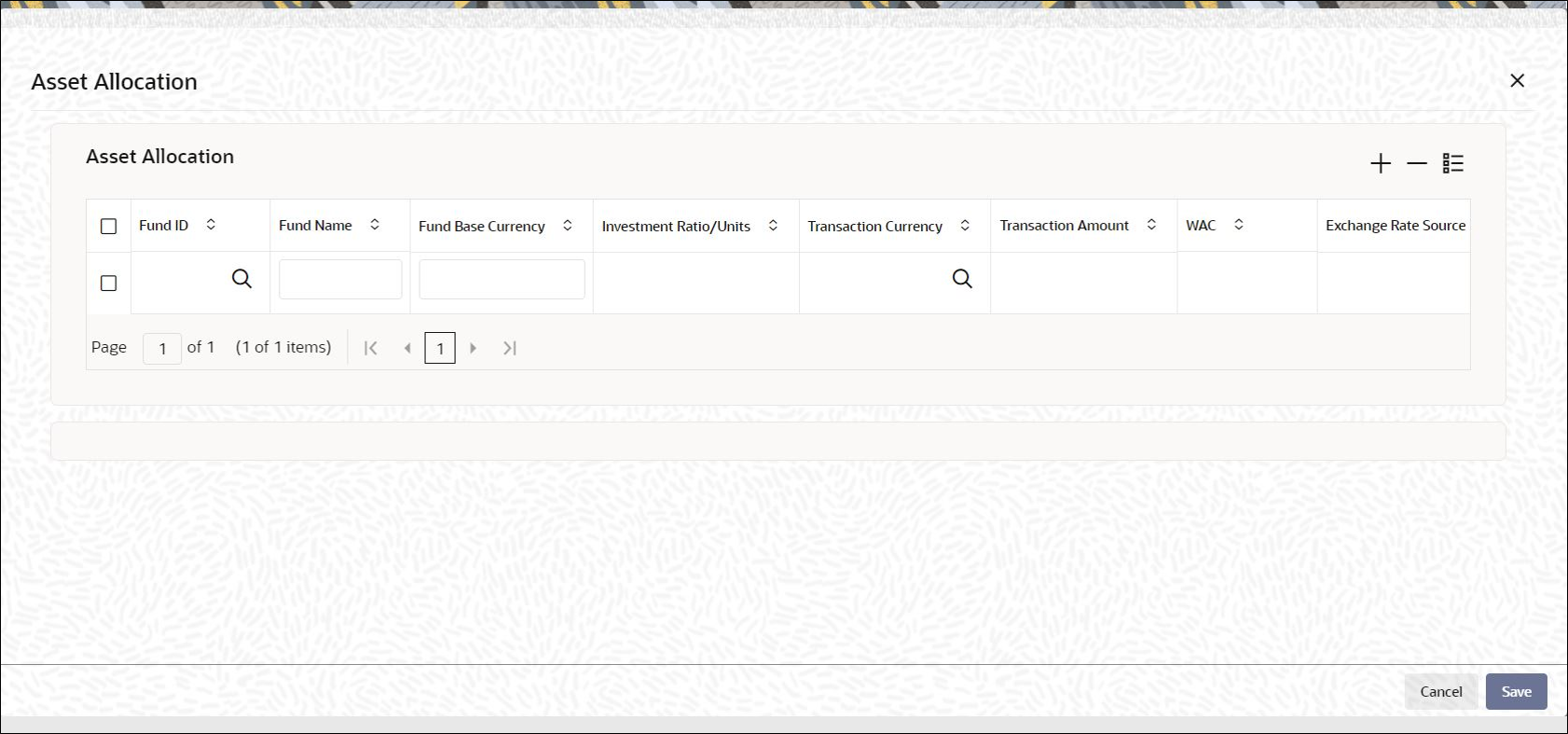2.1.9 Asset Allocation Button
This topic explains the Asset Allocation button of Policy Maintenance Detail screen.
The initial contribution towards the Policy can be directed into any number of mapped funds for the product, and annuity is paid out to the Policy Holder from any of these funds.
Note:
The asset allocation details that you specify here will be applicable to only the initial contribution towards the policy, and not the annuity and premium payments.- On Policy Maintenance Detail screen, click
Asset Allocation button to process the
Asset Allocation screen.The Asset Allocation screen is displayed.
Figure 2-10 Policy Maintenance Detail_Asset Allocation Button
- On Asset Allocation screen, specify the fields.For more information on fields, refer to the field description table.
Table 2-13 Asset Allocation - Field Description
Field Description Fund ID Alphanumeric; 6 Characters; Mandatory
All the funds mapped for the selected product are displayed in the option list. Against each of these funds, you can specify the investment ratio and the annuity ratio.
Fund Name Display
The system displays the name of the selected fund ID.
Fund Base Currency Display
The system displays the fund base currency for the selected fund ID.
Investment Ratio/Units Numeric; 27 Characters; Mandatory
For each fund that is displayed, specify the ratio of investment or the number of units to be made in the fund out of the total contribution towards the Policy. The sum total of the investment ratio should add up to 100.
If there are many currencies specified as part of settlements, then the system will not allow you to enter a ratio. Instead you need to enter the transaction currency and transaction amount for each currency. The system will compute and display the ratio based on the currency and amount details provided. To calculate the ratio, the transaction amounts will be
If the settlements are maintained in only one currency, then you can enter either the ratio or the transaction amount.
Note: If the type of policy is Balance Transfer-in the number of units being transferred-in are mentioned and not the ratio of investment.
Transaction Currency Alphanumeric; 3 Characters; Optional
Specify the transaction currency for the initial contribution. If many currencies have been mentioned in the settlements, then you are required to enter the amount for individual currencies. You can specify a transaction currency only if the transaction is amount-based.
Transaction Amount Numeric; 18 Characters; Optional
Specify the transaction amount for the currency selected. If different currencies have been mentioned in settlements, then you can specify only the transaction amount. The system will default the ratio. If all the currencies in settlements are the same, then you can specify either the transaction amount or the ratio.
Note:- If you have checked the Include Interest in Investment box, then the total of settlement and interest amounts for each currency needs to be equal to the asset allocation transaction amount for the currency.
- If the Include Interest in Investment box has not been checked, then sum of currency wise settlement amount should be equal to the asset allocation transaction amount for the currency.
WAC Numeric; 30 Characters; Optional
Specify the take-on WAC here. This will be used as the opening WAC in respective funds. CGT computation for initial investment transaction will be based on the take-on WAC.
Note: WAC is mandatory in case of Balance Transfer-In type of policy.
Exchange Rate Source Alphanumeric; 6 Characters; Optional
The system will display the exchange source maintained at default set-up in system parameters. You can change it by selecting the required exchange rate source from the adjoining option list. This will be used by the system to convert the transaction amount in terms of fund base currency.
Override Exchange Rate? Optional
Select Yes if you wish to change the exchange rate that is displayed here. If you select Yes, however, you need to specify the exchange rate to be used for the transaction in the Exchange Rate Applied field.
Select No if you wish to retain the exchange rate that is displayed by the system.
Exchange Rate Numeric; 21 Characters; Optional
The system will default the exchange rate available for the currency based on the exchange source specified. If you have elected to override the exchange rate, you need to enter the exchange rate to be used here.
If exchange rate is not available, then the system will generate the transactions as incomplete ones. Such transactions can be enriched later through the Policy Transaction Enrichment screen.
FX Deal Date Date format; Optional
The system will default the starting date of the policy here. You can change it if required.
FX Value Date Date format; Optional
The system will default the starting date of the policy here. You can change it if required.
KIID Compliant Optional
Select if the policy is KIID compliant or not from the adjoining drop-down list. Following are the options available:- Yes
- No
Parent topic: Process Policy Maintenance Detail