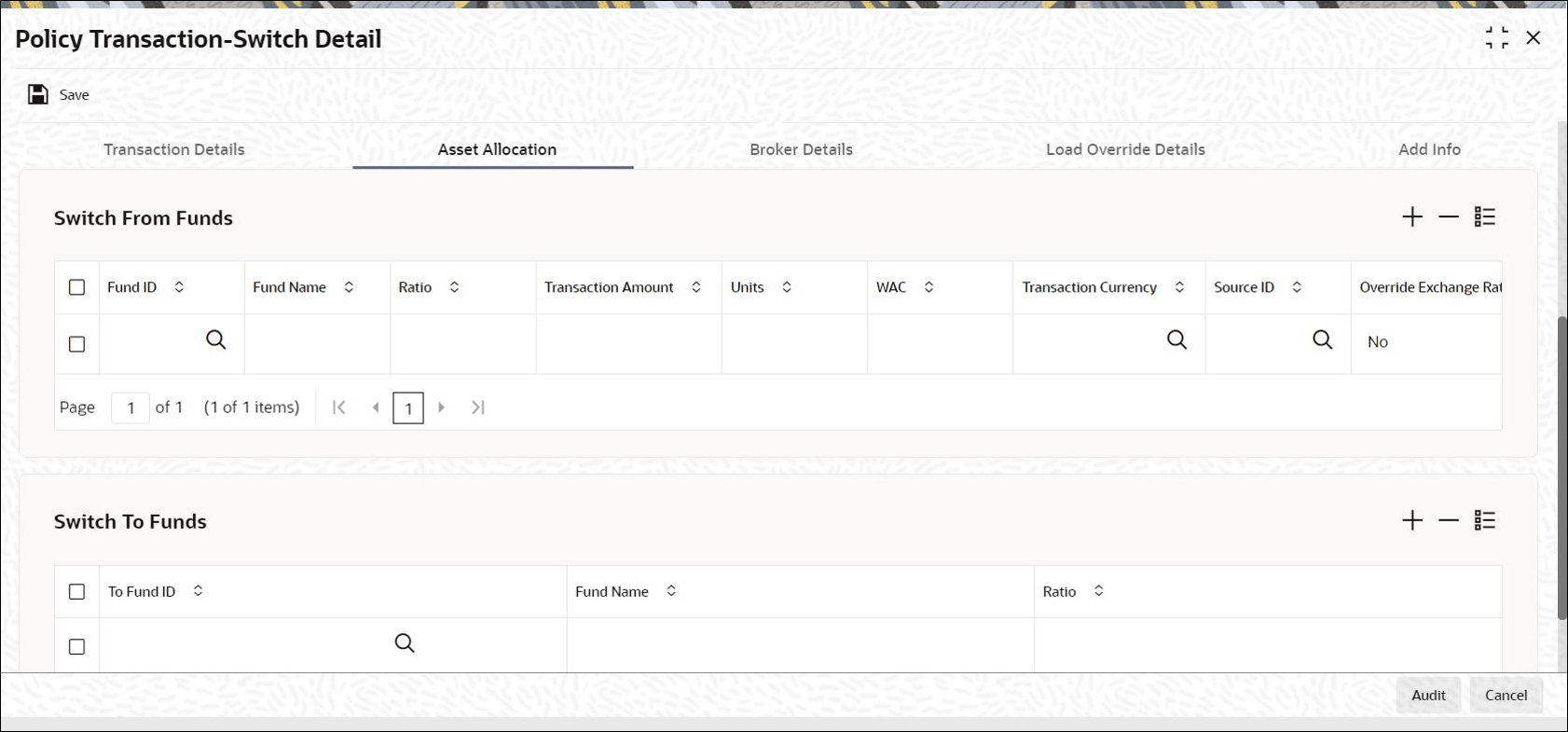4.1.4 Asset Allocation Tab
This topic explains the asset allocation tab of Policy Transaction-Switch Detail screen.
- On Policy Transaction-Switch Detail screen, click Asset Allocation tab.The Asset Allocation details are displayed.
Figure 4-5 Policy Transaction-Switch Detail_Asset Allocation Tab
- If the transaction amount that you enter is in different currencies, you need to mention the currency-wise details here. Capture the funds from which the investment amount is being moved, in the Asset Allocation Details section of this tab.
- On Asset Allocation Tab, specify the fields. For more information on fields, refer to the field description table.
Table 4-4 Asset Allocation - Field Description
Field Description Switch From Funds This section displays the following details.
Fund ID Alphanumeric; 6 Characters; Mandatory
All the funds mapped for the selected Product where the Policy holder has a balance are displayed in the option list. Select funds FROM which you are moving the investment amount.
Fund Name Display
The system displays the name for the selected fund ID.
Ratio Numeric; 9 Characters; Optional
Specify the percentage of the amount that must be invested in each of the selected funds. The sum of all such percentages must add up to 100, and not fall below or exceed it. The percentages specified here must not be fractional. Typically, this field is only applicable for transactions for which the Transaction Mode is Percentage.
Note: If you have specified the investment amounts in each fund, the investment ratios are computed and displayed here, and this field is locked.
The latest investment ratio applicable for the Policy is displayed here when the form is opened. These values can be amended, and you can specify the required percentages.
If there are many currencies specified as part of settlements, then the system will not allow you to enter a ratio. Instead you need to enter the transaction currency and transaction amount for each currency. The system will compute and display the ratio based on the currency and amount details provided. To calculate the ratio, the transaction amounts will be converted to policy transaction currency based on the exchange rate defined in settlements.
If the settlements are maintained in only one currency, then you can enter either the ratio or the transaction amount.
Transaction Amount Numeric; 30 Characters; Optional
Specify the portion of the transaction amount/units that are to be invested in each of the selected funds. The sum of these amount/units must not be greater than the total transaction amount/units specified in the transaction details tab for this transaction.
If different currencies have been mentioned in settlements, then you can specify only the transaction amount. The system will default the ratio. If all the currencies in settlements are the same, then you can specify either the transaction amount or the ratio.
Note: If you have specified the investment ratios in each fund, the investment amounts are computed and displayed here, and this field is locked.
Units Numeric; 27 Characters; Optional
Specify the units.
WAC Numeric; 30 Characters; Optional
Enter the Weighted Average Cost.
Transaction Currency Alphanumeric; 3 Characters; Optional
Specify the transaction currency for the initial contribution. If many currencies have been mentioned in the settlements, then you are required to enter the amount for individual currencies. You can specify a transaction currency only if the transaction is amount-based.
Source ID Alphanumeric; 6 Characters; Optional
The system will display the exchange source maintained at the default set-up in system parameters. You can change it by selecting the required exchange rate source from the adjoining option list. This will be used by the system to convert the transaction amount in terms of fund base currency.
Override Exchange Rate? Optional
Select Yes if you wish to change the exchange rate that is displayed here. If you select Yes, however, you need to specify the exchange rate to be used for the transaction in the Exchange Rate Applied field.
Select No if you wish to retain the exchange rate that is displayed by the system.
Exchange Rate Applied Numeric; 21 Characters; Optional
The system will default the exchange rate available for the currency based on the exchange source specified. If you have elected to override the exchange rate, you need to enter the exchange rate to be used here.
If exchange rate is not available, then the system will generate the transactions as incomplete ones. Such transactions can be enriched later through the Policy Transaction Enrichment Screen.
FX Deal Date Date Format; Optional
Select the FX deal date from the adjoining calendar.
FX Value Date Date Format; Optional
Select the FX value date from the adjoining calendar.
Auto Clear Provisional Balance Mandatory
For a complete switch transaction, you can use this field to indicate that the outflow transaction should include units in provisional balance.
If the policy transaction already has an underlying UT transaction with this option checked, then system throws up a warning and tracks the provisionally allotted transactions for auto clearing.
Auto Clear Reinvestments Mandatory
Use this field to indicate that for a complete switch transaction, the out flow transaction should include freeze held and reinvestment units.
Note: The Auto Clear Provisional Balance and Auto Clear Reinvestments fields will be checked or unchecked based on the specification for the same in the policy maintenance screen. However, you can change the defaulted value. These options will be enabled if the Percentage of Holdings is 100.
KIID Compliant Optional
Select if the policy is KIID compliant or not from the adjoining drop-down list. Following are the options available:- Yes
- No
Switch To Funds You can capture the funds INTO which the investment amount is being moved in the Switch Asset Allocation Details Section.
To Fund ID Alphanumeric; 6 Characters; Mandatory
All the funds mapped for the selected product are displayed in the option list. Select funds INTO which you are moving the investment amount.
Fund Name Display
The system displays the fund name for the selected To Fund ID.
Ratio Numeric; 9 Characters; Mandatory
Specify the ratio.
You can click Delete icon to delete any specified fund.
Note:- If the From and To funds do not belong to the same AMC, the switch will be a pseudo-switch. The system will generate a redemption transaction on the same day and the subscription transaction on the settlement day. While doing a reversal for 100% Switch Transaction prior fee, system should throw an override able warning message if periodic fee has been charged for the switch
- In policy portfolio switch, the system does not support the combination of Internal and External switch.
Parent topic: Process Policy Transaction-Switch Detail