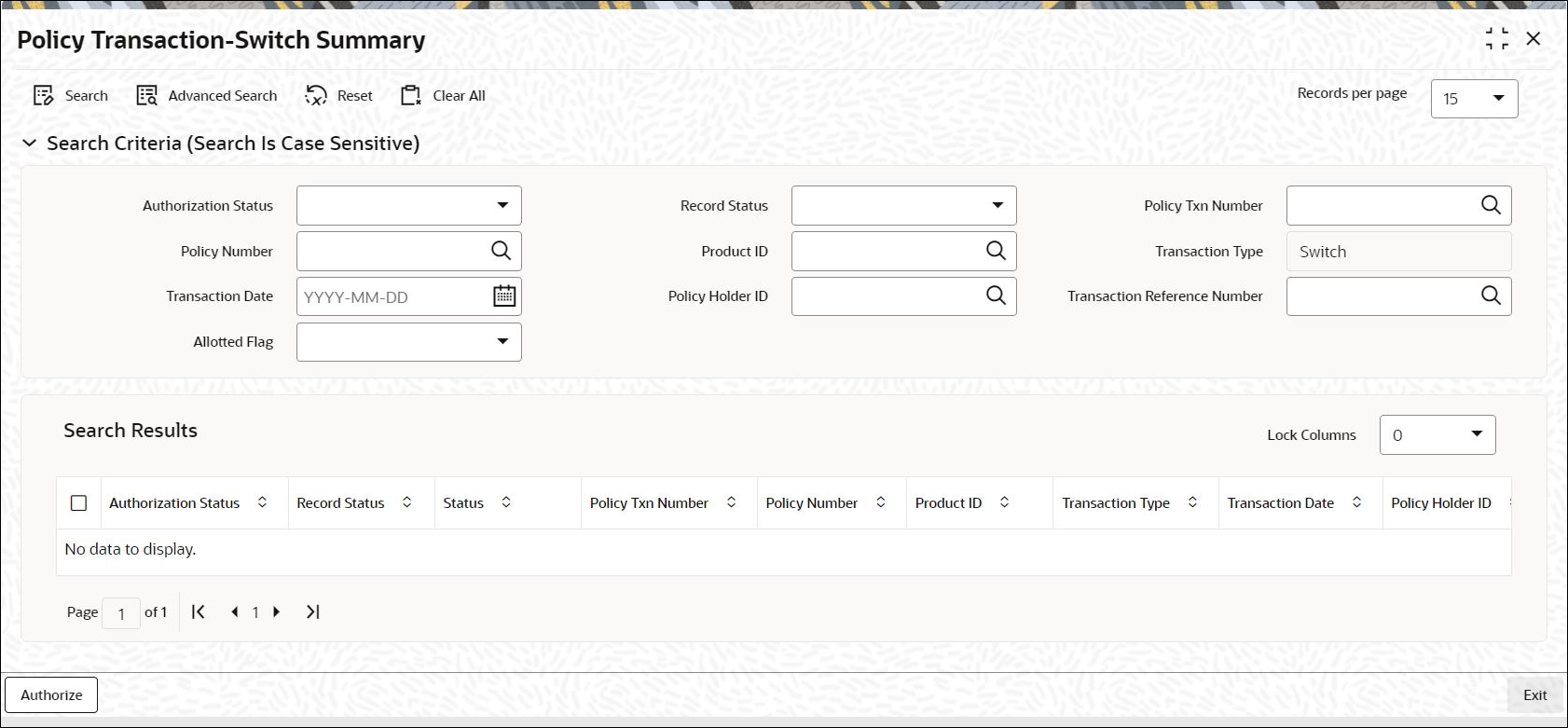4.2 Policy Transaction-Switch Summary
This topic provides the systematic instructions to perform the basic operations on the selected records.
Retrieve Policy Transaction-Switch Record
- Edit Policy Transaction-Switch Record
This topic provides the systematic instructions to edit Policy Transaction-Switch record. - View Policy Transaction-Switch Record
This topic provides the systematic instructions to view Policy Transaction-Switch record. - Delete Policy Transaction-Switch Record
This topic provides the systematic instructions to delete Policy Transaction-Switch record. - Authorize Policy Transaction-Switch Record
This topic provides the systematic instructions to authorize Policy Transaction-Switch record. - Amend Policy Transaction-Switch Record
This topic provides the systematic instructions to amend Policy Transaction-Switch record. - Authorize Amended Policy Transaction-Switch Record
This topic provides the systematic instructions to authorize amended Policy Transaction-Switch record. - Reverse Policy Transaction-Switch Record
This topic provides the systematic instructions to reverse Policy Transaction-Switch record.
Parent topic: Policy Transactions-Switch