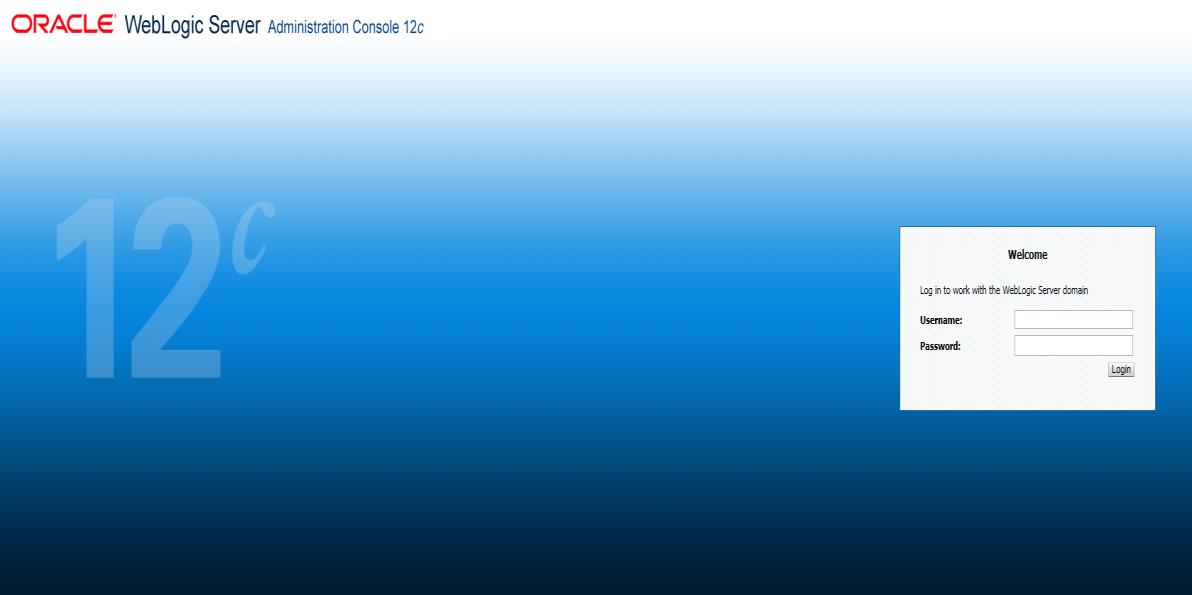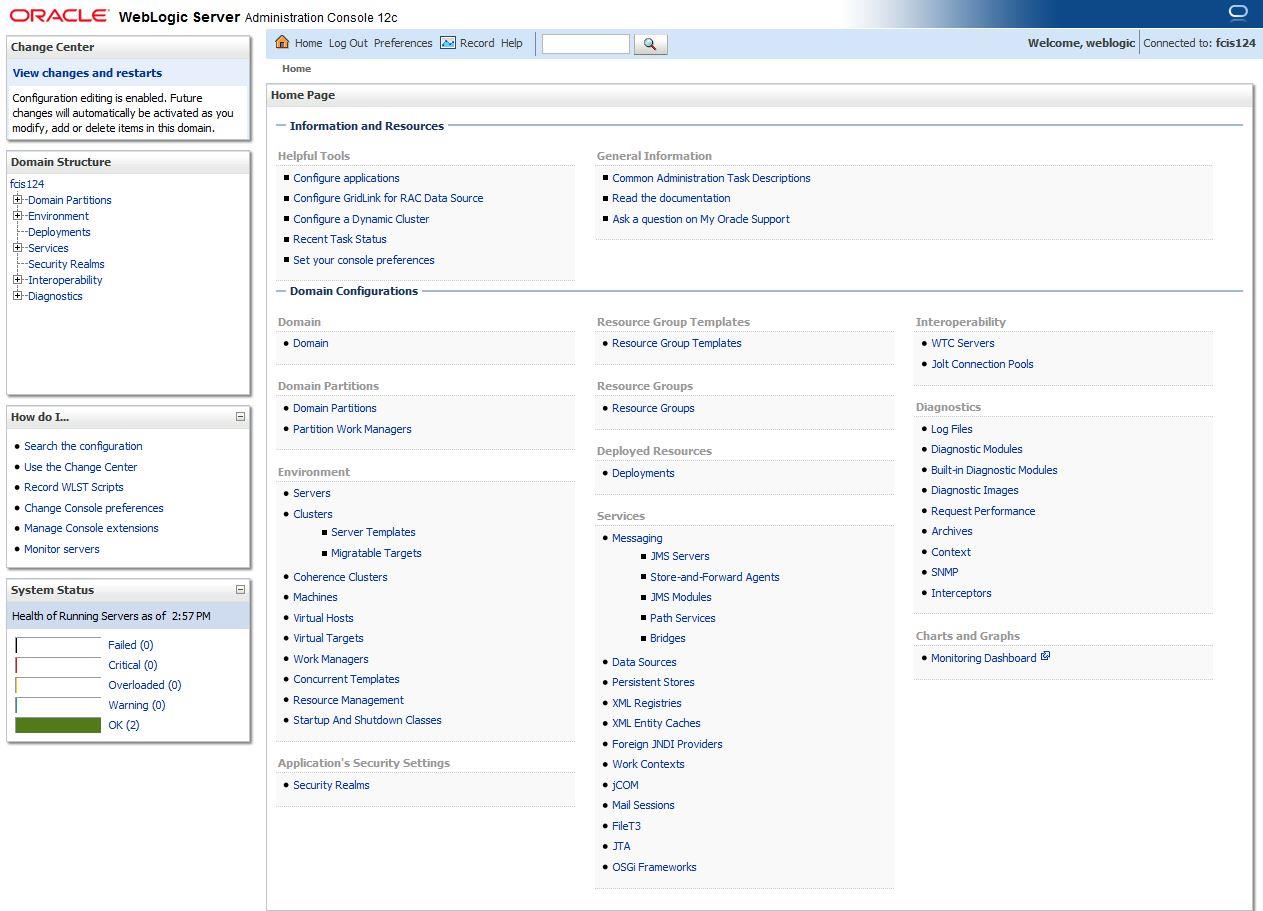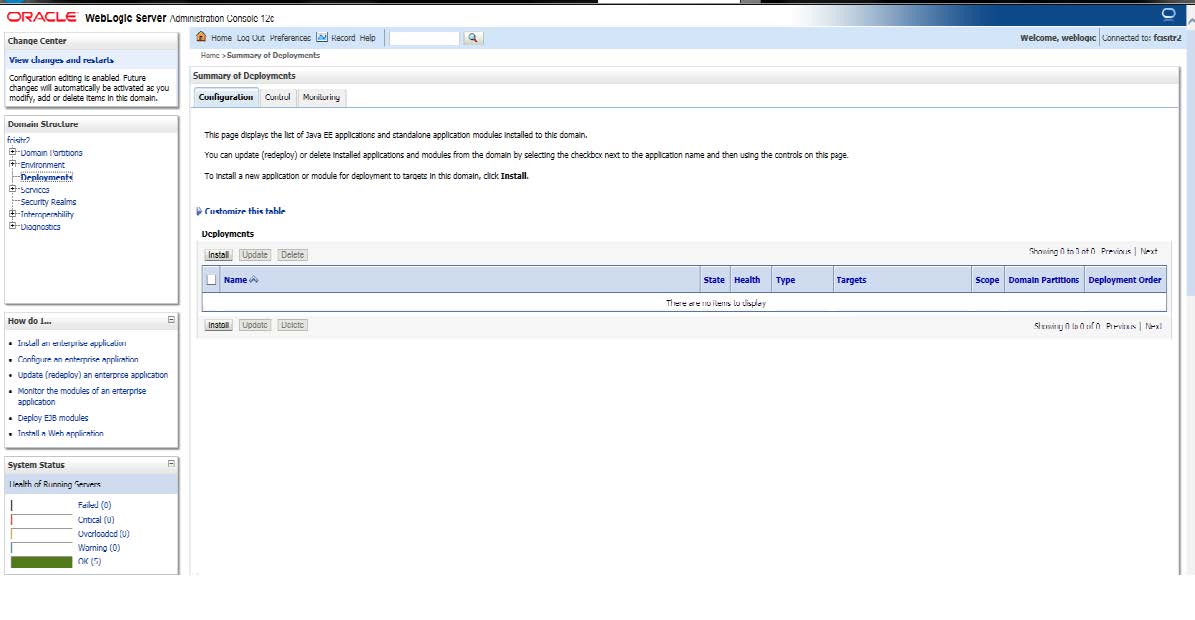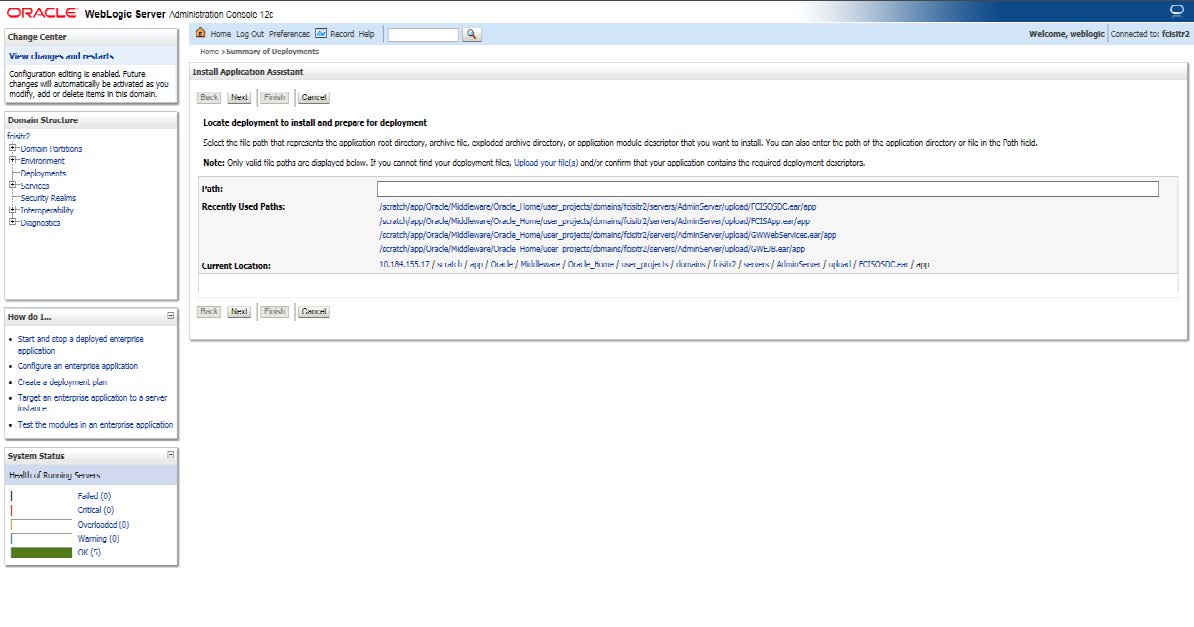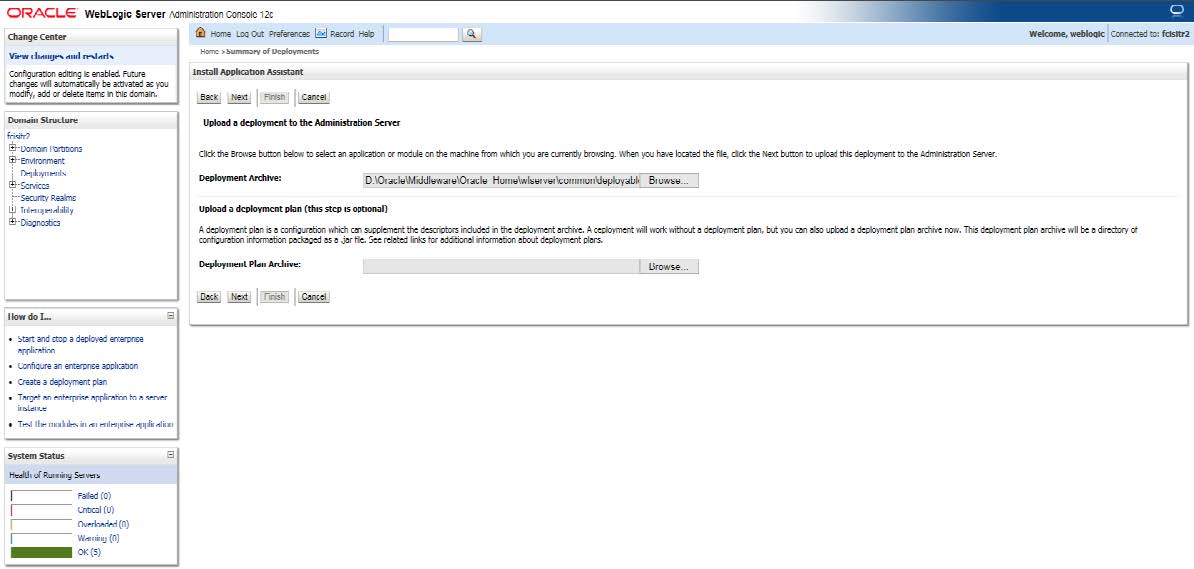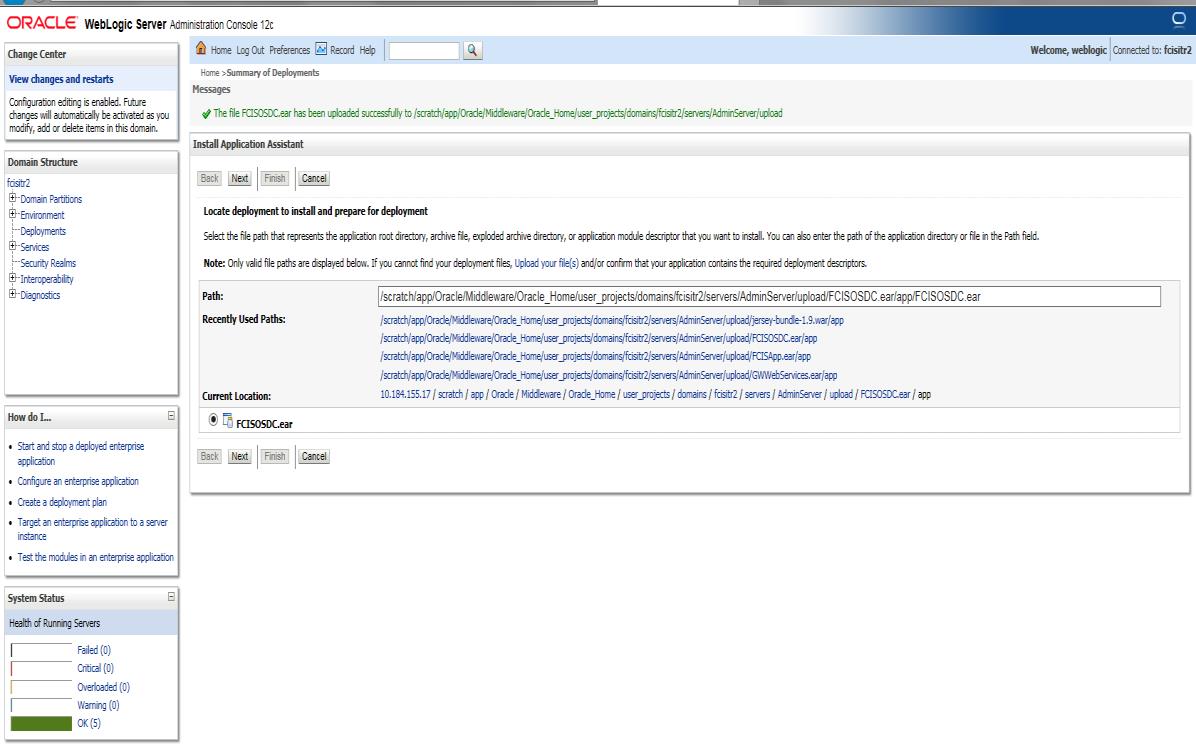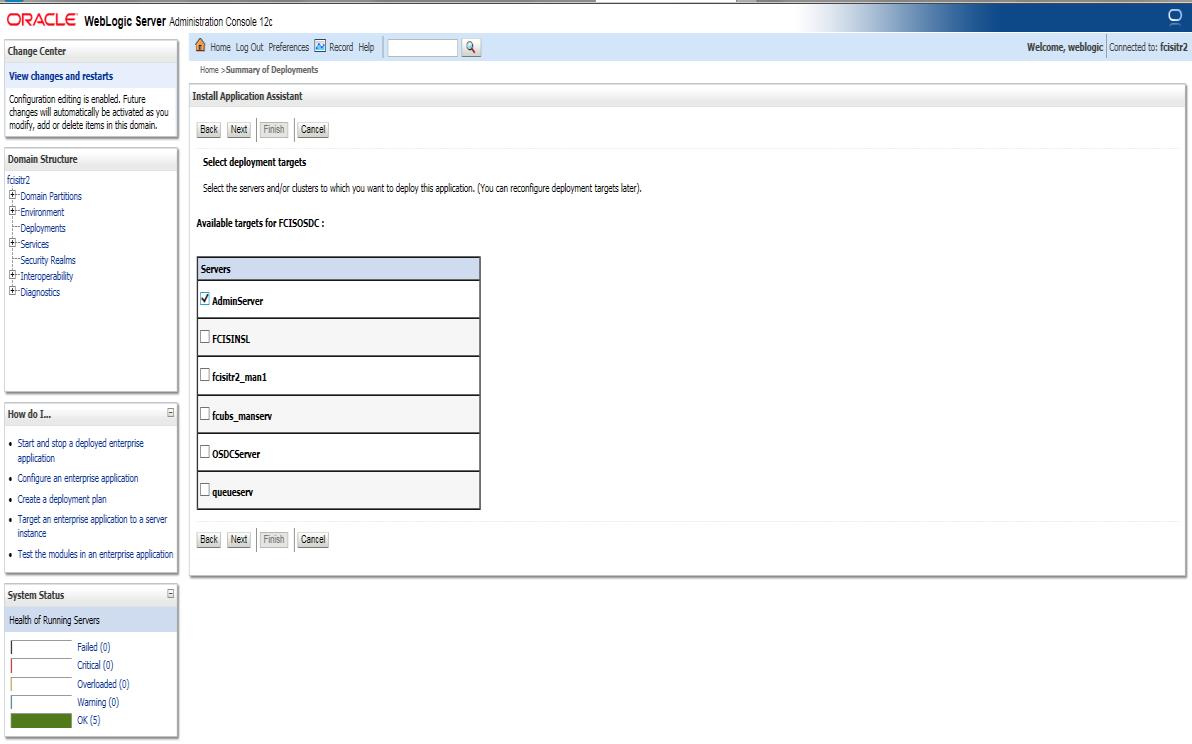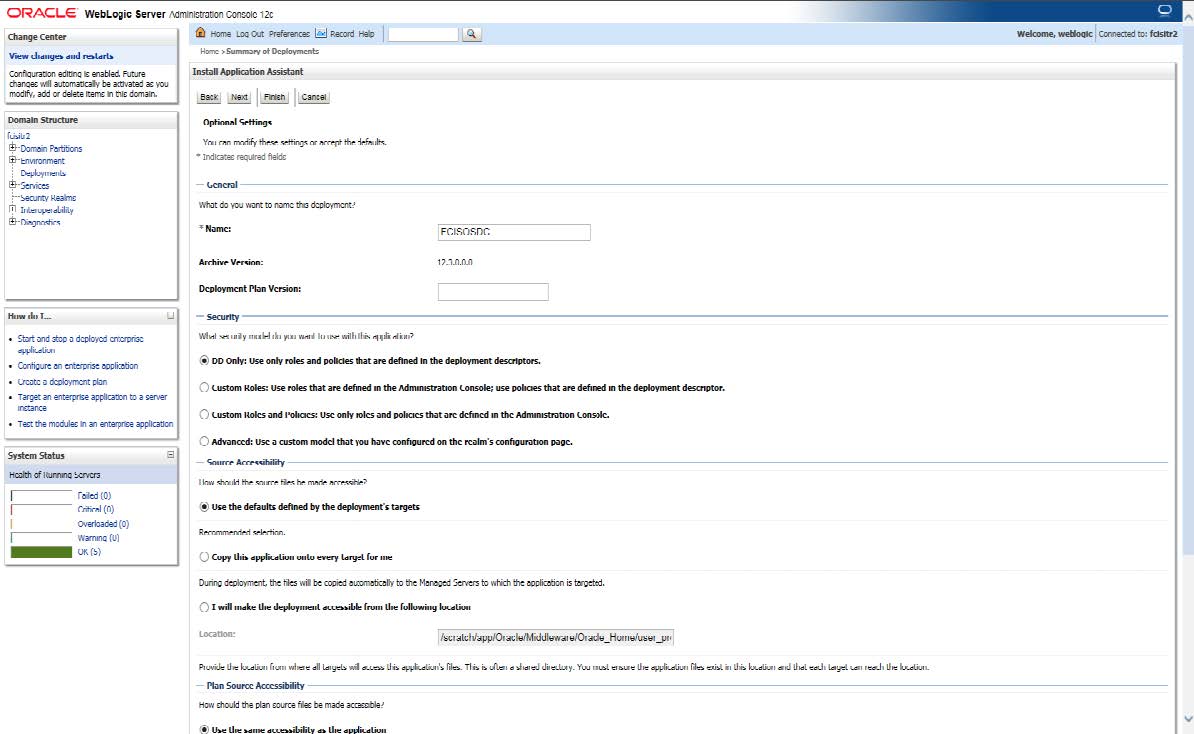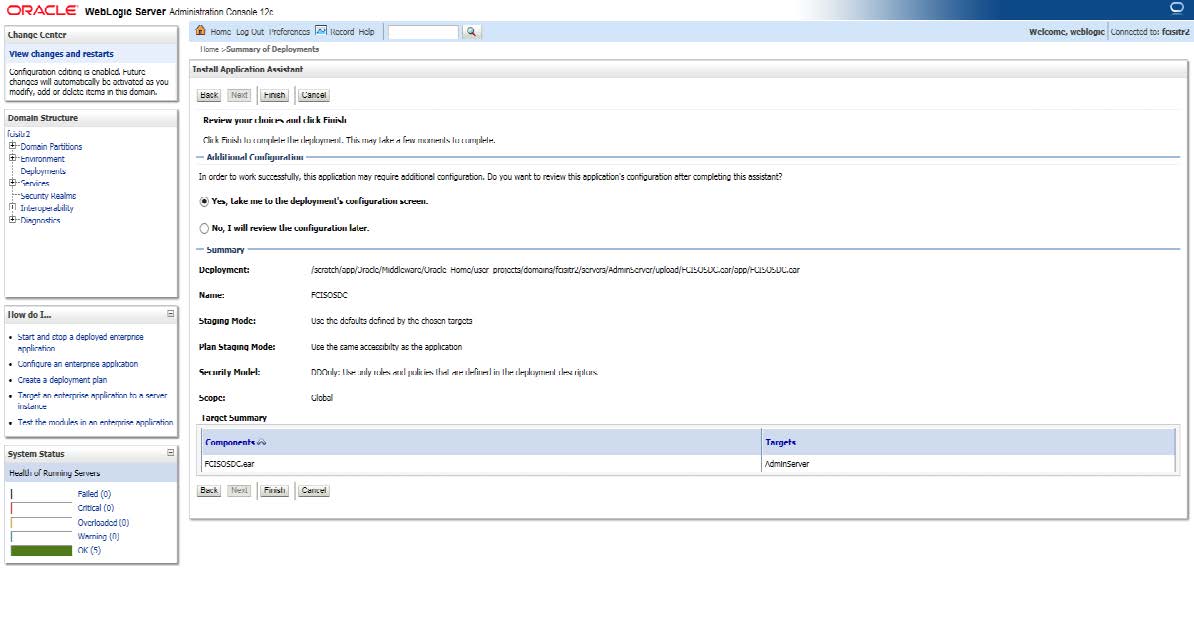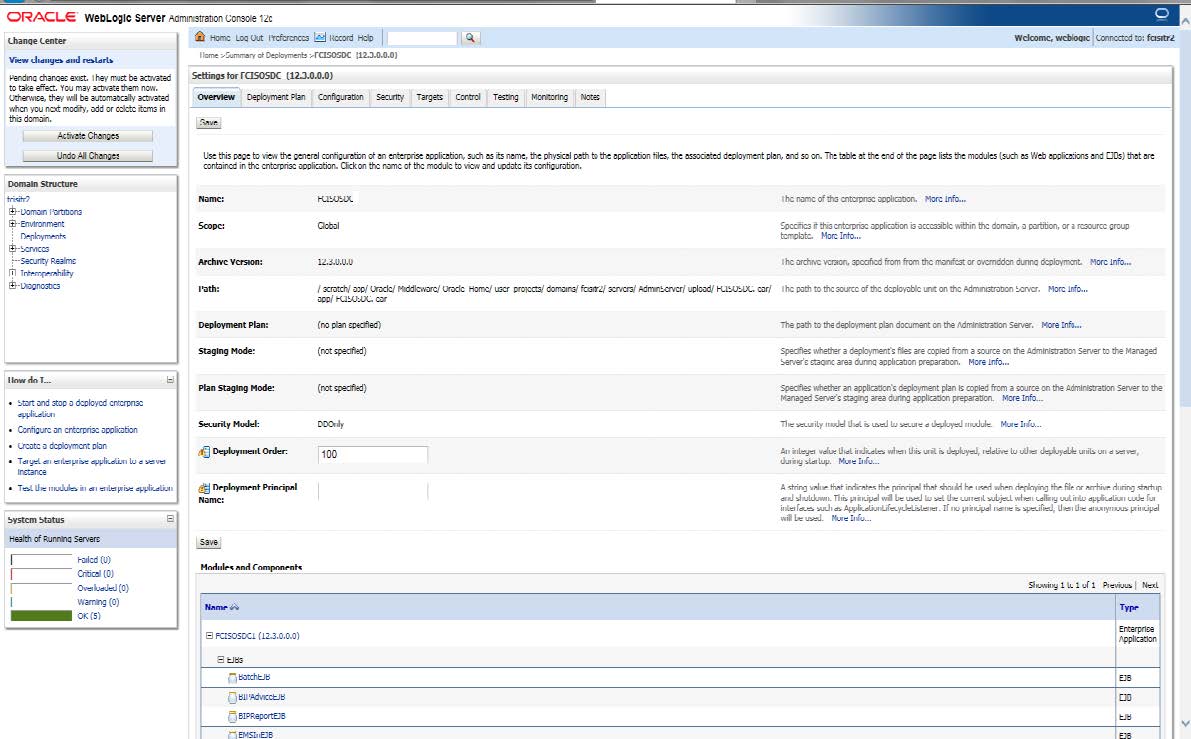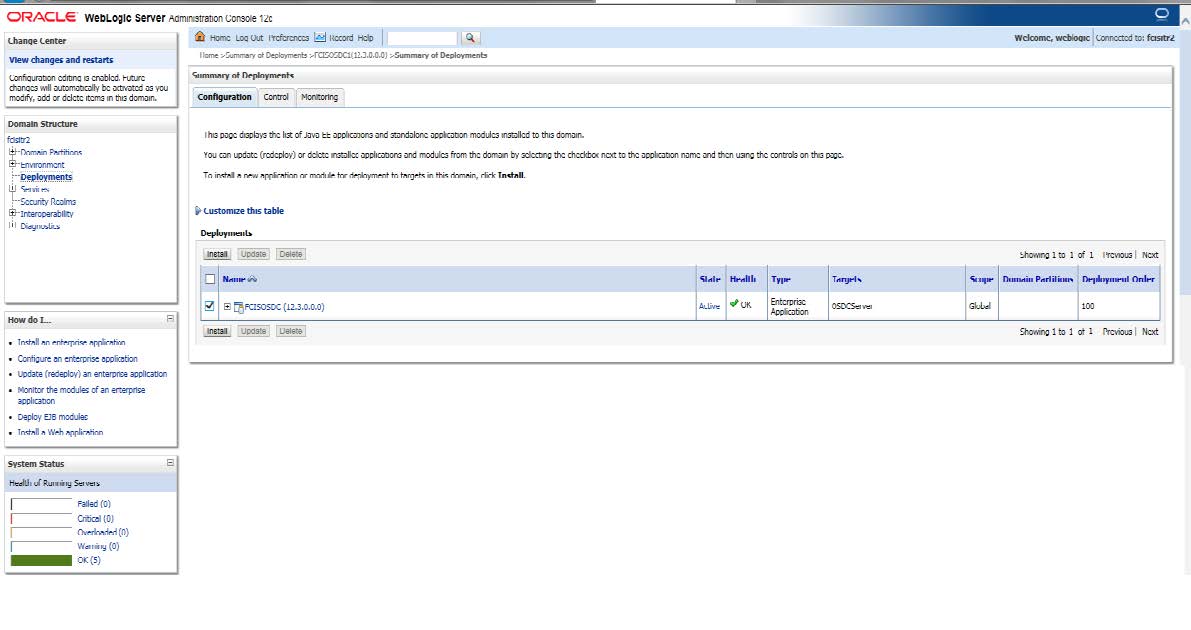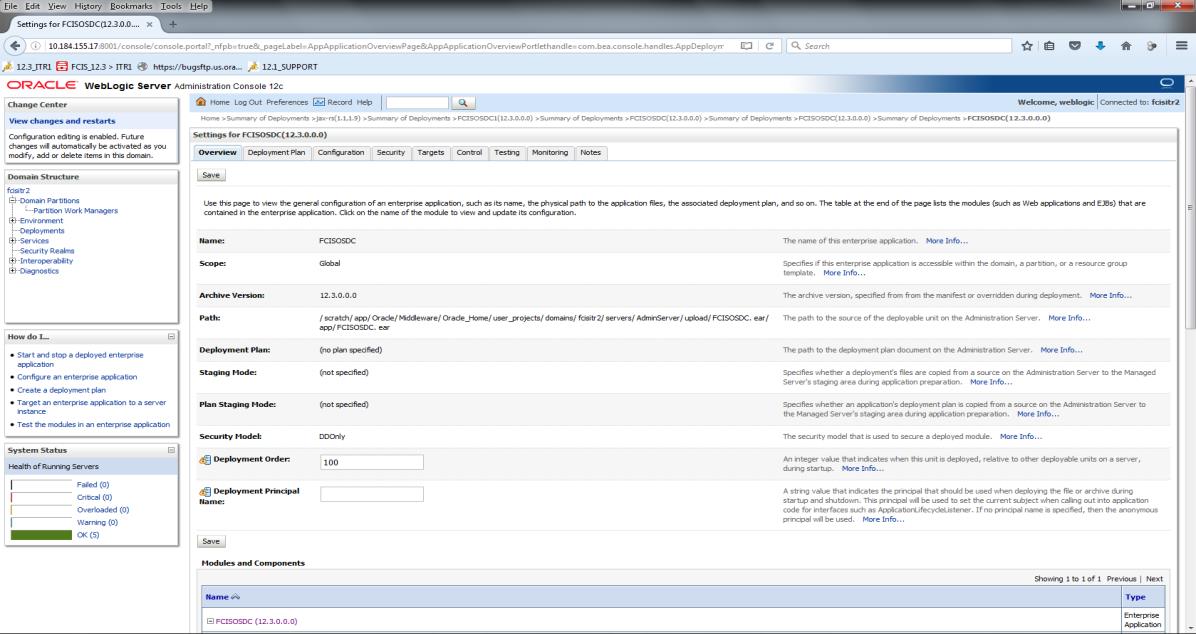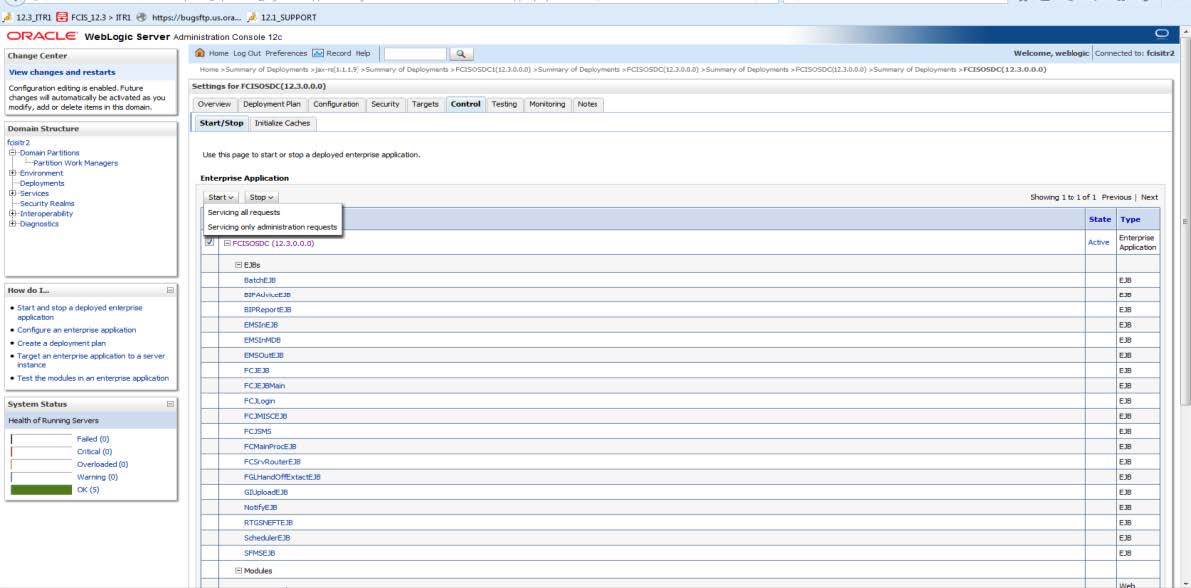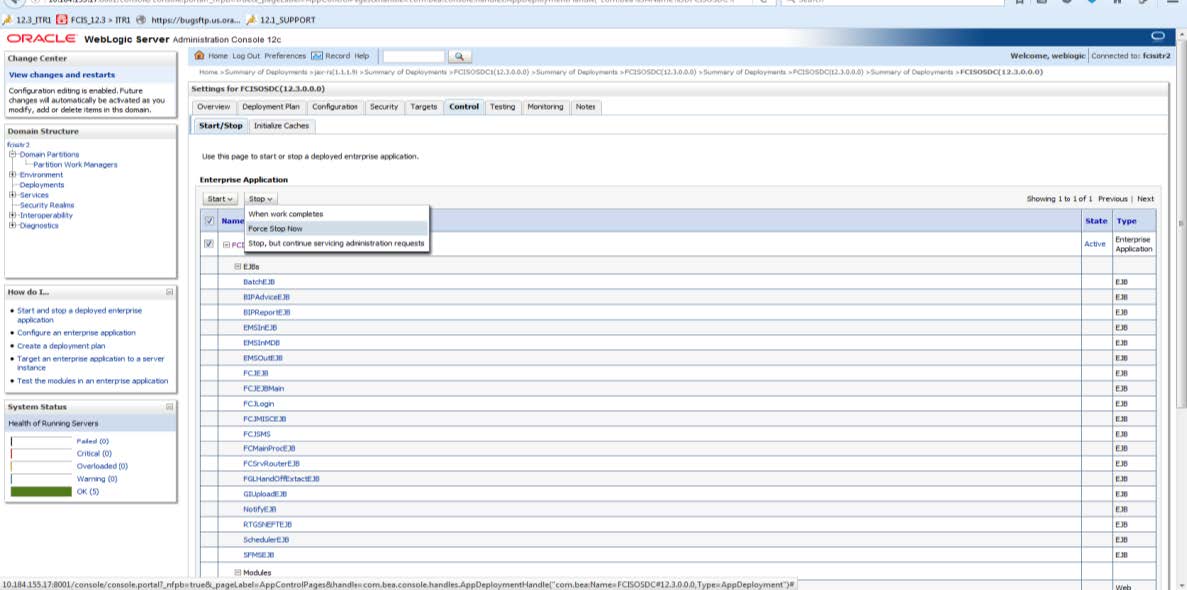1.2 Deploying Application from WebLogic Administration Console
This topic provides the systematic instructions to deploying application from weblogic Administration console.
- Start WebLogic Console.The following screen is displayed.
- On WebLogic Console screen, enter the following details to log in WebLogic server.Refer to the table for WebLogic Console details.
Table 1-2 WebLogic Console
Field Description Username Enter WebLogic user name.
Password Enter password for WebLogic.
- Click Login.The following screen is displayed.
- Select Deployments from Domain Structure.The following screen is displayed.
- Click Install from the Deployments to install a new module or application.The following screen is displayed.
- In order to specify the path/location of the library file, click the link Upload your file.The following screen is displayed.
- Specify the EAR file path and click Browse to locate the file.The following screen is displayed.
Figure 1-16 Locate deployment to install and prepare for deployment
- Select the application FCISApp.ear from the list. Click Next.The following screen is displayed.
- Select Install this deployment as an application option and click Next.The following screen is displayed.
- Select the target of the application. Click Next.The following screen is displayed.
- Check whether the deployment location is accessible or not. Click Next.The following screen is displayed.
Figure 1-20 Review your choices and Click Finish
- Click Finish button.The following screen is displayed.
- Change deployment order to 400, if the application includes BPEL plug-in.
- Click Save.On successful updation, below messages are displayed:
- All changes have been activated. No restarts are necessary.
- Settings updated successfully.
The following screen is displayed. - Select Deployments from Domain Structure.The following screen is displayed.
- Click FCISOSDC deployment.The following screen is displayed.
Figure 1-24 Overview - Modules and Components
- Select Control tab in order to start or stop a deployed enterprise application.The following screen is displayed.
- To start, lick Start drop-down button and select Servicing all requests on the deployment.The following screen is displayed.
- To stop, select the Stop drop-down and select Force Stop now option in the deployment.
This completes the deployment process.
Parent topic: Deploying Application in Oracle WebLogic