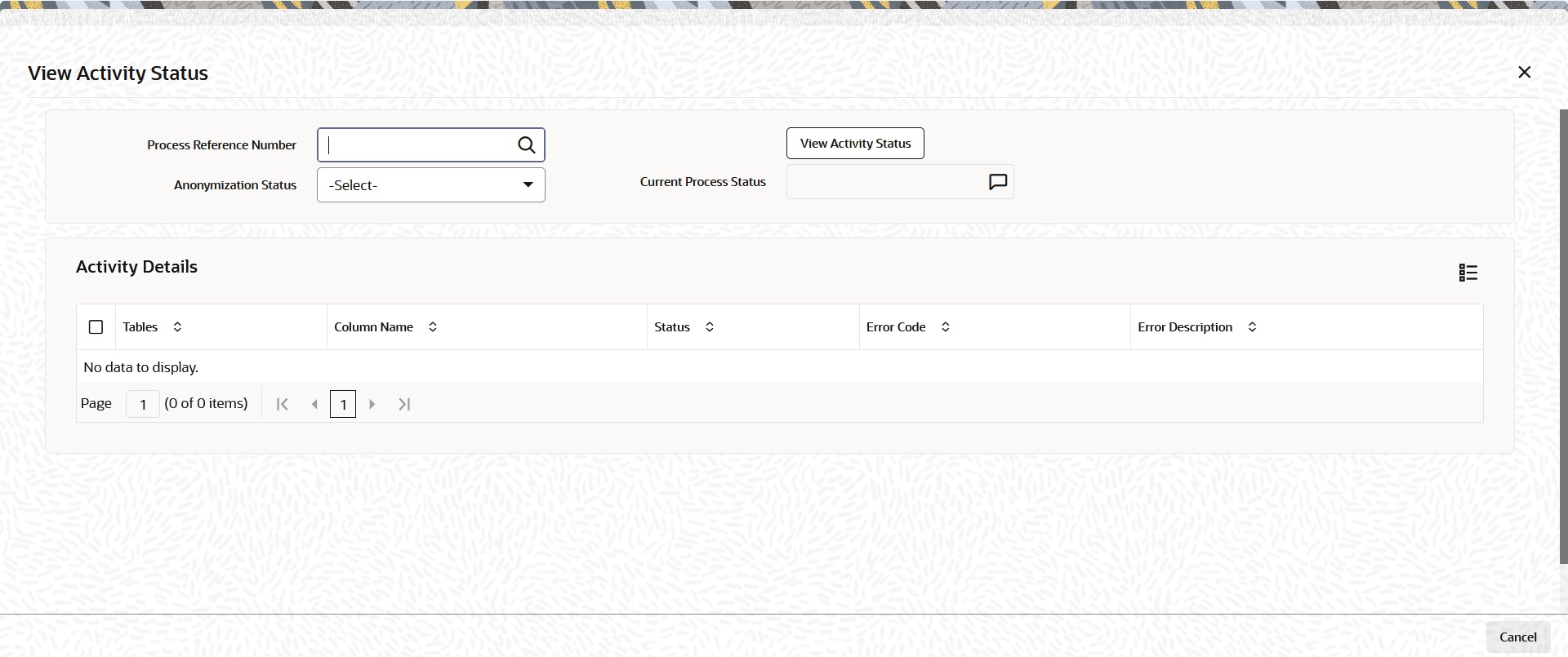1.9.3 View Activity Status
This topic provides the systematic instructions to view the activity status once the batch is processed.
- On the PII Data Masking Batch screen, click View Activity Status button to view the status of the Anonymization process.The View Activity Status screen is displayed.
Figure 1-8 PII Data Masking Batch_View Activity Status Button
- On View Activity Status screen, specify the fields.For more information on fields, refer to the field description table.
Table 1-3 View Activity Status - Field Description
Field Description Process Reference Number Alphanumeric; 50 Characters; Optional
The system displays the process reference number to query the status. However you can amend this value by selecting the values from the option list. The list displays all valid key string maintained in the system.
Anonymization Status Optional
Select the anonymization status from the drop-down list. The list displays the following values:- Not Started
- Running
- Failed
- Completed
Current Process Status Optional
Select the current status from the drop-down list. The list displays the following values:- Not Started
- Running
- Failed
- Completed
- Click View Activity Status button after specifying the necessary details.The system displays the following values:
- Tables
- Column Name
- Status
- Error Code
- Error Description
- Start the process once all the Anonymization static data is verified.
- Once the process is running, you cannot run another process.If you click Process button while Anonymization job is running, the system will display an error message.
- Restart the failed Anonymization process after correcting the necessary data process.
- Update the status to restart on abort.
- Click Process button if the job is completed with an error.The system restarts the masking process for the failed tables.
- Mask the data by giving Seed value in SEEDDATA Param code in Parameter Setup Detail screen.
This can be changed before each process of Anonymization. Specifically, one seed data for one complete process for all fund managers.
All the policy related Pseudonymization and row level security should be disabled or dropped.
Parent topic: Process PII Data Masking Batch