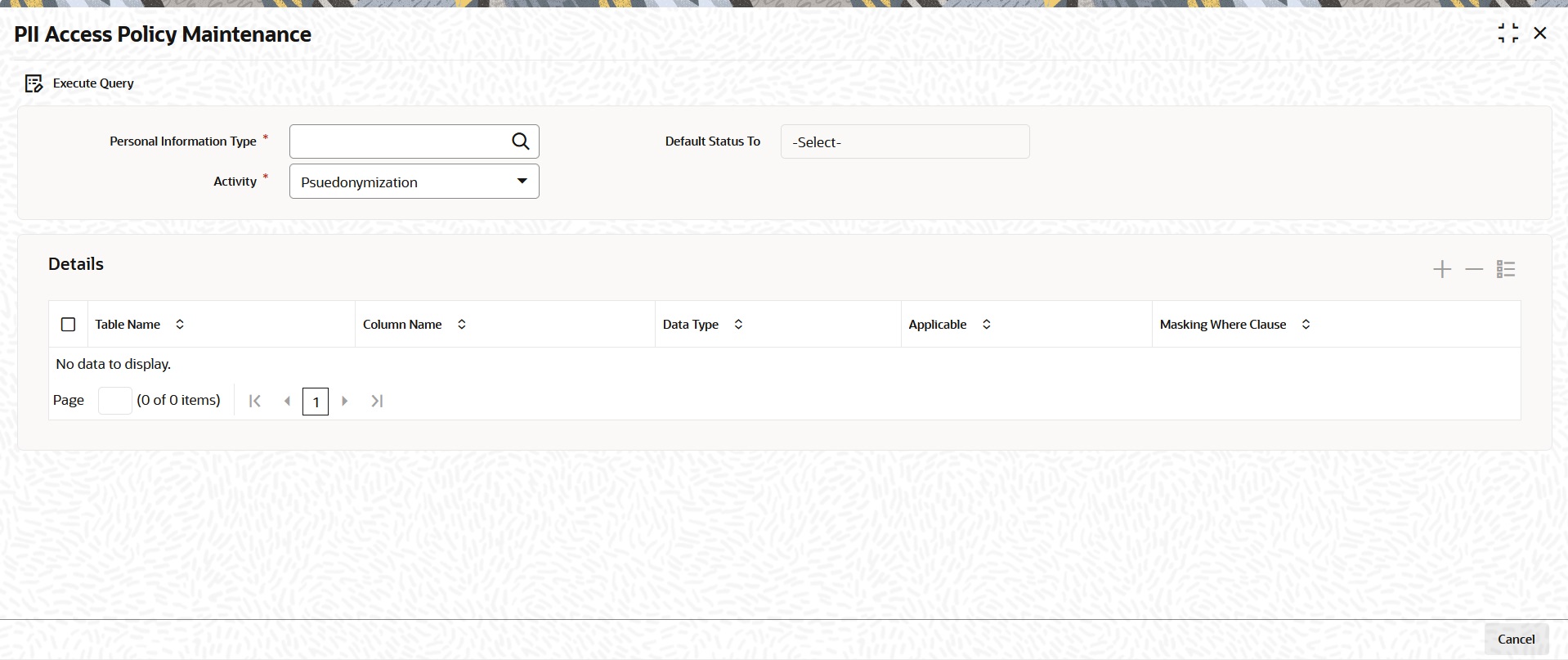1.8 Process PII Access Policy Maintenance
This topic provides the systematic instructions to maintain access to Personal Identifiable Information(PII).
Personal Identifiable Information(PII) Access Policy Maintenance screen is used to maintain Pseudonymization table column mapping as needed. This maintenance allows enabling table column applicable for implementing Pseudonymization.
This screen is also used to maintain Anonymization table column mapping. This maintenance allows enabling table column applicable for implementing Anonymization. Application user cannot add any data in the screen.
- PII Access Policy Maintenance - Pseudonymization
This topic provides the instructions to maintain Pseudonymization table column mapping. - PII Access Policy Maintenance - Anonymization
This topic provides the instructions to maintain Anonymization table column mapping.
Parent topic: Privacy By Design