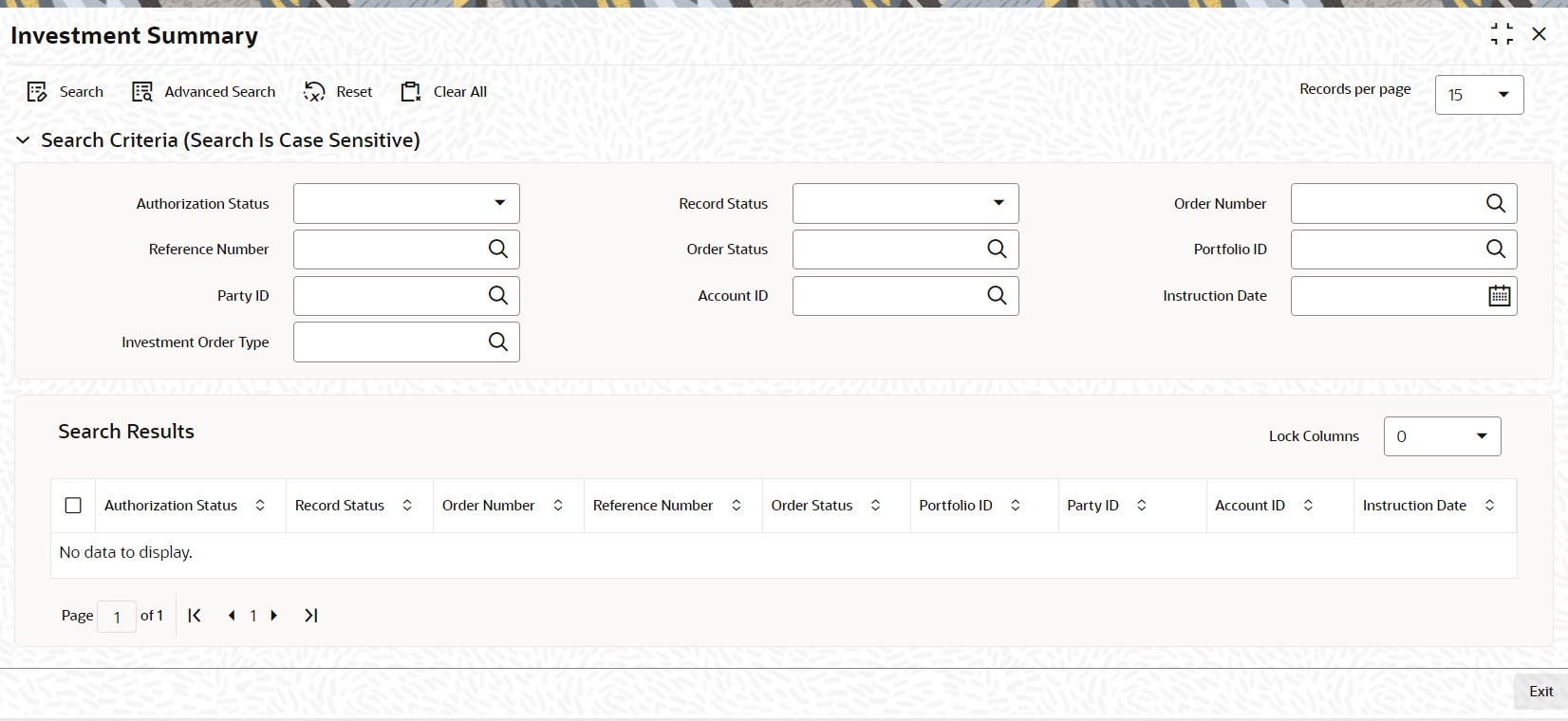1.59 Investment Summary
This topic provides the systematic instructions to perform the basic operations on the selected records.
Retrieve a Record in Investment Summary
You can retrieve a previously entered record in the Summary screen, as follows:
- Edit Investment Record
This topic provides the systematic instructions to edit Investment record. - View Investment Record
This topic provides the systematic instructions to view Investment record. - Delete Investment Record
This topic provides the systematic instructions to delete Investment record. - Authorize Investment Record
This topic provides the systematic instructions to authorize Investment record. - Amend Investment Record
This topic provides the systematic instructions to amend Investment record. - Authorize Amended Investment Record
This topic provides the systematic instructions to authorize amended Investment record.
Parent topic: Pension Funds Administration