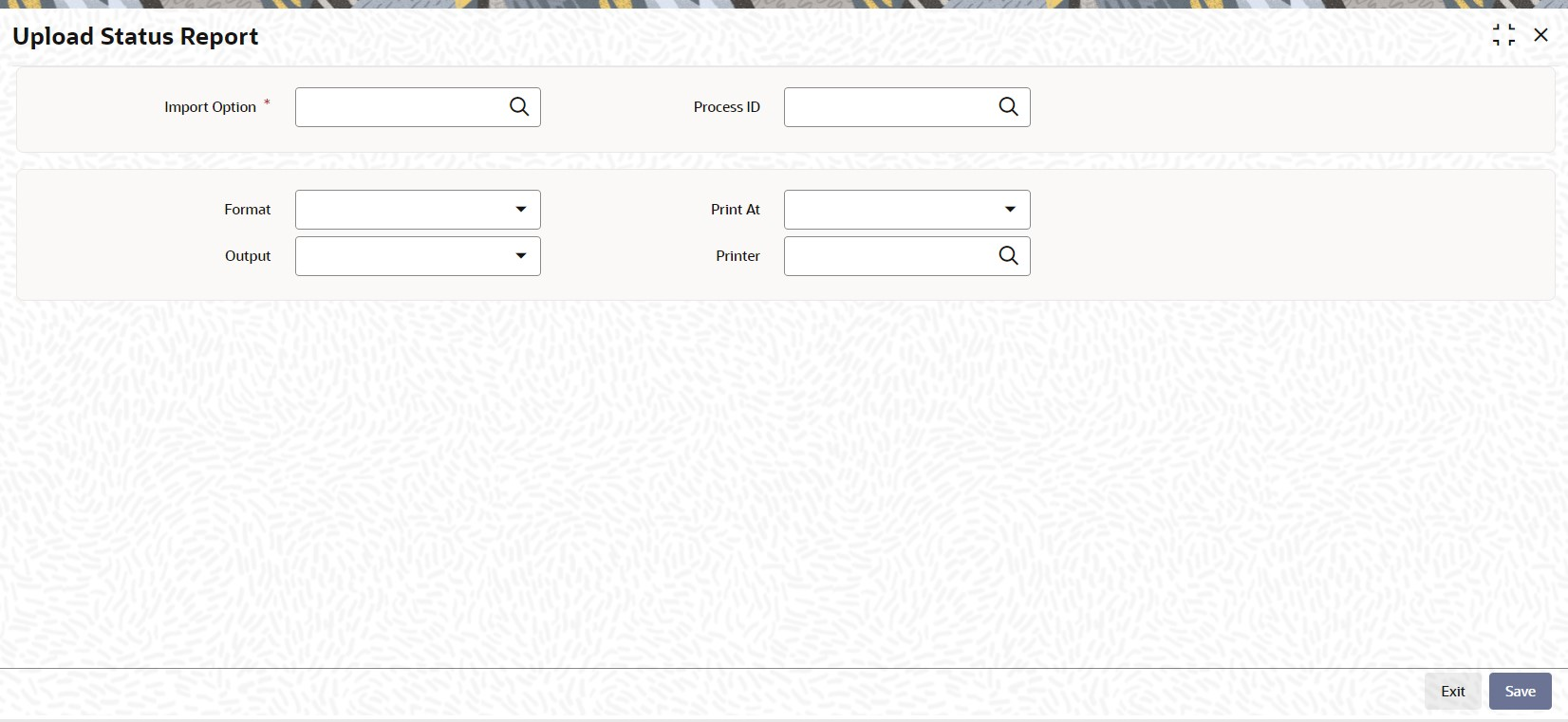1.83 Process Generating Upload Status Report Detail
This topic provides the systematic instructions to define generating upload status report in pension module.
- On Home screen, type PARUPRP in the text box, and click Next.The Upload Status Report screen is displayed.
- On Upload Status Report screen, click New to enter the details.For more information on fields, refer to the field description table.
Table 1-106 Upload Status Report - Field Description
Field Description Import Option Alphanumeric; 50 Characters; Optional Specify the import option. Alternatively, you can select import option from the option list. The list displays all valid import option maintained in the system.
Process ID Alphanumeric; 50 Characters; Optional Specify the process ID. Alternatively, you can select process ID from the option list. The list displays all valid process ID maintained in the system.
Format Optional Select the format from the drop-down list. The list displays the following values:
- HTML
- Excel
- Excel (.xlsx)
- RTF
Output Optional Select the output from the drop-down list. The list displays the following values:
- View
- Spool
Print At Optional Select the printing location from the drop-down list. The list displays the following values:
- Client
- Server
Printer Alphanumeric; 15 Characters; Optional Specify the printer details from adjoining option list.
Click Ok button to generate the report.
Parent topic: Pension Funds Administration